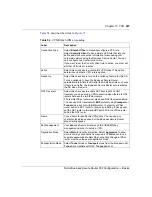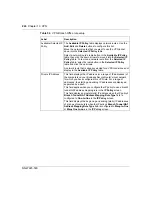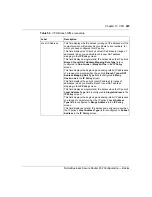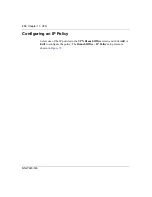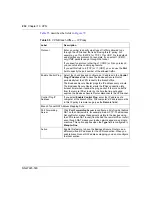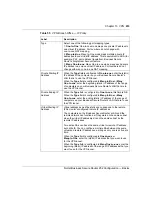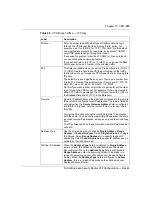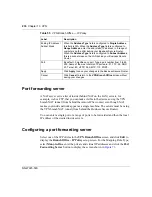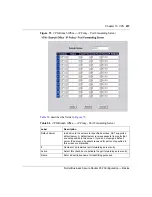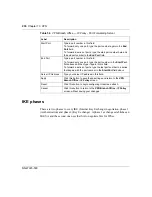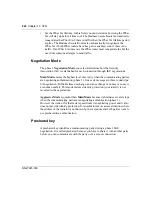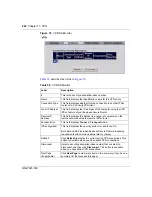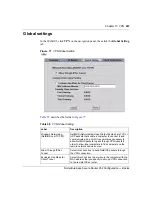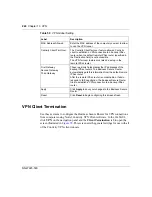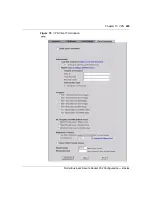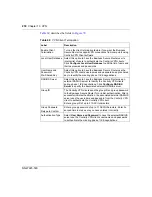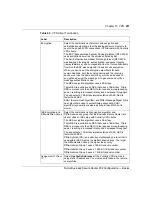236
Chapter 13 VPN
NN47923-500
Port forwarding server
A NAT server set is a list of inside (behind NAT on the LAN) servers, for
example, web or FTP, that you can make visible to the devices using the VPN
branch NAT tunnel (from behind the remote IPSec router) even though NAT
makes your inside network appear as a single machine. The servers must be using
the VPN branch NAT tunnel (from behind the Business Secure Router).
You can enter a single port or a range of ports to be forwarded and then the local
IP address of the desired inside servers.
Configuring a port forwarding server
Select one of the IP Policies in the
VPN Branch Office
screen and click
Edit
to
display the
Branch Office – IP Policy
setup screen. For the Mapping Rule Type,
select
Many-to-One
, enter the private and virtual IP addresses
and click the
Port
Forwarding Server
button to display the screen shown in
.
Ending IP Address /
Subnet Mask
When the
Address Type
field is configured to
Single Address
,
this field is N/A. When the
Address Type
field is configured to
Range Address
, enter the end (static) IP address, in a range of
computers on the LAN behind your Business Secure Router.
When the
Address Type
field is configured to
Subnet Address
,
this is a subnet mask on the LAN behind your Business Secure
Router.
Port
By default, 0 signifies any port. Type a port number from 0 to 65
535. Some of the most common IP ports are: 21, FTP; 53, DNS;
23, Telnet; 80, HTTP; 25, SMTP; 110, POP3.
Apply
Click
Apply
to save your changes to the Business Secure Router.
Cancel
Click
Cancel
to return to the
VPN Branch Office
screen without
saving your changes.
Table 55
VPN Branch Office — IP Policy
Label
Description
Summary of Contents for BSR252
Page 28: ...28 Tables NN47923 500 ...
Page 44: ...44 Chapter 1 Getting to know your Business Secure Router NN47923 500 ...
Page 52: ...52 Chapter 2 Introducing the WebGUI NN47923 500 ...
Page 70: ...70 Chapter 3 Wizard setup NN47923 500 ...
Page 96: ...96 Chapter 5 System screens NN47923 500 ...
Page 114: ...114 Chapter 7 WAN screens NN47923 500 Figure 27 WAN IP ...
Page 120: ...120 Chapter 7 WAN screens NN47923 500 Figure 31 Dial Backup Setup ...
Page 128: ...128 Chapter 7 WAN screens NN47923 500 ...
Page 152: ...152 Chapter 9 Static Route screens NN47923 500 ...
Page 194: ...194 Chapter 11 Firewall screens NN47923 500 ...
Page 210: ...210 Chapter 13 VPN NN47923 500 Figure 67 Summary IP Policies ...
Page 222: ...222 Chapter 13 VPN NN47923 500 Figure 71 VPN Branch Office rule setup ...
Page 256: ...256 Chapter 13 VPN NN47923 500 Figure 81 VPN Client Termination advanced ...
Page 260: ...260 Chapter 13 VPN NN47923 500 ...
Page 264: ...264 Chapter 14 Certificates NN47923 500 Figure 83 My Certificates ...
Page 270: ...270 Chapter 14 Certificates NN47923 500 Figure 85 My Certificate create ...
Page 274: ...274 Chapter 14 Certificates NN47923 500 Figure 86 My Certificate details ...
Page 282: ...282 Chapter 14 Certificates NN47923 500 Figure 89 Trusted CA details ...
Page 298: ...298 Chapter 14 Certificates NN47923 500 ...
Page 316: ...316 Chapter 16 IEEE 802 1x NN47923 500 ...
Page 320: ...320 Chapter 17 Authentication server NN47923 500 Figure 106 Local User database edit ...
Page 328: ...328 Chapter 17 Authentication server NN47923 500 ...
Page 376: ...376 Chapter 20 Logs Screens NN47923 500 Figure 150 Log settings ...
Page 386: ...386 Chapter 20 Logs Screens NN47923 500 ...
Page 393: ...Chapter 21 Call scheduling screens 393 Nortel Business Secure Router 252 Configuration Basics ...
Page 394: ...394 Chapter 21 Call scheduling screens NN47923 500 ...
Page 410: ...410 Chapter 22 Maintenance NN47923 500 ...