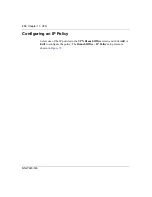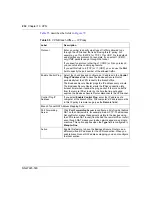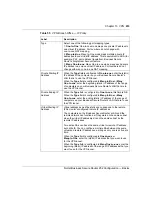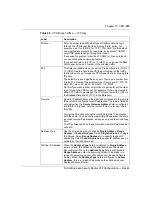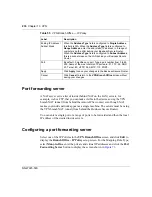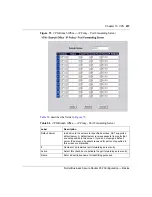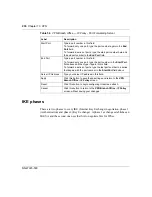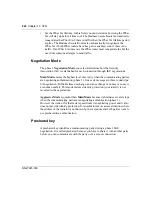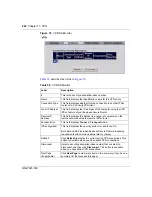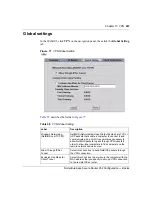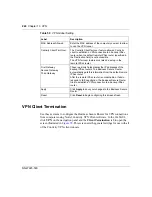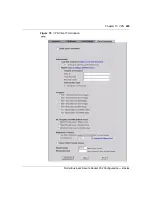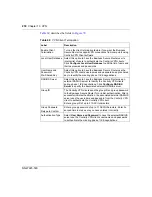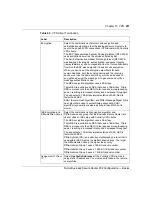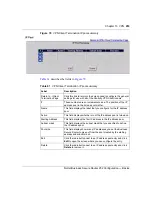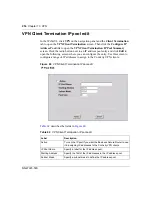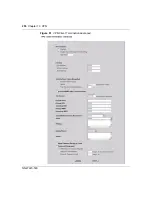Chapter 13 VPN
241
Nortel Business Secure Router 252 Configuration — Basics
Diffie-Hellman (DH) Key Groups
Diffie-Hellman (DH) is a public-key cryptography protocol that allows two
parties to establish a shared secret over an unsecured communications channel.
Diffie-Hellman is used within IKE SA setup to establish session keys. 768-bit
(Group 1 -
DH1
), 1 024-bit (Group 2 –
DH2
) and 1 536-bit (Group 5 -
DH5
)
Diffie-Hellman groups are supported. Upon completion of the Diffie-Hellman
exchange, the two peers have a shared secret, but the IKE SA is not authenticated.
For authentication, use preshared keys.
Perfect Forward Secrecy (PFS)
Enabling PFS means that the key is transient. The key is thrown away and
replaced by a brand new key using a new Diffie-Hellman exchange for each new
IPSec SA setup. With PFS enabled, if one key is compromised, previous and
subsequent keys are not compromised, because subsequent keys are not derived
from previous keys. The (time consuming) Diffie-Hellman exchange is the
trade-off for this extra security.
This can be unnecessary for data that does not require such security, so PFS is
disabled (
None
) by default in the Business Secure Router. Disabling PFS means
new authentication and encryption keys are derived from the same root secret
(which can have security implications in the long run) but allows faster SA setup
(by bypassing the Diffie-Hellman key exchange).
Configuring advanced Branch office setup
Select one of the VPN rules in the
VPN Summary
screen and click
Edit
to
configure the rule. The basic IKE rule setup screen displays.
In the
VPN Branch Office Rule Setup
screen, click the
Advanced
button to
display the
VPN Branch Office Advanced Rule Setup
screen.
Summary of Contents for BSR252
Page 28: ...28 Tables NN47923 500 ...
Page 44: ...44 Chapter 1 Getting to know your Business Secure Router NN47923 500 ...
Page 52: ...52 Chapter 2 Introducing the WebGUI NN47923 500 ...
Page 70: ...70 Chapter 3 Wizard setup NN47923 500 ...
Page 96: ...96 Chapter 5 System screens NN47923 500 ...
Page 114: ...114 Chapter 7 WAN screens NN47923 500 Figure 27 WAN IP ...
Page 120: ...120 Chapter 7 WAN screens NN47923 500 Figure 31 Dial Backup Setup ...
Page 128: ...128 Chapter 7 WAN screens NN47923 500 ...
Page 152: ...152 Chapter 9 Static Route screens NN47923 500 ...
Page 194: ...194 Chapter 11 Firewall screens NN47923 500 ...
Page 210: ...210 Chapter 13 VPN NN47923 500 Figure 67 Summary IP Policies ...
Page 222: ...222 Chapter 13 VPN NN47923 500 Figure 71 VPN Branch Office rule setup ...
Page 256: ...256 Chapter 13 VPN NN47923 500 Figure 81 VPN Client Termination advanced ...
Page 260: ...260 Chapter 13 VPN NN47923 500 ...
Page 264: ...264 Chapter 14 Certificates NN47923 500 Figure 83 My Certificates ...
Page 270: ...270 Chapter 14 Certificates NN47923 500 Figure 85 My Certificate create ...
Page 274: ...274 Chapter 14 Certificates NN47923 500 Figure 86 My Certificate details ...
Page 282: ...282 Chapter 14 Certificates NN47923 500 Figure 89 Trusted CA details ...
Page 298: ...298 Chapter 14 Certificates NN47923 500 ...
Page 316: ...316 Chapter 16 IEEE 802 1x NN47923 500 ...
Page 320: ...320 Chapter 17 Authentication server NN47923 500 Figure 106 Local User database edit ...
Page 328: ...328 Chapter 17 Authentication server NN47923 500 ...
Page 376: ...376 Chapter 20 Logs Screens NN47923 500 Figure 150 Log settings ...
Page 386: ...386 Chapter 20 Logs Screens NN47923 500 ...
Page 393: ...Chapter 21 Call scheduling screens 393 Nortel Business Secure Router 252 Configuration Basics ...
Page 394: ...394 Chapter 21 Call scheduling screens NN47923 500 ...
Page 410: ...410 Chapter 22 Maintenance NN47923 500 ...