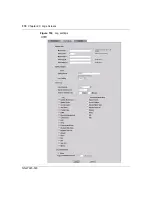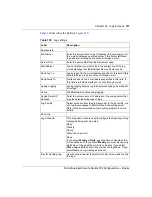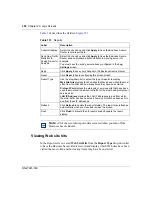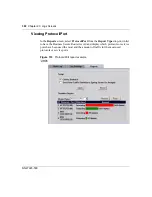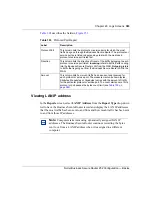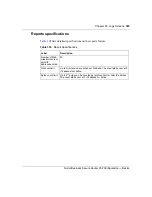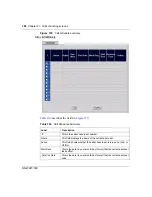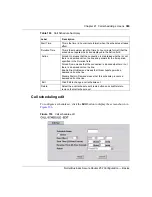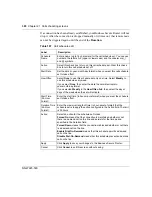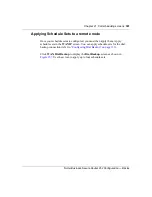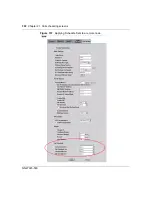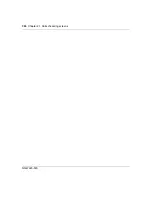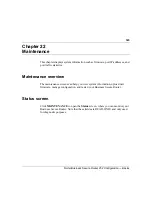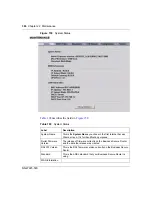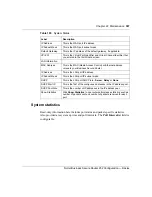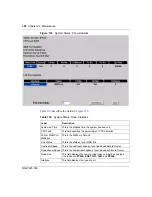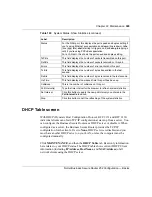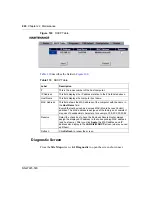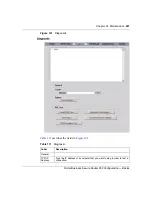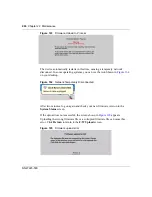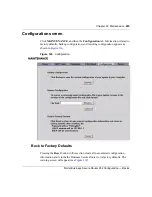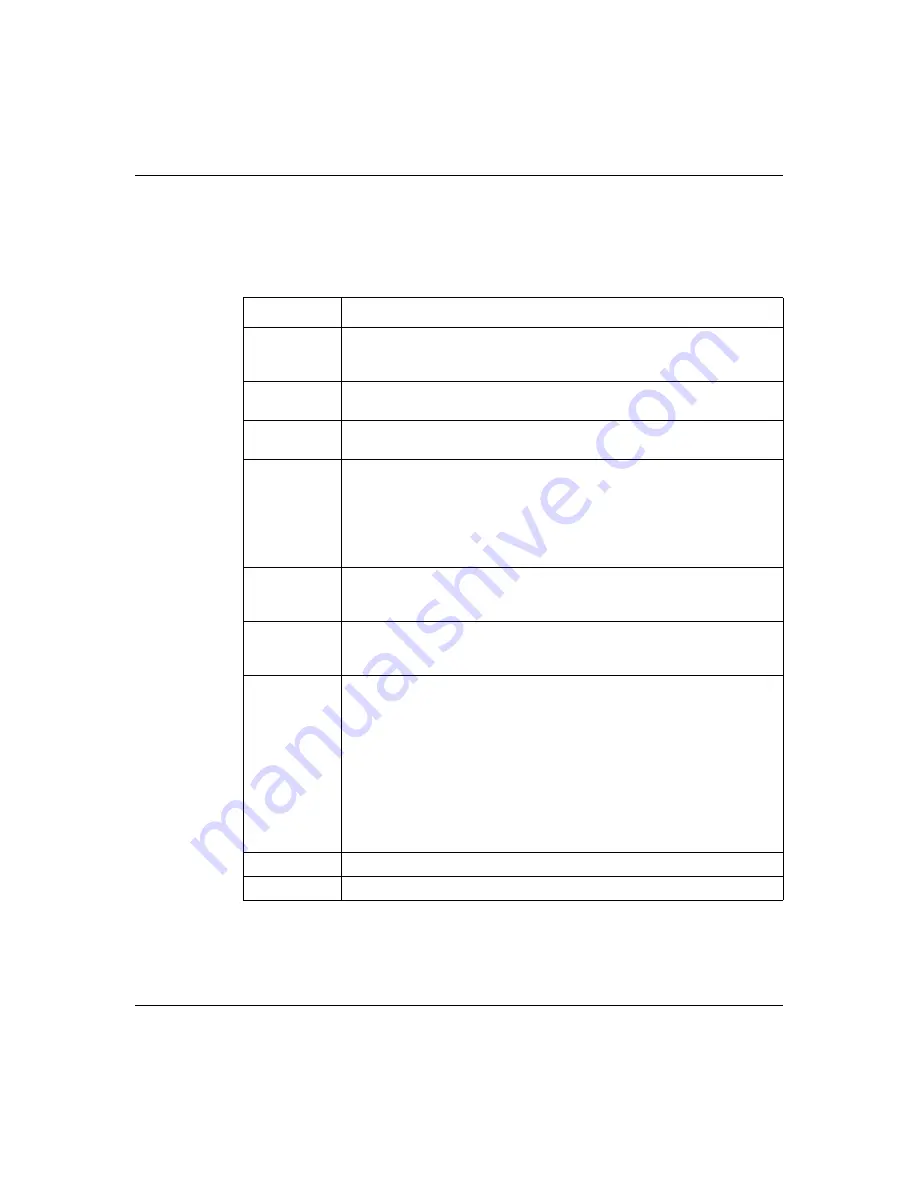
390
Chapter 21 Call scheduling screens
NN47923-500
If a connection has been already established, your Business Secure Router will not
drop it. After the connection is dropped manually or it times out, that remote node
can not be triggered again until the end of the
Duration
.
Table 107
Call schedule edit
Label
Description
Schedule
Name
Enter a name (up to 16 characters) for the call schedule set. You can use
numbers, the letters A-Z (upper or lower case) and the underscore (_)
and @ symbols.
Active
Select this check box to turn on this call schedule set. Clear this check
box to turn this call schedule set off.
Start Date
Set the date (in year-month-day format) when you want this call schedule
set to take effect.
How Often
Select
Once
to use this schedule set only one time. Select
Weekly
to
use this schedule every week.
If you select
Once
, then enter the date the set will activate in
year-month-day format.
If you selected
Weekly
in the
How Often
field, then select the day or
days of the week when the set will activate.
Start Time
(24-Hour
Format)
Enter the start time (in hour-minute format) when you want the schedule
set to take effect.
Duration Time
(24-Hour
Format)
Enter the maximum length of time (in hour-minute format) that the
schedule set is to apply the action configured in the Action field. The limit
is 24 hours.
Action
Select an action for the schedule set to take.
Forced On
means that the connection is maintained whether or not
there is a demand call on the line and persists for the time period
specified in the Duration field.
Forced Down
means that the connection is blocked whether or not there
is a demand call on the line.
Enable Dial-On-Demand
means that this schedule permits a demand
call on the line.
Disable Dial-On-Demand
means that this schedule prevents a demand
call on the line.
Apply
Click
Apply
to save your changes to the Business Secure Router.
Cancel
Click
Cancel
to exit this screen without saving.
Summary of Contents for BSR252
Page 28: ...28 Tables NN47923 500 ...
Page 44: ...44 Chapter 1 Getting to know your Business Secure Router NN47923 500 ...
Page 52: ...52 Chapter 2 Introducing the WebGUI NN47923 500 ...
Page 70: ...70 Chapter 3 Wizard setup NN47923 500 ...
Page 96: ...96 Chapter 5 System screens NN47923 500 ...
Page 114: ...114 Chapter 7 WAN screens NN47923 500 Figure 27 WAN IP ...
Page 120: ...120 Chapter 7 WAN screens NN47923 500 Figure 31 Dial Backup Setup ...
Page 128: ...128 Chapter 7 WAN screens NN47923 500 ...
Page 152: ...152 Chapter 9 Static Route screens NN47923 500 ...
Page 194: ...194 Chapter 11 Firewall screens NN47923 500 ...
Page 210: ...210 Chapter 13 VPN NN47923 500 Figure 67 Summary IP Policies ...
Page 222: ...222 Chapter 13 VPN NN47923 500 Figure 71 VPN Branch Office rule setup ...
Page 256: ...256 Chapter 13 VPN NN47923 500 Figure 81 VPN Client Termination advanced ...
Page 260: ...260 Chapter 13 VPN NN47923 500 ...
Page 264: ...264 Chapter 14 Certificates NN47923 500 Figure 83 My Certificates ...
Page 270: ...270 Chapter 14 Certificates NN47923 500 Figure 85 My Certificate create ...
Page 274: ...274 Chapter 14 Certificates NN47923 500 Figure 86 My Certificate details ...
Page 282: ...282 Chapter 14 Certificates NN47923 500 Figure 89 Trusted CA details ...
Page 298: ...298 Chapter 14 Certificates NN47923 500 ...
Page 316: ...316 Chapter 16 IEEE 802 1x NN47923 500 ...
Page 320: ...320 Chapter 17 Authentication server NN47923 500 Figure 106 Local User database edit ...
Page 328: ...328 Chapter 17 Authentication server NN47923 500 ...
Page 376: ...376 Chapter 20 Logs Screens NN47923 500 Figure 150 Log settings ...
Page 386: ...386 Chapter 20 Logs Screens NN47923 500 ...
Page 393: ...Chapter 21 Call scheduling screens 393 Nortel Business Secure Router 252 Configuration Basics ...
Page 394: ...394 Chapter 21 Call scheduling screens NN47923 500 ...
Page 410: ...410 Chapter 22 Maintenance NN47923 500 ...