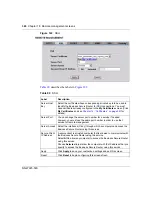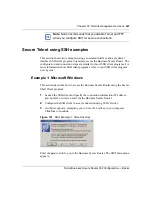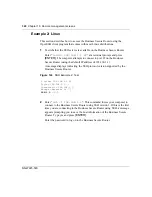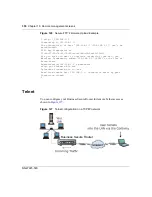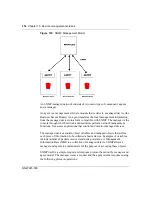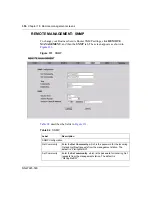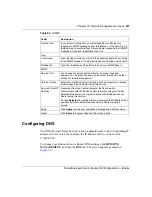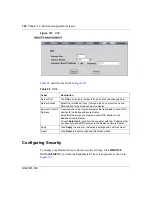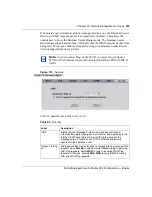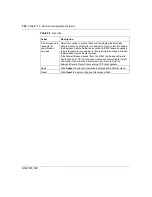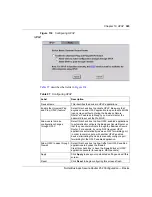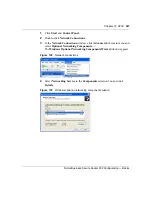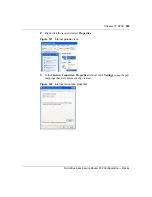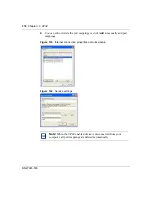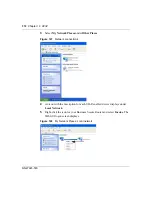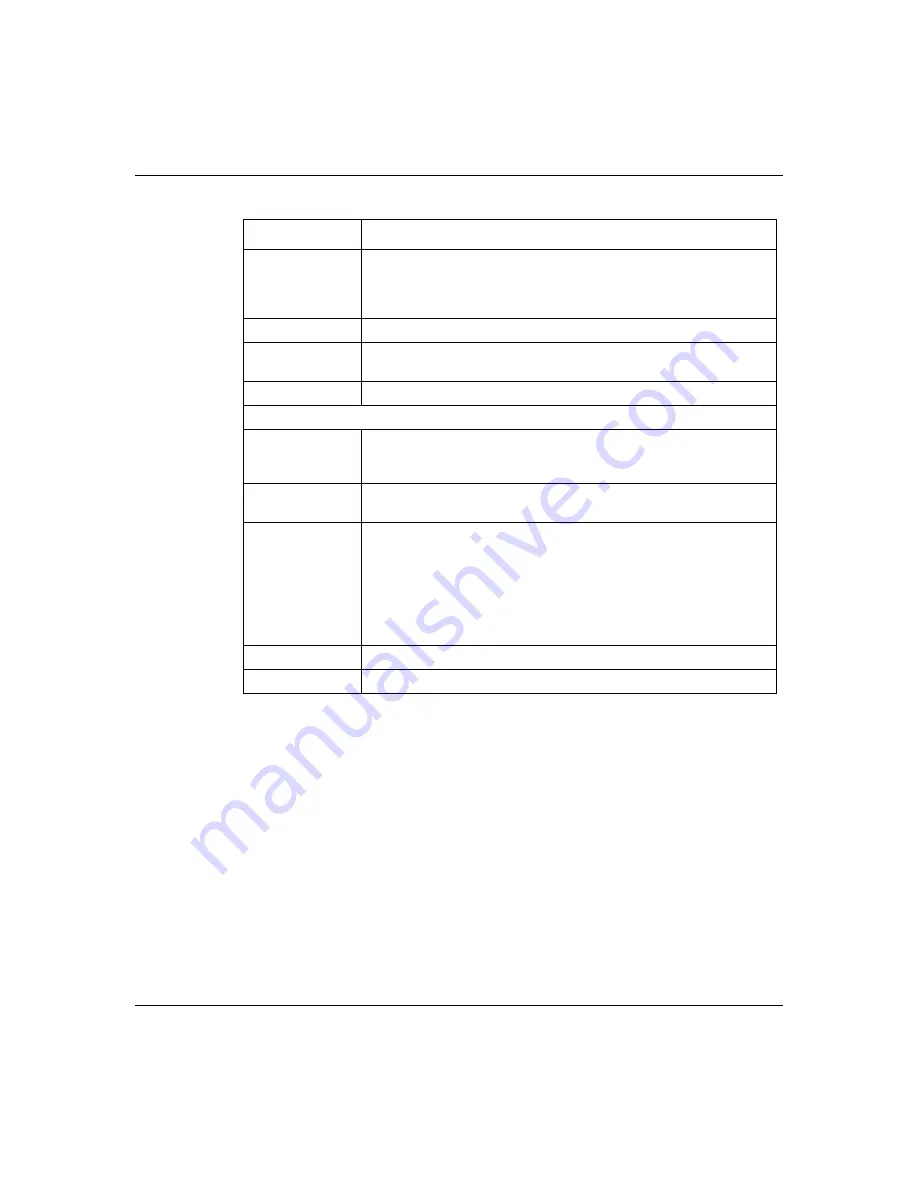
Chapter 18 Remote management screens
357
Nortel Business Secure Router 252 Configuration — Basics
Configuring DNS
Use DNS (Domain Name System) to map a domain name to its corresponding IP
address and vice versa, for example, the IP address of www.nortel.com is
47.249.48.20.
To change your Business Secure Router DNS settings, click
REMOTE
MANAGEMENT
, and then the
DNS
tab. The screen appears as shown in
Trusted Host
If you enter a trusted host, your Business Secure Router only
responds to SNMP messages from this address. In the field, 0.0.0.0
(default) means your Business Secure Router responds to all SNMP
messages it receives, regardless of source.
Trap
Community
Type the trap community, which is the password sent with each trap
to the SNMP manager. The default is public and allows all requests.
Destination
Type the IP address of the station to send your SNMP traps to.
SNMP
Service Port
You change the server port number for a service if needed,
however, you must use the same port number in order to use that
service for remote management.
Service Access
Select the interfaces (If any) through which a computer can access
the Business Secure Router using this service.
Secured Client IP
Address
A secured client is a trusted computer that is allowed to
communicate with the Business Secure Router using this service.
Select
All
to allow any computer to access the Business Secure
Router using this service.
Choose
Selected
to just allow the computer with the IP address that
you specify to access the Business Secure Router using this
service.
Apply
Click
Apply
to save your customized settings and exit this screen.
Reset
Click
Reset
to begin configuring this screen afresh.
Table 94
SNMP
Label
Description
Summary of Contents for BSR252
Page 28: ...28 Tables NN47923 500 ...
Page 44: ...44 Chapter 1 Getting to know your Business Secure Router NN47923 500 ...
Page 52: ...52 Chapter 2 Introducing the WebGUI NN47923 500 ...
Page 70: ...70 Chapter 3 Wizard setup NN47923 500 ...
Page 96: ...96 Chapter 5 System screens NN47923 500 ...
Page 114: ...114 Chapter 7 WAN screens NN47923 500 Figure 27 WAN IP ...
Page 120: ...120 Chapter 7 WAN screens NN47923 500 Figure 31 Dial Backup Setup ...
Page 128: ...128 Chapter 7 WAN screens NN47923 500 ...
Page 152: ...152 Chapter 9 Static Route screens NN47923 500 ...
Page 194: ...194 Chapter 11 Firewall screens NN47923 500 ...
Page 210: ...210 Chapter 13 VPN NN47923 500 Figure 67 Summary IP Policies ...
Page 222: ...222 Chapter 13 VPN NN47923 500 Figure 71 VPN Branch Office rule setup ...
Page 256: ...256 Chapter 13 VPN NN47923 500 Figure 81 VPN Client Termination advanced ...
Page 260: ...260 Chapter 13 VPN NN47923 500 ...
Page 264: ...264 Chapter 14 Certificates NN47923 500 Figure 83 My Certificates ...
Page 270: ...270 Chapter 14 Certificates NN47923 500 Figure 85 My Certificate create ...
Page 274: ...274 Chapter 14 Certificates NN47923 500 Figure 86 My Certificate details ...
Page 282: ...282 Chapter 14 Certificates NN47923 500 Figure 89 Trusted CA details ...
Page 298: ...298 Chapter 14 Certificates NN47923 500 ...
Page 316: ...316 Chapter 16 IEEE 802 1x NN47923 500 ...
Page 320: ...320 Chapter 17 Authentication server NN47923 500 Figure 106 Local User database edit ...
Page 328: ...328 Chapter 17 Authentication server NN47923 500 ...
Page 376: ...376 Chapter 20 Logs Screens NN47923 500 Figure 150 Log settings ...
Page 386: ...386 Chapter 20 Logs Screens NN47923 500 ...
Page 393: ...Chapter 21 Call scheduling screens 393 Nortel Business Secure Router 252 Configuration Basics ...
Page 394: ...394 Chapter 21 Call scheduling screens NN47923 500 ...
Page 410: ...410 Chapter 22 Maintenance NN47923 500 ...