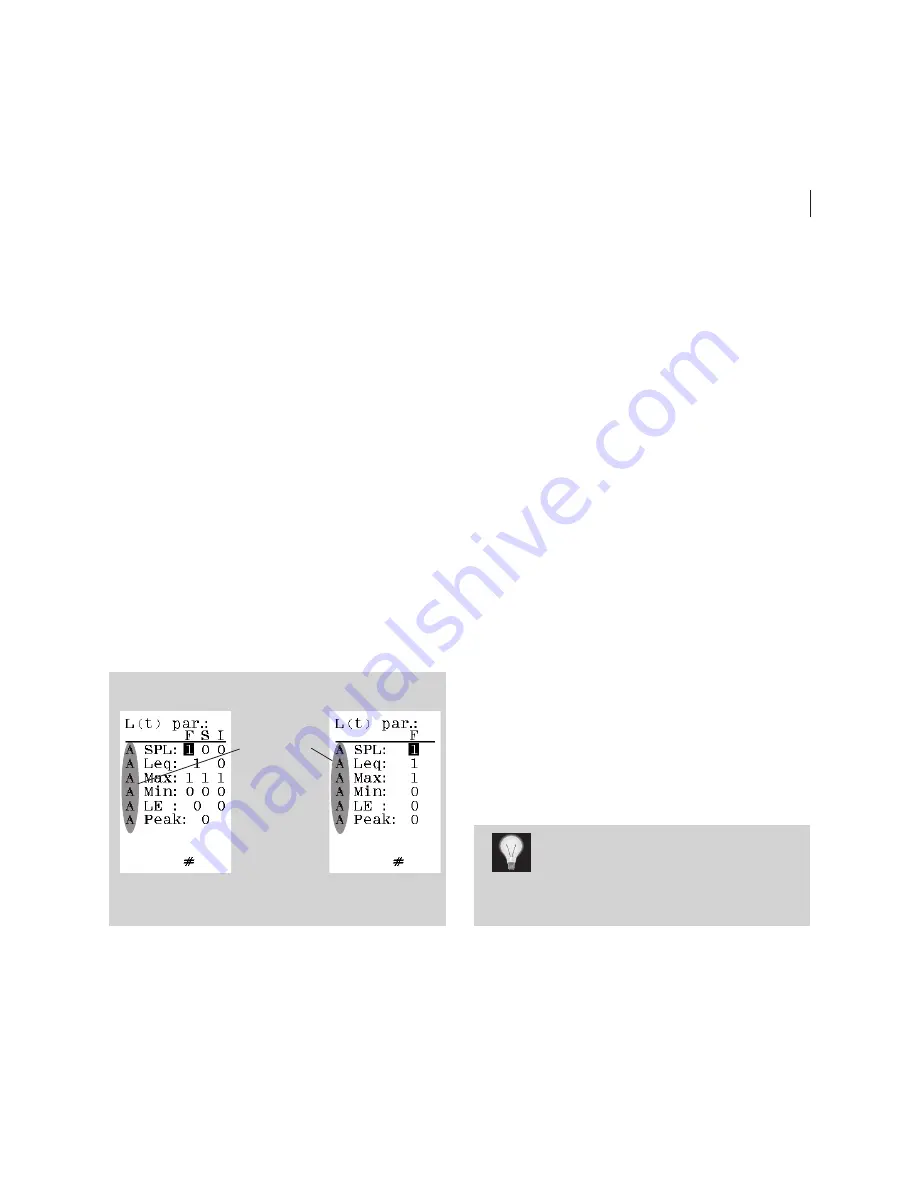
46
Chapter 9
Multispectrum measurements
47
Norsonic Nor118
User Guide
To set up for multispectrum measurements (enhanced
time profile):
1
Set up the duration and resolution
2
To gain access to the profile function activation menu,
press > 3 [() ar.] . is menu looks as shown
below.
3
Navigate in the menu as usual and use the and
keys to activate the functions required for your
task. Deactivate those that you won’t need. A 1 means
activated and a 0 means deactivated.
is menu is used to activate/deactivate:
• the -weighted functions to be measured
• the - or -weighted functions to be measured
• the filter band functions to be measured
Use the key to switch between -weighted func-
tions, the -/-weighted functions
and
the filter band
functions.
Functions to log – setup menu
Setup menu with multiple time constant option (left) and
without the multiple time constant option (right)
Use the
NETW
key to gain
access to the
c/z-weighted
functions
and the filter
band func-
tions as well
Are you going to use c or z-weighting
as spectral weighting function?
is
is set up in the 2nd network menu – press >1
(Instr.) >5 (2nd netw) and navigate as usual.
If you fail to activate functions for the filter bands, there
will be no multispectrum data, either.
Making multispectrum measurements
Multispectrum measurements are made in the same way
as ordinary time profile measurements. e only differ-
ence lies in the fact that the multispectrum measurements
log the spectrum as a function of time and not just the
broadband values.
To go between level vs. time and level vs. frequency:
1
Make sure the instrument is in profile mode (a
∆
dis-
played in the upper left corner of the display). If not,
press the
Σ↔∆
key to enter profile mode.
2
Use the f
↔
t key to go between display of level vs. time
and level vs. frequency.
To move the cursor along the frequency axis:
1
Make sure the display shows the spectrum. If needed,
use the f
↔
t key.
2
Use the
←
and the
→
keys to move the cursor along
the frequency axis.
3
Use the |
←
and the
→|
keys to move the cursor to either
extremes of the spectrum.
Summary of Contents for nor118
Page 2: ......
Page 3: ...nor118 REAL TIME ANALYSER ...
Page 13: ...nor118 REAL TIME ANALYSER ...
Page 114: ......
Page 115: ......






























