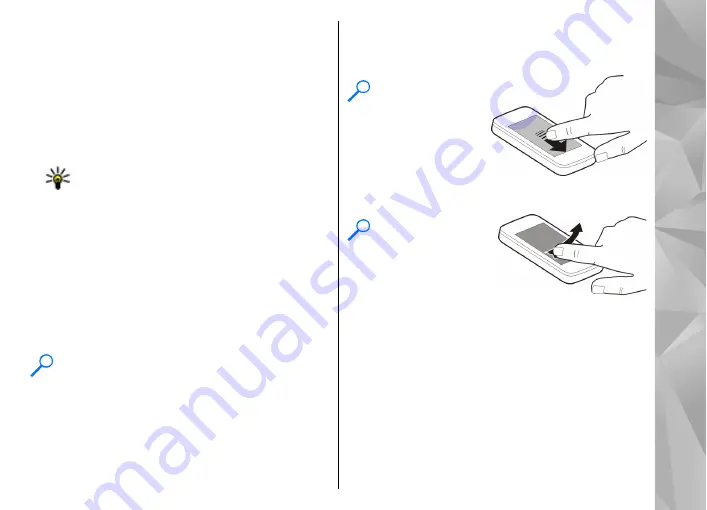
Tap and double-tap
To open an application or other element on the touch
screen, you normally tap it with your finger. However,
to open the following items, you must tap them twice.
●
List items in an application, such as the Drafts folder
in the Messaging application.
●
Files in a file list, for example, an image in the
Captured folder in the Photos application.
Tip:
When you open a list view, the first item
is already highlighted. To open the
highlighted item, tap it once.
If you tap a file or similar item once, it is not opened,
but becomes highlighted. To see the options
available for the item, select
Options
or, if available,
select an icon from a toolbar.
Select .
In this user documentation, to open applications or
items by tapping them once or twice, you "select"
them.
Example:
To select
Options
>
Help
, tap
Options
, and then tap
Help
.
Drag
To drag, place your finger on the screen, and slide it
across the screen.
Example:
To scroll
up or down on a
web page, drag the
page with your
finger.
Swipe
To swipe, slide your
finger quickly left or right on the screen.
Example:
When
viewing an image,
to view the next or
previous image,
swipe left or right,
respectively.
Flick
To flick, place your finger on the screen, slide it quickly
across the screen, then quickly lift your finger. The
content of the screen will continue scrolling with the
speed and direction it had at the moment of release.
To select an item from a scrolling list and to stop the
23
Get started
















































