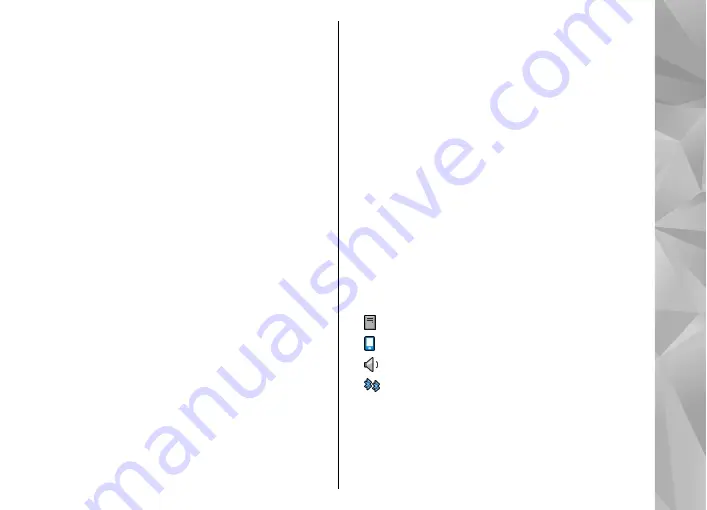
When you open the application for the first time, you
are asked to define a name for your device. You can
change the name later.
Select from the following:
●
Bluetooth
— Turn Bluetooth connectivity on or off.
●
My phone's visibility
— To allow your device to be
found by other devices with Bluetooth wireless
technology, select
Shown to all
. To set a time
period after which the visibility is set from shown to
hidden, select
Set visibility period
. To hide your
device from other devices, select
Hidden
.
●
My phone's name
— Edit the name shown to other
devices with Bluetooth wireless technology.
●
Remote SIM mode
— Enable or disable another
device, such as a compatible car kit accessory, to use
the SIM card in your device to connect to the
network.
Security tips
Select
Menu
>
Settings
and
Connectivity
>
Bluetooth
.
When you are not using Bluetooth connectivity, to
control who can find your device and connect to it,
select
Bluetooth
>
Off
or
My phone's visibility
>
Hidden
.
Do not pair with or accept connection requests from an
unknown device. This helps to protect your device from
harmful content.
Send data using Bluetooth
connectivity
Several Bluetooth connections can be active at a time.
For example, if you are connected to a compatible
headset, you can also transfer files to another
compatible device at the same time.
1.
Open the application where the item you want to
send is stored.
2.
Tap an item, and select
Options
>
Send
>
Via
Bluetooth
.
Devices with Bluetooth wireless technology that
are within range are displayed. Device icons are as
follows:
computer
phone
audio or video device
other device
To interrupt the search, select
Stop
.
3.
Select the device with which you want to connect.
4.
If the other device requires pairing before data can
be transmitted, a tone sounds, and you are asked
77
Co
nnect
ivi
ty






























