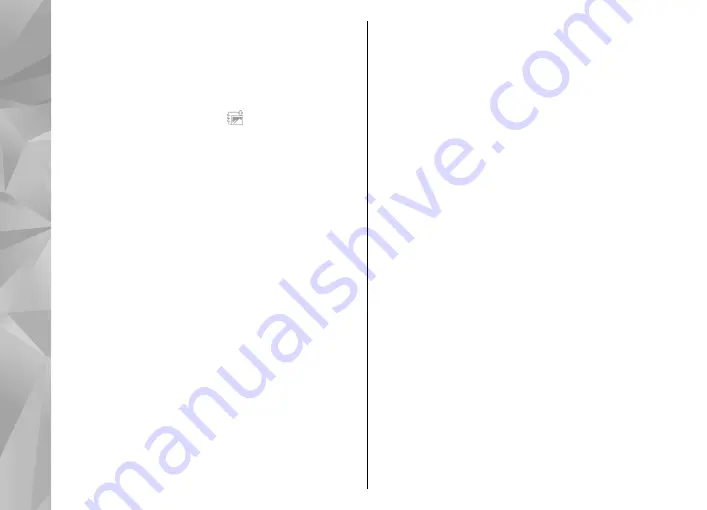
Albums
Select
Menu
>
Photos
and
Albums
.
With albums, you can conveniently manage your
images and video clips.
To create a new album, select .
To add an image or a video clip to an album, select the
item and
Options
>
Add to album
. A list of albums
opens. Select the album to which you want to add the
image or video clip. The item you added to the album
is still visible in Photos.
To remove an image or a video clip from an album,
select the album and the item, and select
Options
>
Remove from album
.
Tags
Select
Menu
>
Photos
.
Use tags to categorize media items in Photos. Tag
browser shows the currently used tags and the number
of items associated with each tag.
To assign a tag to an image, select the image and
Options
>
Add tag
. To create a tag, select
New tag
.
To see the tags you have created, select
Tags
. The size
of the tag name corresponds to the number of items
the tag is assigned to. To view all the images associated
with a tag, select the tag from the list.
To view the list in alphabetical order, select
Options
>
Name
.
To view the list in most frequently used order, select
Options
>
Popularity
.
To remove an image from a tag, select the tag and the
image, and select
Options
>
Remove from tag
.
Slide show
Select
Menu
>
Photos
.
To view your images as a slide show, select an image
and
Options
>
Slide show
>
Play
. The slide show
starts from the selected file.
To view only a selection of images as a slide show,
select
Options
>
Mark/Unmark
>
Mark
to mark the
images. To start the slide show, select
Options
>
Slide
show
>
Play
.
To resume a paused slide show, select
Continue
.
To end the slide show, select
Back
.
Before starting the slide show, to adjust the slide show
settings, select
Options
>
Slide show
>
Settings
and from the following:
●
Image order
— Display images from older to newer
or vice versa.
●
Song
— Select a music file from the list.
●
Transition speed
— Adjust the tempo of the slide
show.
110
Ph
ot
os






























