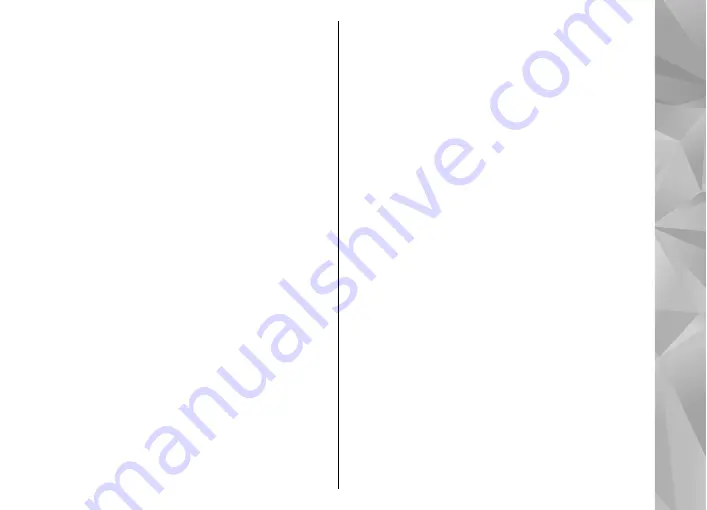
Select
Menu
>
Maps
.
Create a route
1.
Tap your starting point on the map. To add the
destination and more locations to the route, select
Add new route point
. If you want to use your
current position as the starting point, add the
destination to the route.
2.
Tap the information area above the map, and select
Add to route
.
3.
Select
Add new route point
, and add the
destination and more locations to the route.
Change the order of the locations in the route
—
Tap a location, and select
Move
. Tap the place where
you want to move the location, and select
Select
.
Show the route on the map
— Select
Show route
.
Navigate to the destination
— Select
Show
route
>
Options
>
Start driving
or
Start walking
.
To be able to navigate, you need to purchase a license.
Save the route.
— Select
Show route
>
Options
>
Save route
.
Save and send locations
You can save your favourite locations to your device
and send them to compatible devices.
Select
Menu
>
Maps
.
Save a location to your device
— Tap the location,
tap the information area above the map, and select
Save
.
View your saved locations.
— In the main view,
select
Options
>
Favorites
.
Send a location to a compatible device
— Tap the
location, and select
Send
.
View your saved items
You can sort the locations and routes you have saved
to your device, and view them on the map. You can also
create collections of your favorite places, such as
restaurants and museums.
Select
Menu
>
Maps
.
View the saved locations and routes
— Select
Options
>
Favorites
.
Sort the saved locations
— Select
Places
>
Options
>
Sort
.
View the location on the map
— Tap the location,
and select
Show on map
.
Add the location to a route
— Tap the location, and
select
Add to route
.
Create a collection
— Select
Options
>
New
collection
.
95
Nokia Maps






























