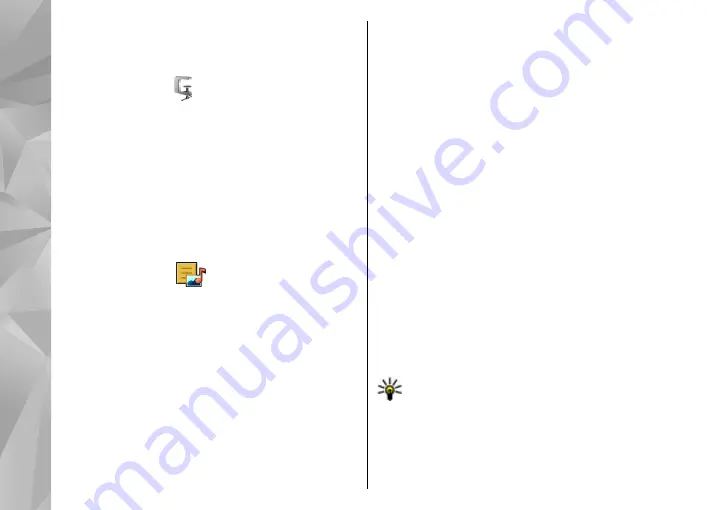
off the device does not clear the memory. You can recall
the last saved result the next time you open the
Calculator application.
Zip manager
Select
Menu
>
Applications
>
Office
>
Zip
.
With Zip manager, you can create new archive files to
store compressed ZIP formatted files; add single or
multiple compressed files or directories to an archive;
set, clear, or change the archive password for protected
archives; and change settings, such as compression
level.
You can save the archive files in the device memory or
on a memory card.
Active notes
Active notes allows you to create notes that contain
images and sound or video clips. You can also link a
note to a contact. The note is displayed during a call
with the contact.
Create and edit notes
Select
Menu
>
Applications
>
Office
>
Active
notes
.
To create a note, start writing.
To edit a note, select the note and
Options
>
Editing
options
.
To add boldface, italics, or underlining to your text or
change the font color, press and hold the Shift key, and
scroll to select the text. Then select
Options
>
Text
.
Select
Options
and from the following:
●
Insert object
— Insert images, sound or video clips,
business cards, web bookmarks, and files.
●
Send
— Send the note.
●
Link note to call
— Select
Add contacts
to link a
note to a contact. The note is displayed when
making a call to or receiving a call from the contact.
Settings for Active notes
Select
Menu
>
Applications
>
Office
>
Active
notes
and
Options
>
Settings
.
To select where to save notes, select
Memory in use
and the desired memory.
To change the layout of active notes, or to view the
notes as a list, select
Change view
>
Grid
or
List
.
To see a note in the background when making or
receiving phone calls, select
Show note during call
>
Yes
.
Tip:
If you temporarily do not want to see notes
during phone calls, select
Show note during
call
>
No
. This way you do not have to remove
the links between notes and contact cards.
134
App
lication
s






























