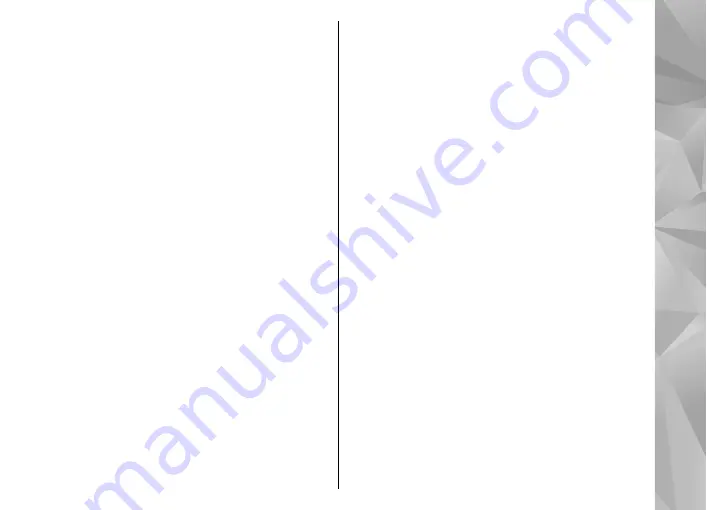
Some podcasts provide the opportunity to interact
with the creators by commenting and voting. To
connect to the internet to do this, select
Options
>
View comments
.
Downloads
After you have subscribed to a podcast, from
directories, search, or by entering a web address, you
can manage, download, and play episodes in Podcasts.
To see the podcasts you have subscribed to, select
Podcasting
>
Podcasts
.
To see individual episode titles (an episode is a
particular media file of a podcast), select the podcast
title.
To start a download, select the episode title. To
download or to continue to download selected or
marked episodes, select
Options
>
Download
. You
can download multiple episodes at the same time.
To play a portion of a podcast during download or after
partial downloading, select the podcast and
Options
>
Play preview
.
Fully downloaded podcasts can be found in the
Podcasts folder, but are not shown until the library is
refreshed.
Directories
To open directories, select
Menu
>
Applications
>
Podcasting
and
Directories
.
Directories help you find new podcast episodes to
which to subscribe.
The contents of the directories change. Select the
desired directory to update it (network service). The
color of the directory changes, when the update is
complete.
Directories can include podcasts listed by popularity or
themed folders.
To open a themed folder, select the folder. A list of
podcasts is displayed.
To subscribe to a podcast, select the title and
Subscribe
. After you have subscribed to episodes of a
podcast, you can download, manage, and play them in
the podcasts menu.
To add a new web directory or folder, select
Options
>
New
>
Web directory
or
Folder
. Enter the title and
URL of the outline processor markup language (OPML)
file, and select
Done
.
To edit the selected folder, web link, or web directory,
select
Options
>
Edit
.
To import an OPML file stored on your device, select
Options
>
Import OPML file
. Select the location of
the file and import it.
119
Music
















































