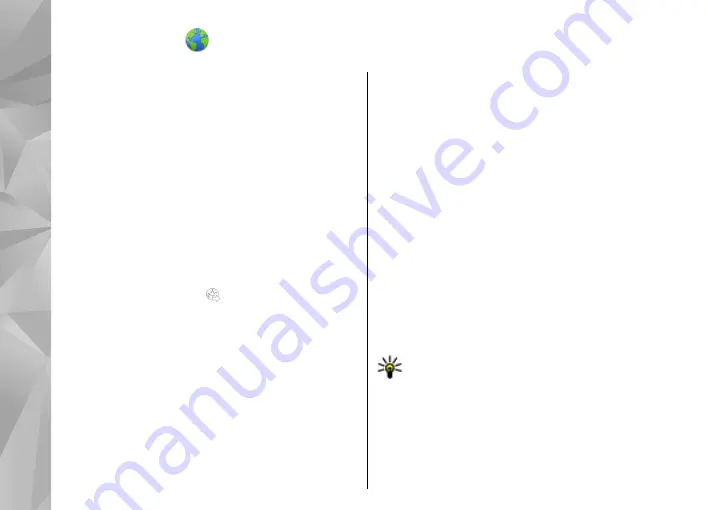
Internet
With the Web browser, you can view hypertext markup
language (HTML) web pages on the internet as
originally designed. You can also browse web pages
that are designed specifically for mobile devices, and
use extensible hypertext markup language (XHTML), or
the wireless markup language (WML).
To browse the web, you need to have an internet
access point configured in your device. Using the web
browser requires network support or WLAN available.
Browse the web
Select
Menu
>
Web
.
To browse the web, select
Go to web address
from
the toolbar, and enter a web address.
By default, the browser is in full screen mode. To exit
full screen mode, select the arrow icon in the bottom
right corner.
Some web pages may contain material, such as
graphics or videos, that requires a large amount of
memory to view. If your device runs out of memory
while loading such a web page, insert a memory card.
Otherwise, the videos are not displayed.
To browse web pages with graphics disabled, to save
memory and increase the page loading speed, select
Options
>
Settings
>
Page
>
Load content
>
Text only
.
To refresh the content of the web page, select
Options
>
Web page options
>
Reload
.
To save the current web page as a bookmark, select
Options
>
Web page options
>
Save as
bookmark
.
To view snapshots of the web pages you have visited
during the current browsing session, select
Back
(available if
History list
is turned on in the browser
settings and the current web page is not the first web
page you visit).
To prevent or allow the automatic opening of multiple
windows, select
Options
>
Web page options
>
Block pop-ups
or
Allow pop-ups
.
To zoom in on a web page, double-tap the display.
Tip:
To minimize the browser without exiting
the application or connection, press the end key
once.
Browser toolbar
The browser toolbar helps you select frequently used
functions of the browser.
82
Internet






























