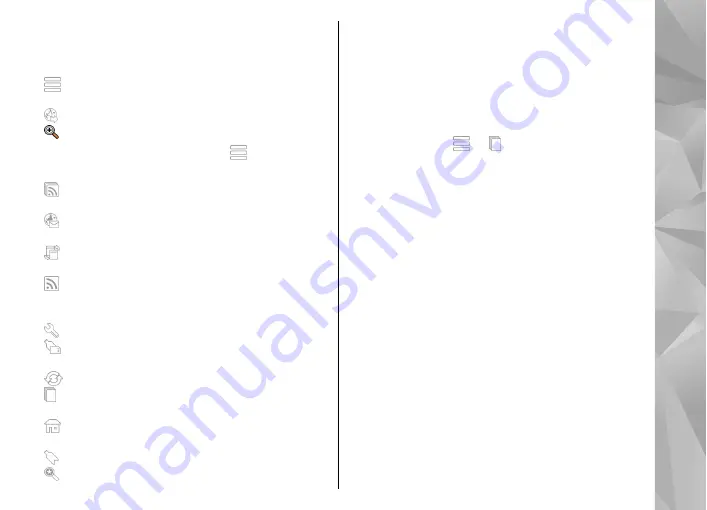
To open the toolbar when browsing, select the arrow
in the bottom right corner.
From the toolbar, select from the following:
●
Expand toolbar
— Expand the toolbar to access
more toolbar functions.
●
Go to web address
— Enter a web address.
●
Show zoom
— Zoom in or out on the web page.
To use the expanded toolbar, select
Expand
toolbar
and from the following:
●
Go to feeds
— View your current feed
subscriptions.
●
Send URL
— Send the web address of the current
page to another device.
●
Switch win.
— Switch between open browser
windows.
●
Subsc. feeds
— View a list of available web feeds
on the current web page, and subscribe to a web
feed.
●
Settings
— Edit the settings.
●
Save bkmrk.
— Save the current web page as a
bookmark.
●
Reload
— Refresh the web page.
●
Overview
— View an overview of the current
web page.
●
Homepage
— Go to the homepage (if defined
in settings).
●
Bookmarks
— Open the bookmarks view.
●
Find keywd.
— Search on the current web page.
Navigate pages
When you are browsing a web page that contains a
large amount of information, you can use Page
Overview to view what kind of information the web
page contains.
To see an overview of the current web page, open the
toolbar, and select
>
.
Web feeds and blogs
Select
Menu
>
Web
.
Web feeds are XML files on web pages that are used to
share, for example, the latest news headlines or blogs.
It is common to find web feeds on web, blog, and wiki
pages.
The browser application automatically detects if a web
page contains web feeds.
If web feeds are available, to subscribe to a web feed,
select
Options
>
Subscribe to web feeds
.
To update a web feed, in the Web feeds view, select a
feed and
Options
>
Web feed options
>
Refresh
.
To define whether the web feeds are updated
automatically, in the Web feeds view, select
Options
>
Edit
>
Edit
. This option is not available if one or more
feeds are marked.
83
Internet
















































