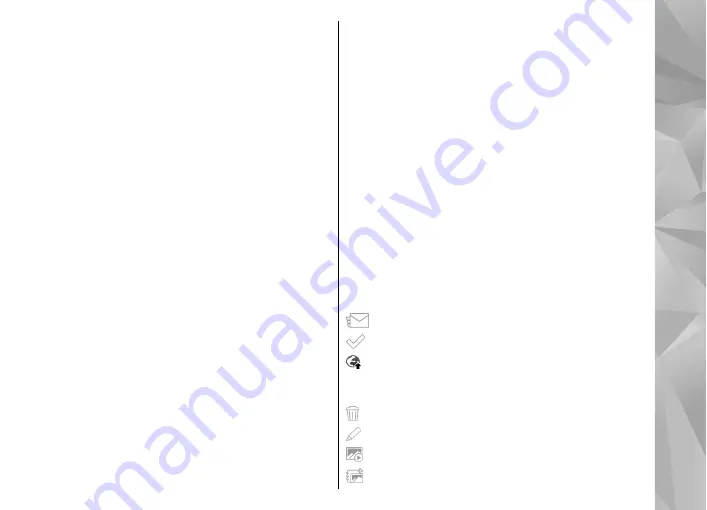
View and edit file details
Select
Menu
>
Photos
.
To view and edit the properties of an image or a video
clip, select the file,
Options
>
Details
, and from the
following:
●
Name
— View the thumbnail image of the file and
the current file name. To edit the file name, select
the file name field.
●
Description
— View a free-form description of the
file. To add a description, select the field.
●
Tag
— View the currently used tags. To add more
tags to the current file, select
New tag
.
●
Album
— View in which albums the current file is
located.
●
Location
— View GPS location information, if
available.
●
Resolution
— View the size of the image in pixels.
●
Duration
— View the length of the video clip.
●
Licence
— View the DRM rights of the current file.
Available options may vary.
Organize images and videos
Select
Menu
>
Photos
. You can organize files as
follows:
To view items in the Tags view, add tags to the items.
To view items by months, select
Months
.
To create an album to store items, select
Albums
>
Options
>
New album
.
To add an image or a video clip to an album, select the
item and
Options
>
Add to album
.
To delete an image or video clip, select the item and
Delete
from the active toolbar.
Photos toolbar
From the active toolbar, select the desired option. The
available options vary depending on the view you are
in and whether you have selected an image or a video
clip.
When viewing an image or a video in the full screen
mode, tap the item to show the toolbar and the zoom
slider.
Select an image or a video clip and from the following:
Send the image or video clip.
Mark the image or video clip.
Upload the image or video clip to a compatible
online album (only available if you have set up an
account for a compatible online album).
Delete the image or video clip.
Rename the image or video clip.
View images as a slideshow.
Create a new album.
109
Ph
ot
os
















































