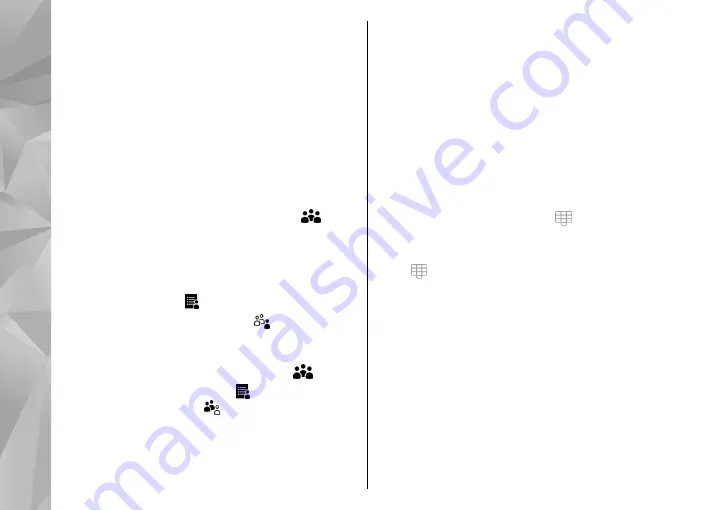
Calling
>
Call
>
Decline call with msg.
, and
Message text
.
Make a conference call
Your device supports conference calls between a
maximum of six participants, including yourself.
1.
Make a call to the first participant.
2.
To make a call to another participant, select
Options
>
New call
. The first call is put on hold.
3.
When the new call is answered, to join the first
participant in the conference call, select
.
To add a new person to the call, make a call to
another participant, and add the new call to the
conference call.
To have a private conversation with one of the
participants, select .
Go to the participant, and select . The conference
call is put on hold on your device. The other
participants can still continue the conference call.
To return to the conference call, select
.
To drop a participant, select , go to the
participant, and select .
4.
To end the active conference call, press the end key.
1-touch dial a phone number
To activate the feature, select
Menu
>
Settings
and
Calling
>
Call
>
1-touch dialing
.
1.
To assign a phone number to one of the number
keys, select
Menu
>
Settings
and
Calling
>
1-
touch dialing
.
2.
Scroll to the key to which you want to assign the
phone number, and select
Options
>
Assign
.
1 and 2 are reserved for the voice and video
mailboxes.
To call in the home screen, select to open the dialler,
select the assigned key number, and press the call key.
To call in the home screen when speed dialling is active,
select to open the dialler, and tap and hold the
assigned key number.
Call waiting
You can answer a call when you have another call in
progress.
To activate call waiting (network service), select
Menu
>
Settings
and
Calling
>
Call
>
Call
waiting
.
1.
To answer the waiting call, press the call key. The
first call is put on hold.
40
Make call
s
















































