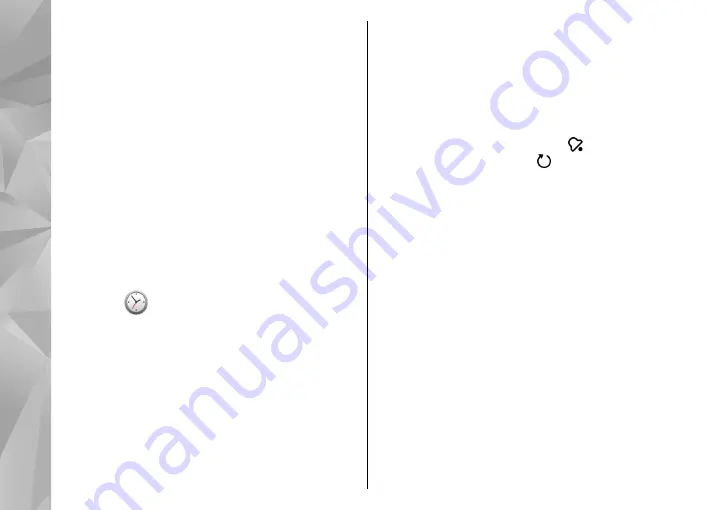
To define the period after which the calendar alarm
sounds again when set to snooze, select
Options
>
Settings
>
Alarm snooze time
.
Manage calendar entries
To delete several events at a time, open the month
view, and select
Options
>
Delete entry
>
Before
selected date
or
All entries
.
To mark a task as completed in the to-do view, select
the task and
Options
>
Mark as done
.
To send a calendar note to a compatible device, select
Options
>
Send
. If the other device is not compatible
with Coordinated Universal Time (UTC), the time
information of received calendar entries may not be
displayed correctly.
Clock
Set time and date
Select
Menu
>
Applications
>
Clock
.
Select
Options
>
Settings
and from the following:
●
Time
— Set the time.
●
Date
— Set the date.
●
Automatic time update
— Set the network to
automatically update the time, date, and time zone
information for your device (network service).
Alarm clock
Select
Menu
>
Applications
>
Clock
.
To set a new alarm, select
New alarm
. Set the alarm
time. Select
Repeat
to set whether and when the alarm
is repeated, and select
Done
.
To view your active and inactive alarms, select
Alarms
. When the alarm is active, is displayed.
When the alarm is repeated, is displayed.
To remove an alarm, select
Alarms
, scroll to the alarm,
and select
Options
>
Delete alarm
.
To turn off the alarm when the alarm expires, select
Stop
. To snooze the alarm, select
Snooze
. If your
device is switched off when an alarm is due, your
device switches itself on and starts sounding the alarm
tone.
To define the snooze time, select
Options
>
Settings
>
Alarm snooze time
.
To change the alarm tone, select
Options
>
Settings
>
Clock alarm tone
.
World clock
Select
Menu
>
Applications
>
Clock
.
To view the current time in different locations, select
World clock
. To add locations to the list, select
Options
>
Add location
.
128
App
lication
s






























