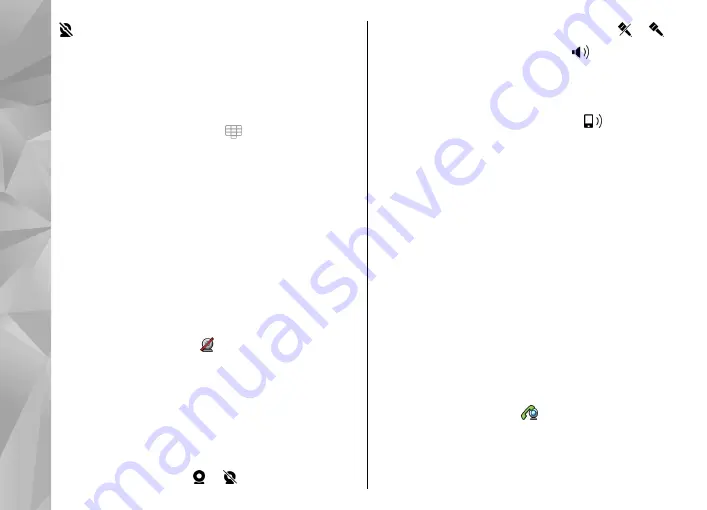
You have denied video sending from your device.
To send a still image instead, select
Menu
>
Settings
and
Calling
>
Call
>
Image in video call
.
Even if you denied video sending during a video call,
the call is still charged as a video call. Check the pricing
with your service provider.
1.
In the home screen, select to open the dialer,
and enter the phone number.
2.
Select
Options
>
Call
>
Video call
.
The secondary camera on the front is used by
default for video calls. Starting a video call may take
a while. If the call is not successful (for example,
video calls are not supported by the network, or the
receiving device is not compatible), you are asked
if you want to try a normal call or send a message
instead.
The video call is active when you see two video
images, and hear the sound through the
loudspeaker. The call recipient may deny video
sending (indicated by ), and you only hear the
voice of the caller and may see a still image or a grey
screen.
3.
To end the video call, press the end key.
During a video call
To change between showing video or hearing the voice
of the caller only, select or .
To mute or unmute the microphone, select or .
To activate the loudspeaker, select . If you have
attached a compatible headset with Bluetooth
connectivity, to route the sound to the headset, select
Options
>
Activate BT handsfree
.
To switch back to the handset, select .
To use the camera in the back of your device to send
video, select
Options
>
Use secondary camera
. To
switch back to the camera in the front of your device,
select
Options
>
Use main camera
.
To take a snapshot of the video you are sending, select
Options
>
Send snapshot
. Video sending is paused
and the snapshot is shown to the recipient. The
snapshot is not saved.
To zoom your image in or out, select
Options
>
Zoom
.
To change the video quality, select
Options
>
Adjust
>
Video preference
>
Normal quality
,
Clearer detail
or
Smoother motion
.
Answer or reject a video call
When a video call arrives, is displayed.
1.
To answer the video call, press the call key.
2.
To start sending live video image, select
Yes
.
42
Make call
s
















































