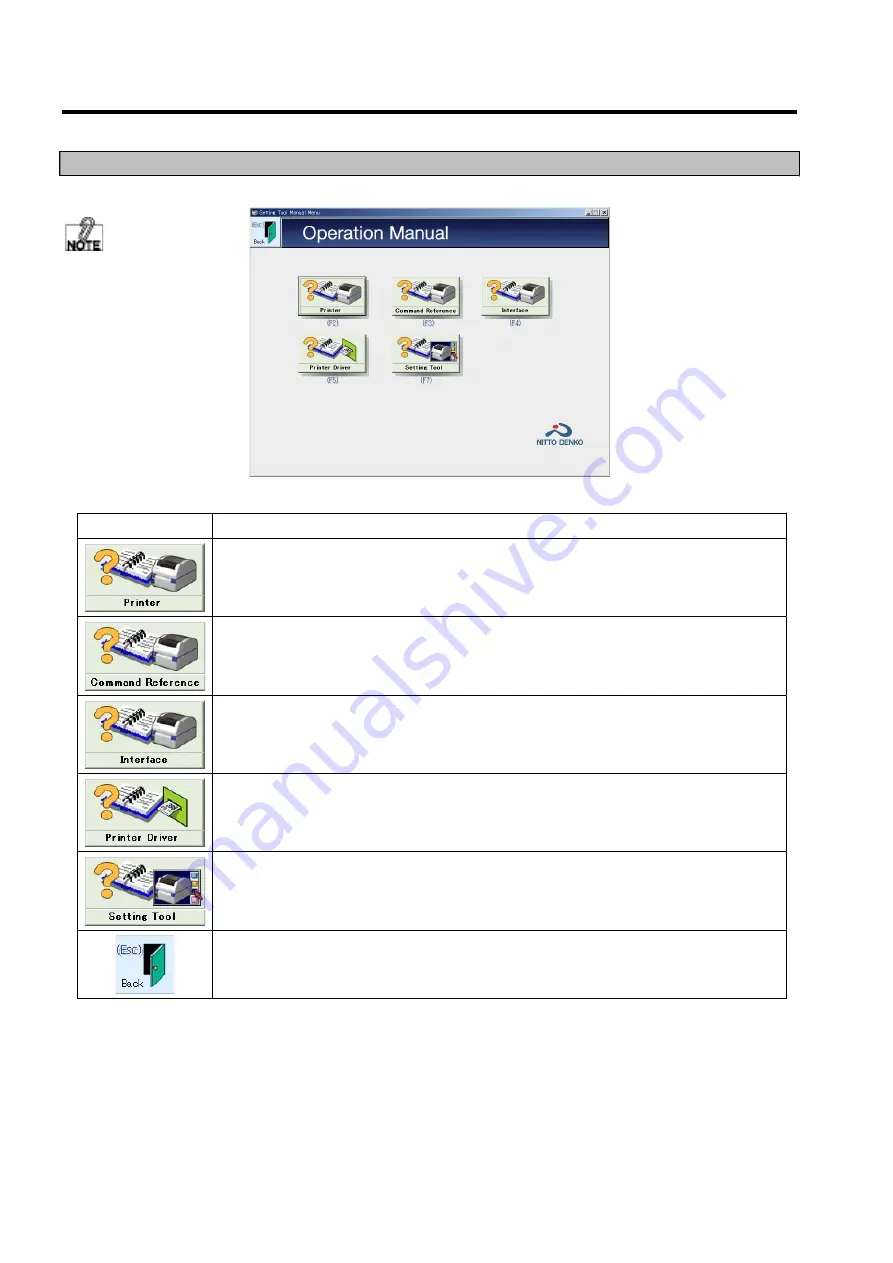
DURA PRINTER SL SETTING TOOL
6-4
6.2.2
Manuals menu screen
It is possible to refer to/read a particular manual by clicking the appropriate manual button on this screen.
Each button is explained below.
Button
What happens when a button is clicked
When this button is clicked or the “F2” key on the keyboard is pressed, the DURA
PRINTER SL Instruction Manual, in PDF format, opens. This manual describes various
DURA PRINTER SL operations, settings, and maintenance procedures, etc.
When this button is clicked or the “F3” key on the keyboard is pressed, the Command
Reference Instruction Manual, in PDF format, opens. This manual describes commands used
in the DURA PRINTER SL.
When this button is clicked or the “F4” key on the keyboard is pushed, the Interface
Instruction Manual, in the PDF format, opens. This manual describes the DURA PRINTER
SL interfaces.
When this button is clicked or the “F5” key on the keyboard is pressed, the Printer Driver
Instruction Manual, in PDF format, opens. This manual describes the “DURA PRINTER SL
Printer Driver” installed on the computer.
When this button is clicked or the “F7” key on the keyboard is pressed, the DURA
PRINTER SL Setting Tool Manual, in PDF format, opens. This manual describes how to use
the “DURA PRINTER SL Setting Tool”.
Clicking this button will revert to the menu screen.
The instruction manuals
are in electronic PDF
format.
Summary of Contents for DURA PRINTER SL
Page 1: ...DURAPRINTER SRs T H E R M A L P R I N T E R I N S T R U C T I O N M A N U A L ...
Page 13: ...PREFACE XII ...
Page 16: ...BEFORE OPERATION 1 3 Rear view Operating panel ...
Page 67: ...MAINTENANCE 4 24 ...
Page 83: ...INSTALLING AND REMOVING THE OPTIONAL UNIT 5 16 ...
Page 89: ...DURA PRINTER SL SETTING TOOL 6 6 ...
Page 97: ...APPENDIX 7 8 ...
Page 98: ...P N A2136E ...












































