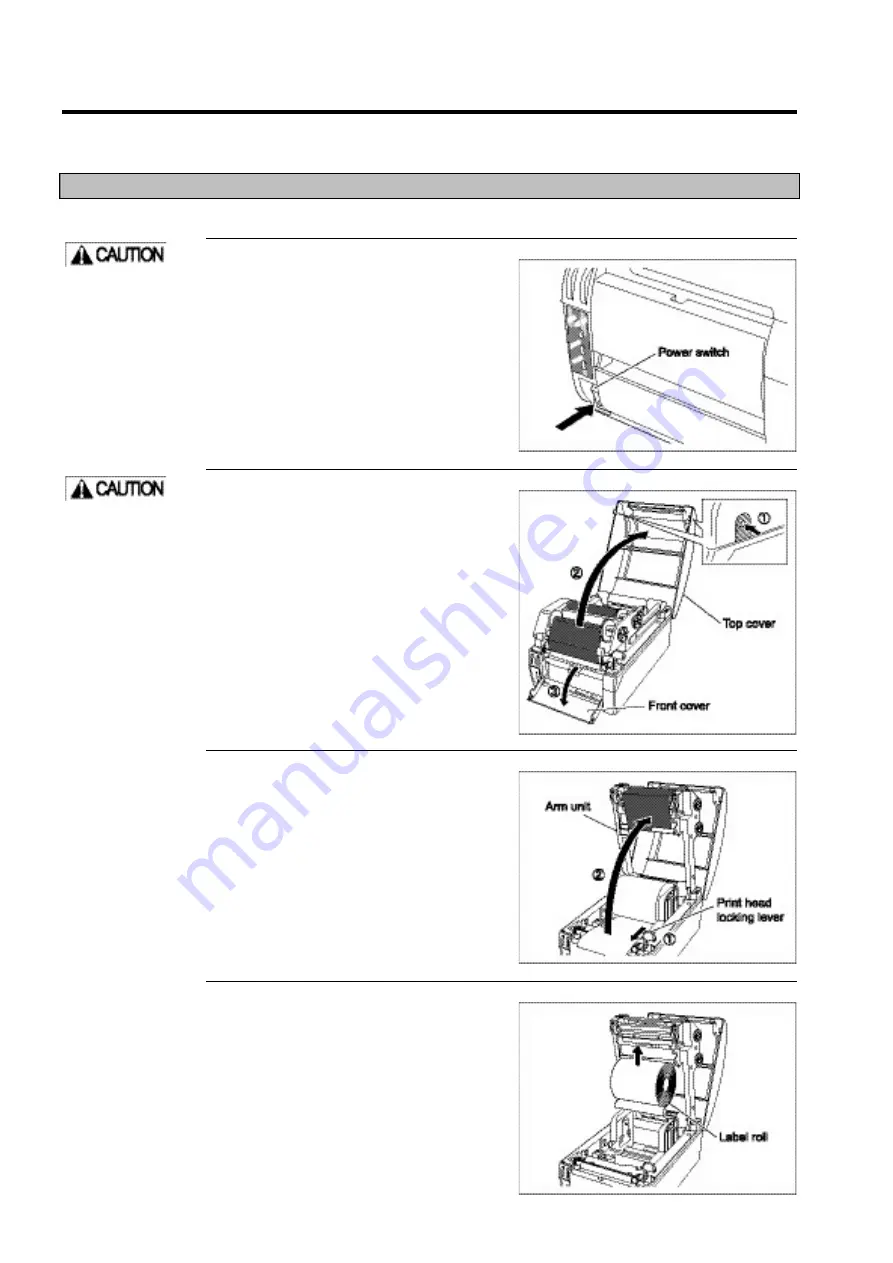
MAINTENANCE
4-16
4.5 Cleaning the Optional Unit
If the peeling roller (in the peeling unit) or the cutter blade (in the simplified cutter unit) is grimy, the printer may not
operate properly, resulting in a malfunction. Clean the components regularly.
4.5.1
Peeling unit
This section explains how to clean the peeling roller.
1
Press the power switch to turn
off the printer.
The POWER light goes off and the power
shuts off.
2
Open the top and front covers.
Press the left and right triangle marks on the
top cover to unlock and open the cover.
Then, pull the upper part of the front cover
toward you to open the cover.
3
Pull the print head locking lever
toward you and then raise the
arm unit.
4
After winding any unwound
labels back onto the roll, remove
the roll.
Be sure to turn off the
power. Not doing so
may result in
personal injury or an
equipment
malfunction.
Open the top and
front covers gently.
Opening the cover
abruptly or extending
it beyond 90 degrees
to the plane of the
printer itself may
cause the cover to
come loose and fall.
Summary of Contents for DURA PRINTER SL
Page 1: ...DURAPRINTER SRs T H E R M A L P R I N T E R I N S T R U C T I O N M A N U A L ...
Page 13: ...PREFACE XII ...
Page 16: ...BEFORE OPERATION 1 3 Rear view Operating panel ...
Page 67: ...MAINTENANCE 4 24 ...
Page 83: ...INSTALLING AND REMOVING THE OPTIONAL UNIT 5 16 ...
Page 89: ...DURA PRINTER SL SETTING TOOL 6 6 ...
Page 97: ...APPENDIX 7 8 ...
Page 98: ...P N A2136E ...






























