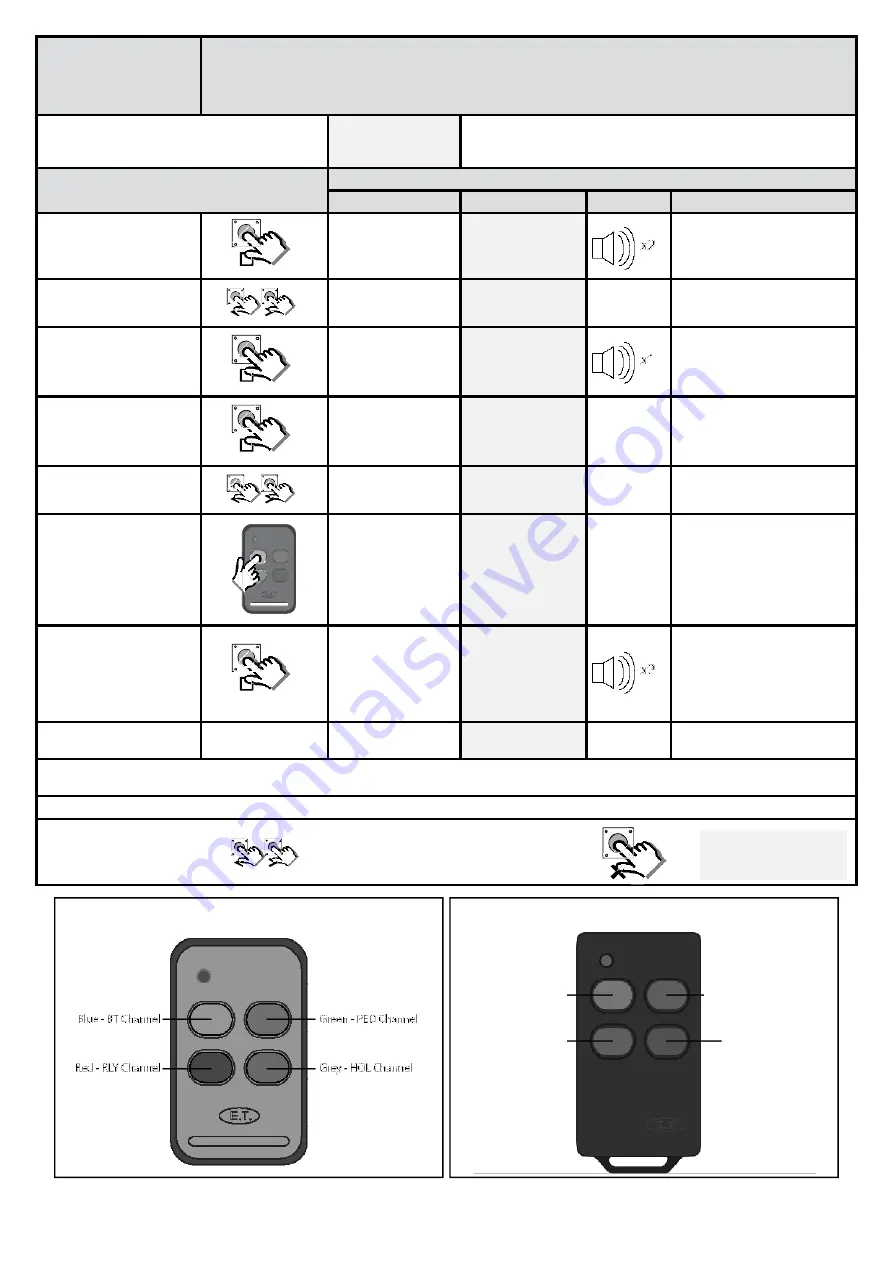
24
cor
Receiver programming and setup.
Se ng up a new user.
(Corresponding 4 func on learn op on)
From Ready status
rdy
The gate can be in any posi on when performing this rou ne.
Ac on
Response
Descrip on
Display
Buzzer
Gate
To enter the program
menu. Press and hold the
bu on un l buzzer
beeps.
Display and buzzer
confi rms.
pr9
Scroll < or > to select the
receiver setup op on.
Display scrolls
through op ons.
rc
With “rc” on the display,
press and release
.
Display shows current
op on status.
lrn
With “Lrn” on the display,
press and release
.
Display prompts you
to select a func on.
bt
Scroll < or > to the
corresponding learn op on.
cor
Press and hold any bu on
on the remote transmi er.
All four bu ons must be set
to the same format for this
to work in the same way as
this example.
While s ll transmi ng with
the remote bu on, press
and release
.
A er the
bu on
has been released,
the user address
for that transmi er
displays and the
buzzer beeps once.
002
Release the bu on on the
remote transmi er.
Each bu on on that remote transmi er has been allocated to the channels on the receiver. Please see below for the automa c bu on to receiver
channel alloca ons.
Repeat the last 4 steps here for addi onal users or exit back one level in the receiver setup menu for other receiver setup op ons.
All bu ons should be set to either ET BLUE format or ET BLU MIX © format for this to work as shown here.
ET BLUE
Blue - RLY Channel
Red - PED Channel
Green - HOL Channel
Grey - BT Channel
ET BLU MIX ©
Scroll le or right to next
program op on.
OR
rdy
EXIT back to standby
status






























