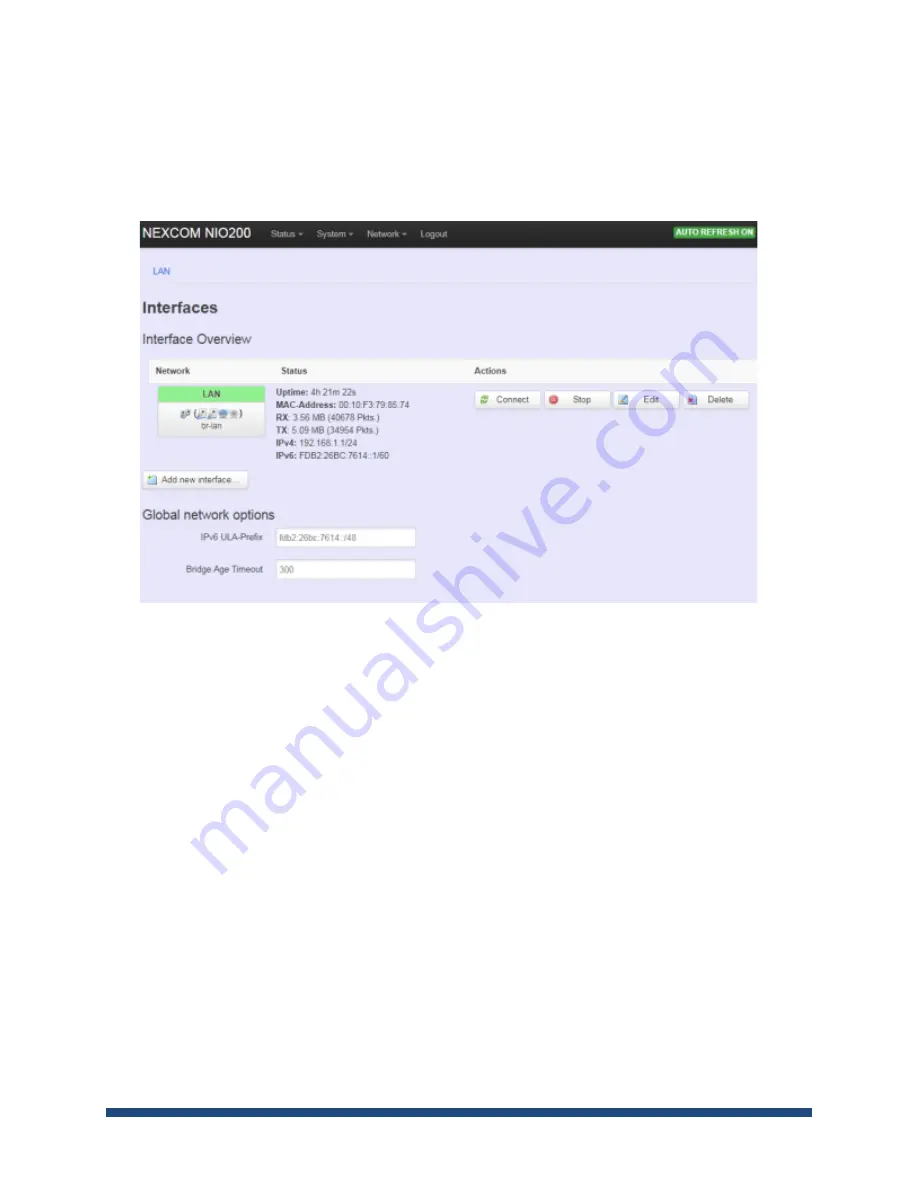
NIO200 HAG User Guide
Page 96 of 120
Note
: after apply new IP, it would take several minutes to switch to the Status page via the new IP
address. Please enter the new IP address on browser again if the browser does not switch to new
Web page after 5 minutes.
Interfaces overview
Connect:
Press this button to re-connect LAN interface to Ethernet network.
Stop:
Shutdown this interface.
Edit:
Modify WAN port setting or LAN port group settings
Delete:
Delete this Interfaces from group
Note:
Do not perform
“Stop” LAN interface when this is the only available interface, otherwise, the
system will not be able to work.
Under such condition, please press the button longer than 10 sec. to get system back to factory
default setting. User can go on the configuration with defult IP address
“192.168.1.1”.
WAN(LAN) Interface overview
On this page you can configure the network interfaces. You can bridge several interfaces by ticking
the "bridge interfaces" field and enter the names of several network interfaces separated by spaces.
Summary of Contents for NIO200 HAG
Page 1: ...NIO200 HAG WirelessHART All in One Gateway User Guide Version 1 2 Date March 17 2017 ...
Page 12: ...NIO200 HAG User Guide Page 12 of 120 Figure 1 ...
Page 72: ...NIO200 HAG User Guide Page 72 of 120 Appendix Advanced configuration about Wi Fi features ...
Page 89: ...NIO200 HAG User Guide Page 89 of 120 ...
Page 112: ...NIO200 HAG User Guide Page 112 of 120 TFTP Settings By default TFTP server is not enabled ...
















































