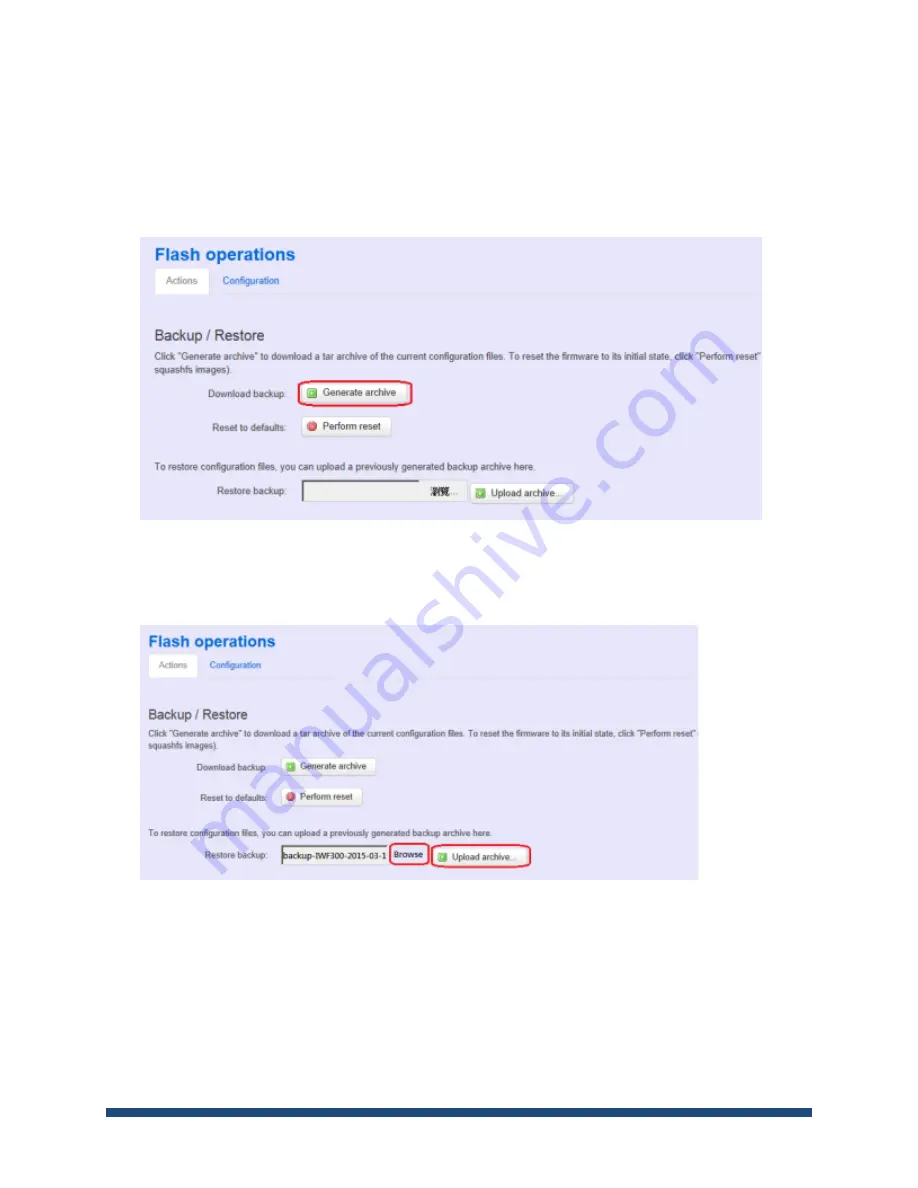
NIO200 HAG User Guide
Page 93 of 120
If the firmware upgraded is successful, the WebUI should switch to the Login page. User can also
confirm the firmware image is successfully upgraded via
“Status” Web page.
Backup Configuration
To back up the configuration file, user may select the
“Generate archive” button as below:
Then save it as a file in your PC.
To restore previous configuration, user need to browse the backup file and then press
“Upload
archive…” button as belwo:
Note
: After restore the file, system will apply the changes and automatically reboot. Due to
configuration backup may cause IP address change, you have to enter new IP address accordingly.
Otherwise, the new web page may not be accessible.
Reset to default
To reset NIO200 to factory default configuration, user will need to press
“Perform reset” button as
below.
Summary of Contents for NIO200 HAG
Page 1: ...NIO200 HAG WirelessHART All in One Gateway User Guide Version 1 2 Date March 17 2017 ...
Page 12: ...NIO200 HAG User Guide Page 12 of 120 Figure 1 ...
Page 72: ...NIO200 HAG User Guide Page 72 of 120 Appendix Advanced configuration about Wi Fi features ...
Page 89: ...NIO200 HAG User Guide Page 89 of 120 ...
Page 112: ...NIO200 HAG User Guide Page 112 of 120 TFTP Settings By default TFTP server is not enabled ...






























