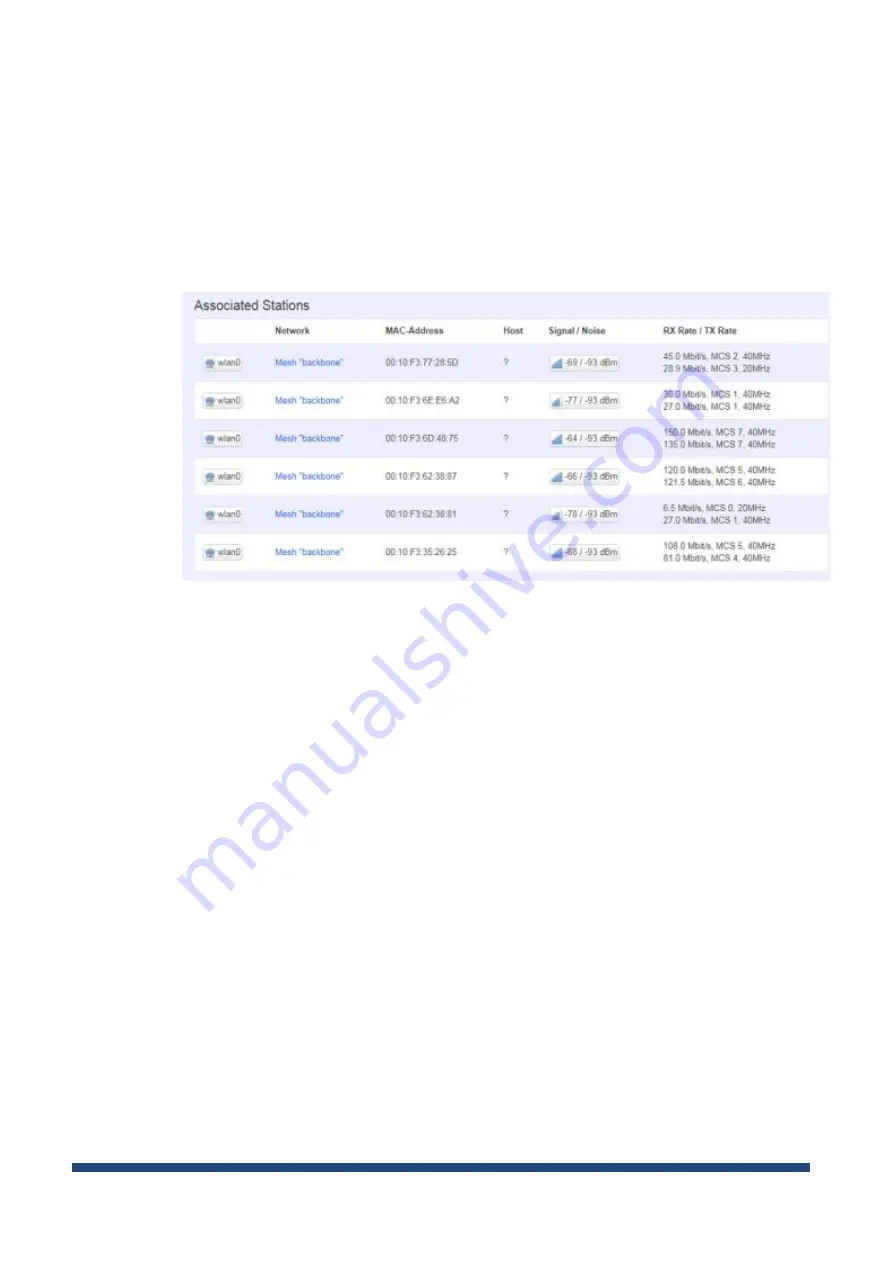
NIO200 HAG User Guide
Page 78 of 120
Channel:
Displays current channel using.
Bitrate:
Displays current wireless data rate.
BSSID:
Displays MAC address of this radio
Encryption:
Displays current encryption setting.
Associated Stations
Displays current associated device information (Personal Computers or electronic devices)
with NIO200HAG
, including device’s MAC address, signal level, noise, connecting data rate.
Summary of Contents for NIO200 HAG
Page 1: ...NIO200 HAG WirelessHART All in One Gateway User Guide Version 1 2 Date March 17 2017 ...
Page 12: ...NIO200 HAG User Guide Page 12 of 120 Figure 1 ...
Page 72: ...NIO200 HAG User Guide Page 72 of 120 Appendix Advanced configuration about Wi Fi features ...
Page 89: ...NIO200 HAG User Guide Page 89 of 120 ...
Page 112: ...NIO200 HAG User Guide Page 112 of 120 TFTP Settings By default TFTP server is not enabled ...
















































