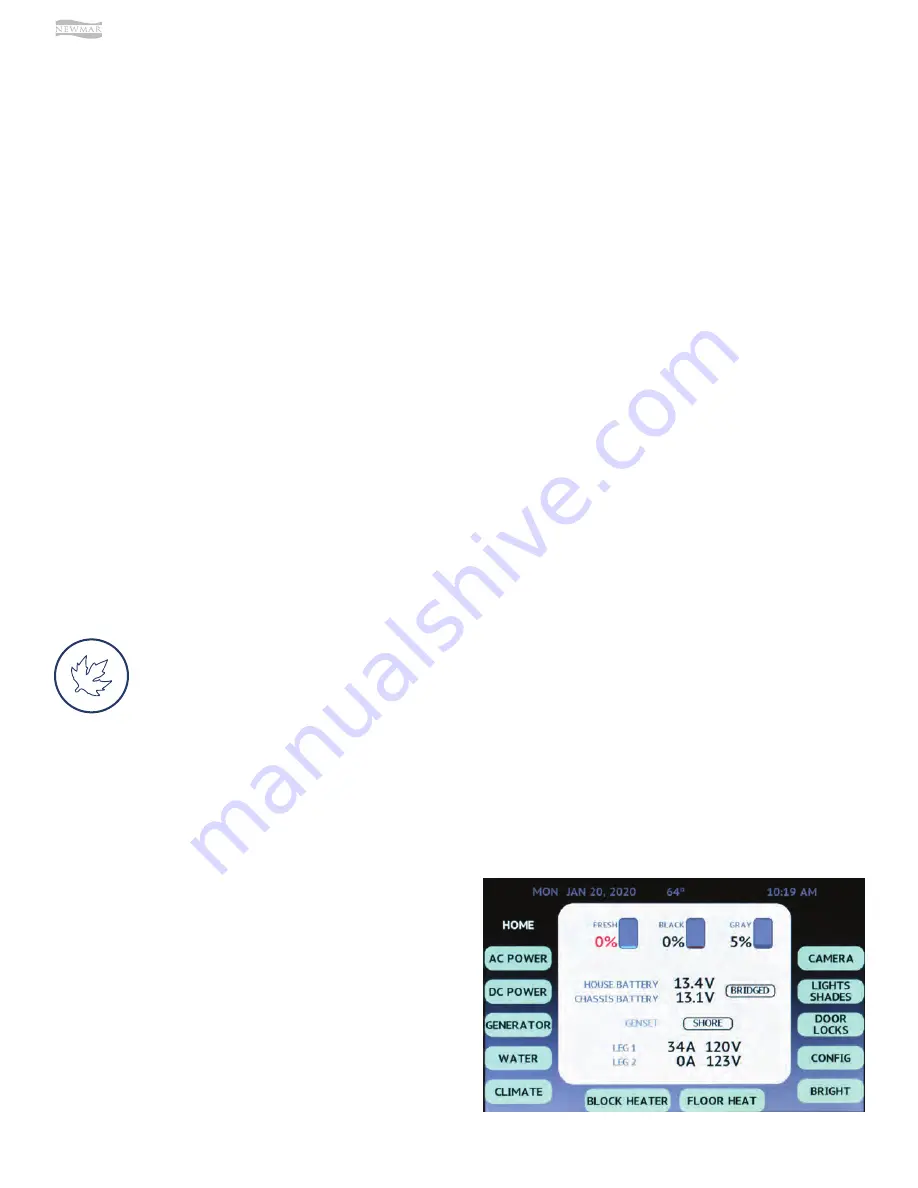
© 2020 Copyright Newmar Corporation. All rights reserved. For the most up-to-date version of this content, and for more product-specific information, please refer to Newgle.
104
ELECTRONICS
Assigning New Access Codes
The Access Codes are used for secure functions, such as
unlocking doors. The Access Codes must be EXACTLY 5
digits long. With a valid Authority Code, an Access Code
can be programmed with the following instructions:
1. Press the (3) button for 5 seconds until the keypad
beeps. The backlighting of the keypad will flash
indicating the keypad is in “Learn Mode.”
2. Enter the 5-digit Authority Code.
•
If you enter an INCORRECT Authority Code, the
keypad will beep for 1 second, and leave “Learn
Mode.”
•
If you enter a CORRECT Authority Code, the
keypad will provide a constant beep that will only
stop after you have defined a memory bank to
store the new Access Code.
3. Press and release the button that corresponds to
the memory bank. For example, press (1) button for
Memory #1 and press (2) button for Memory #2.
During this activity you are choosing 1 of 5 (4) memory
banks.
•
The authority code does not enable secure
functions (lock/unlock doors, etc.) — it is only used
to assign access codes.
•
Doorbell systems only allow codes using buttons
1-4 and provides for 4 unique access codes.
•
The keypad automatically leaves “Learn Mode”
when the new code is set.
Keyless Ignition (Spartan
Chassis)
For Spartan coaches equipped with keyless ignition and
integrated key fob, refer to the “Spartan Keyless Ignition
Quick Start Guide” in Newgle.
Source(s): TriMark e-ASK e-FOB e-PAD Consumer Manual
Product(s): This source is associated with more than one product. Refer
to Newgle for more information about the product(s) o
ff
ered for your
coach’s model year.
4. Enter a new 5-digit Access Code. The keypad chirps
3 times after the 5th digit’s entry.
5. Re-enter the new Access Code for confirmation.
The keypad will chirp 3 times after a successful
confirmation. A long beep indicates a failure to
change the code.
6. Test the new code to confirm a successful change.
Repeat process to assign additional Access Codes.
•
Up to 5 (4 for doorbell keypads) di
ff
erent Access
Codes can be assigned at any time. As additional
Access Codes are defined, pre-existing Access
Codes are overwritten. For example, if a new
Access Code is assigned to Memory #3, the
previous Access Code in Memory #3 is no longer
valid.
•
If an error is made at any point, or if time runs out,
the keypad will exit “Learn Mode,” provide a 1-2
second beep, and not change anything.
SilverLeaf is a user interface that coordinates the various systems in Newmar high-end motor coaches.
SilverLeaf is based on the RV-C industry standard for component communications. The SilverLeaf system is
not the actual controller for the systems within a motor coach. It is simply the display that sends the signal to
tell various components what actions to take. This interface allows the user to access the control functions for
the various systems and make changes from one central location.
Silverleaf Coach Management System
SilverLeaf Touchscreen 2021 Home
The Home screen displays tank levels, basic electrical system information and provides access to all main functions
controlled by SilverLeaf. These functions are accessible by tapping one of the buttons on the Home screen. Pressing the
Home button from any of the display screens will return the user to the initial Home screen.
Buttons
HOME
Pressing the Home button returns you to the Home screen.
The Home button is only operational from other screens.
AC POWER
Pressing the AC Power button opens the AC Power screen,
which displays the AC power source, line voltage, current
(or amperage) usage, and AC line frequency (Hz). From this
screen, you can access more information regarding Load
Shed Setting and Load Status. You can also view the max
charger draw and the status of the inverter(s) from the AC
Power screen.
Summary of Contents for London Aire 2021
Page 1: ...2021 sm...






























