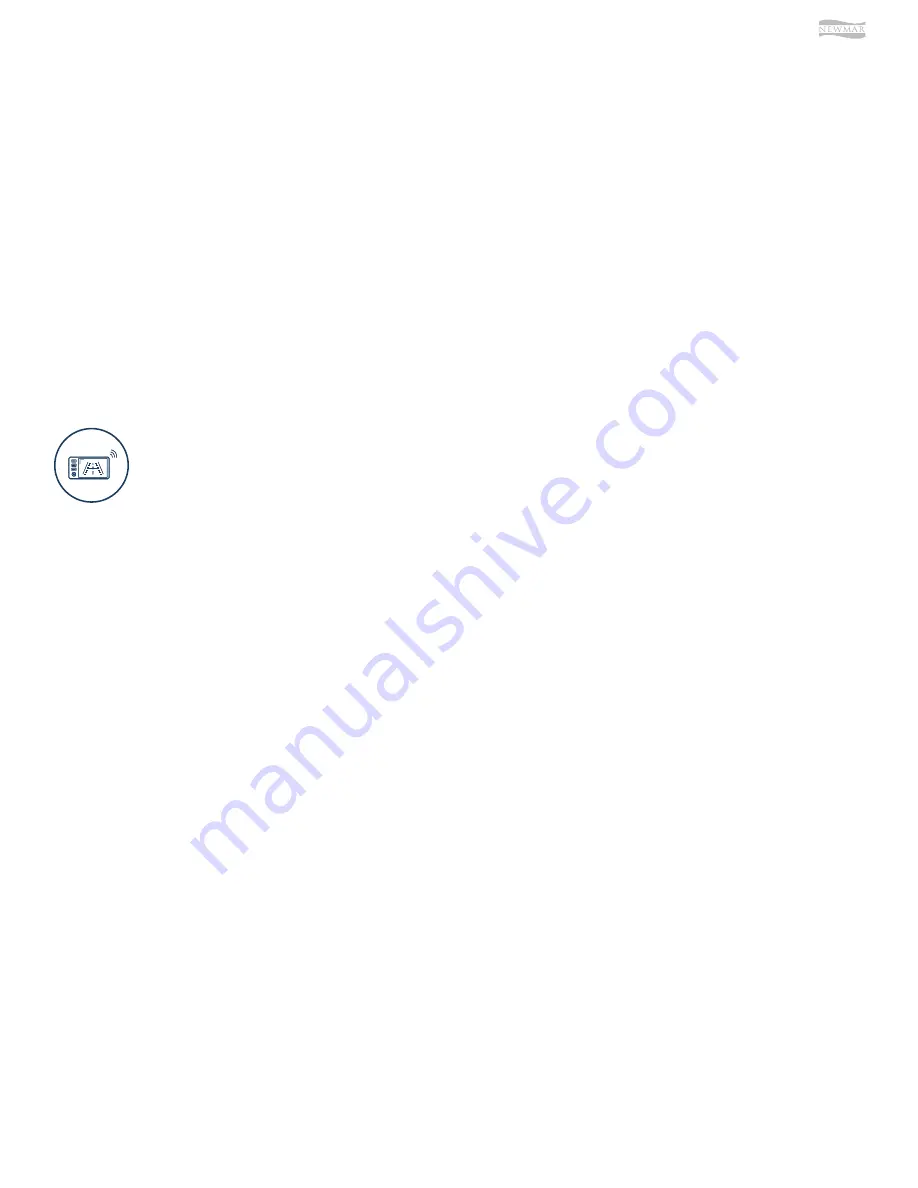
© 2021 Copyright Newmar Corporation. All rights reserved. For the most up-to-date version of this content, and for more product-specific information, please refer to Newgle.
81
ELECTRONICS
•
Loudness
•
NAV Volume: Sets the gain of navigation volume (-10
to +10). 0 is the center. This feature will help balance
the navigation audio prompts with the system volume
level according to the individual user preference.
•
NAV Audio Mix: This option allows setting the way of
navigation voice behavior in relation to the normal
audio playback. The following options are available:
◉
OFF: Navigation voice will not be audible.
◉
MIX: Navigation voice will mix through normal
audio.
◉
FULL: Normal audio will be muted on the front
speakers during navigation voice instructions.
◉
Note: Navigation voice prompts can only be heard
on front speakers.
Source(s): G4 D10 + A7 + SDHD CAM General Information & Setup Guide (Version 210427.01)
Product(s): Xite XSG4NA 6.5” Touch Screen Infotainment Navigation System (FCCC) (Model:
125XS90111FKT10, Newmar Part Number: 155707) and Xite XSG4NA 6.5” Touch Screen Infotainment
Navigation System (Spartan) (Model: 125XS90111FKT11, Newmar Part Number: 155708)
For More Information
Refer to the G4 D10 + A7 + SDHD CAM General
Information & Setup Guide for more information about
your Radio Operation, Media Center, Bluetooth Operation,
SiriusXM, iPod & iPhone AV Interface, HDMI, Split
Screen, Camera, Navigation, House Mode, and Customer
Feedback and Product Registration.
CONTACT XITESOLUTIONS NORTH
AMERICA INC.
•
Website: www.xsna.ca
•
Email: [email protected]
CONTACT RIVERPARK INC.
•
Website: www.riverparkinc.com
•
Email: [email protected]
•
Toll Free: (800) 442-7717
Cameras and Video Monitoring Systems
Rear View Cameras
Installed as a standard feature, the rear view monitor
system assists the driver in the backing and parking of the
vehicle. This system consists of a camera mounted on the
rear cap and a monitor located on the dash.
Camera and Video Monitoring System Overview
Side View Cameras
As an option for the rear vision system, your unit may be
equipped with “side view” cameras. These cameras are
tied into the rear vision system and are activated by the
turn signals. When a turn signal is activated, the monitor
will switch to display that side of the unit. Once the turn
signal cycle is complete, the display will revert back to the
previous camera for the Voyager system and Xite system.
In some Xite systems, the camera selection may default
back to the rear camera.
Camera Selection
If the rear vision monitor is turned on manually, you can
toggle through the cameras by using the “Source” button
on the Voyager system, or the “Menu” button followed
by the “Camera Select” icon on the Xite system, allowing
you to stay on any given camera that you choose unless
a reverse or turn signal is detected. Select Xite systems
may have a “CAM” button that serves as a shortcut to the
camera settings. Xite systems with a “360 Camera Select”
switch allows the user to toggle through and select
multiple camera views.
This article provides an overview of the camera and video monitoring system.The video system features cameras mounted
on the exterior of your coach and is connected to the in-dash video screen. This system comes on automatically when
you put the transmission in reverse to allow you to see behind your unit when backing up. Additionally, it can be manually
turned on in transit to allow you to monitor your towed vehicle or for additional assistance in passing maneuvers.
Voyager LCD 3-Camera Mirror Monitor Operation
(Model: VOM718)
This article provides basic operation instructions for a Voyager LCD 3-Camera Mirror Monitor (Model: VOM718).
Controls and Operation
POWER ON/OFF (1)
•
Press once to run on unit.
•
Press again to turn off unit.
LEFT/RIGHT ARROWS (2, 3)
•
Primary Function: Pressing arrow buttons increases/
decreases brightness, contrast, color, tint, volume.
•
Secondary Function: While in menu modes, the
arrows are used to select the option setting.
Summary of Contents for Bay Star 2022
Page 1: ...SM 2022...








































