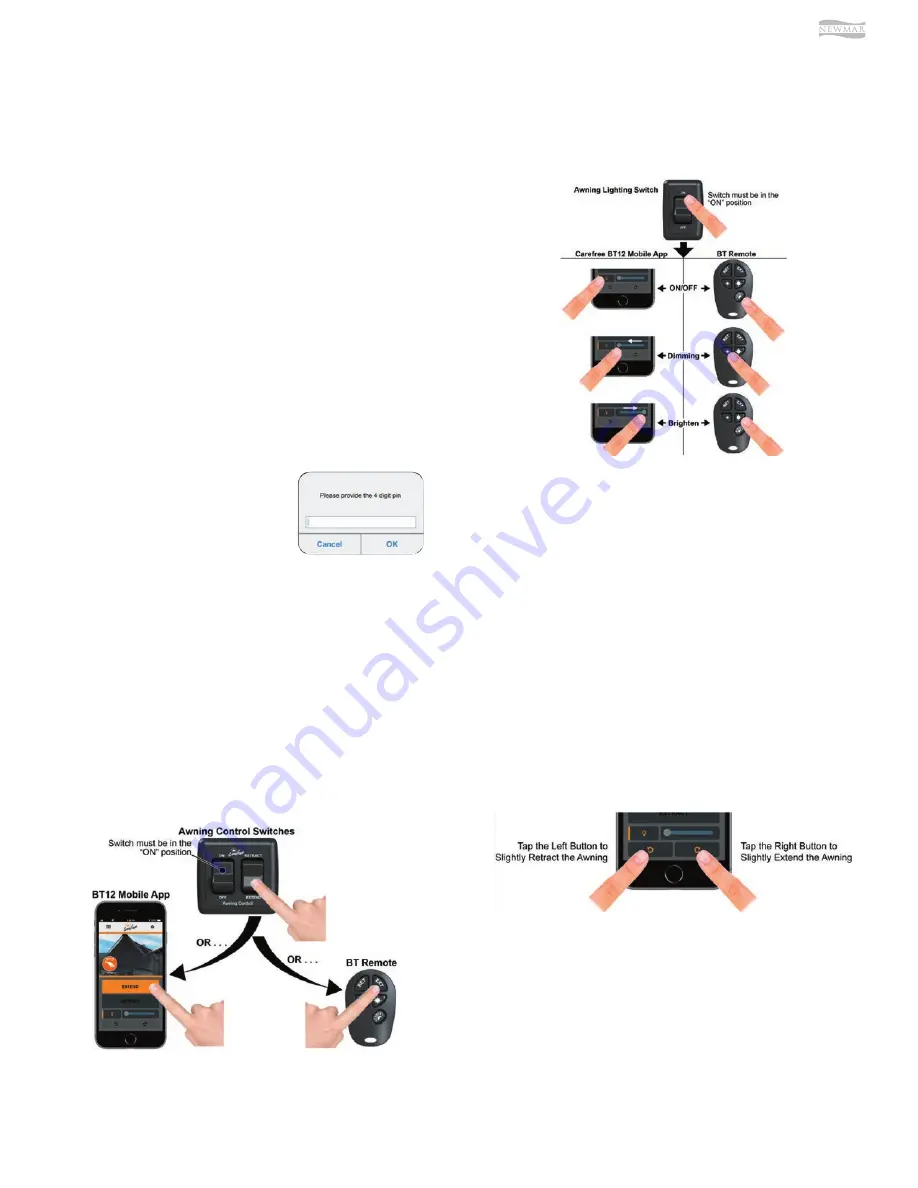
© 2021 Copyright Newmar Corporation. All rights reserved. For the most up-to-date version of this content, and for more product-specific information, please refer to Newgle.
111
EXTERIOR
PAIR YOUR MOBILE DEVICE TO YOUR
AWNING
NOTE: If you have multiple devices to pair to your
awning but wish to pair your mobile device first, ensure
your mobile device is positioned closest to the awning
prior to completing the following steps:
1. Upon launching the app, you will land on the home
screen. Tap on the grid icon on the top left of your
screen to enter the Awning Management screen.
2. Locate the awning you wish to claim in the Available
Awnings section, and tap on its icon.
3. Tap the Add to My Awnings button in the pop- up
window. The selected awning will move into the My
Awnings section of the screen.
4. Your paired awning should now be located at the top
of your home screen. Tap on the icon from either the
My Awnings area of the Awning Management page
or from the top of your home page to connect to it.
AWNING OPERATION VIA CONNECTS
MOBILE APP
NOTE: When the passcode lockout
is enabled, a screen will popup
requesting your 4 digit pin before
allowing you to use the app.
If you enabled the passcode but
did not specify a personal pin, the
default pin number is “1 2 3 4”.
EXTENDING YOUR AWNING
Once your device(s) have been paired to your awning,
you can begin to operate your awning. The awning can
be extended using the physical switch, the mobile app,
or the BT Remote.
RETRACTING YOUR AWNING
If you wish to retract your awning, you can do so using
the physical switch, mobile app, or the BT Remote.
Again, the physical switch must be in the ON position
before the awning can operate.
CONTROLLING YOUR AWNING LED
LIGHTS
Turn the awning lighting switch “ON”. NOTE: The
physical switch must be in the ON position. If the lighting
switch is off, a popup will appear on the home screen
when you try to turn the lights on.
•
Turn the lights on or off by tapping the light bulb
icon on the app or on the BT Remote, press the
bottom button with the sun symbol.
•
The awning LED lights must be powered ON for the
LED dimmer to function. Using the mobile app, you
can slide the LED slider to the left to dim the LED
lights, or to the right to brighten them.
•
To dim the LED lights using the BT Remote, press the
left button with the small star icon. To brighten the
lights, press the right button with the large star icon.
ADJUST THE POSITION OF YOUR LED LIGHTS
Upon extending your awning, the LED lights will
automatically position themselves at approximately a 45º
angle toward your coach. If you wish to point them in a
different direction or at a different angle, you can use the
mobile app to reposition the roller tube.
1. Open your mobile app and extend your awning.
2. Once the awning is fully extended and has settled
into the default rollback position, press the rollback
adjustment buttons at the bottom of the Home
screen until you reach the desired position. Tapping
the left button will slightly retract the awning, while
tapping the right button will slightly extend it.
3. Once you have found the position you like, retract
the awning to save the position. Now, every future
extension should roll out to your saved position.
Summary of Contents for Bay Star 2022
Page 1: ...SM 2022...






























