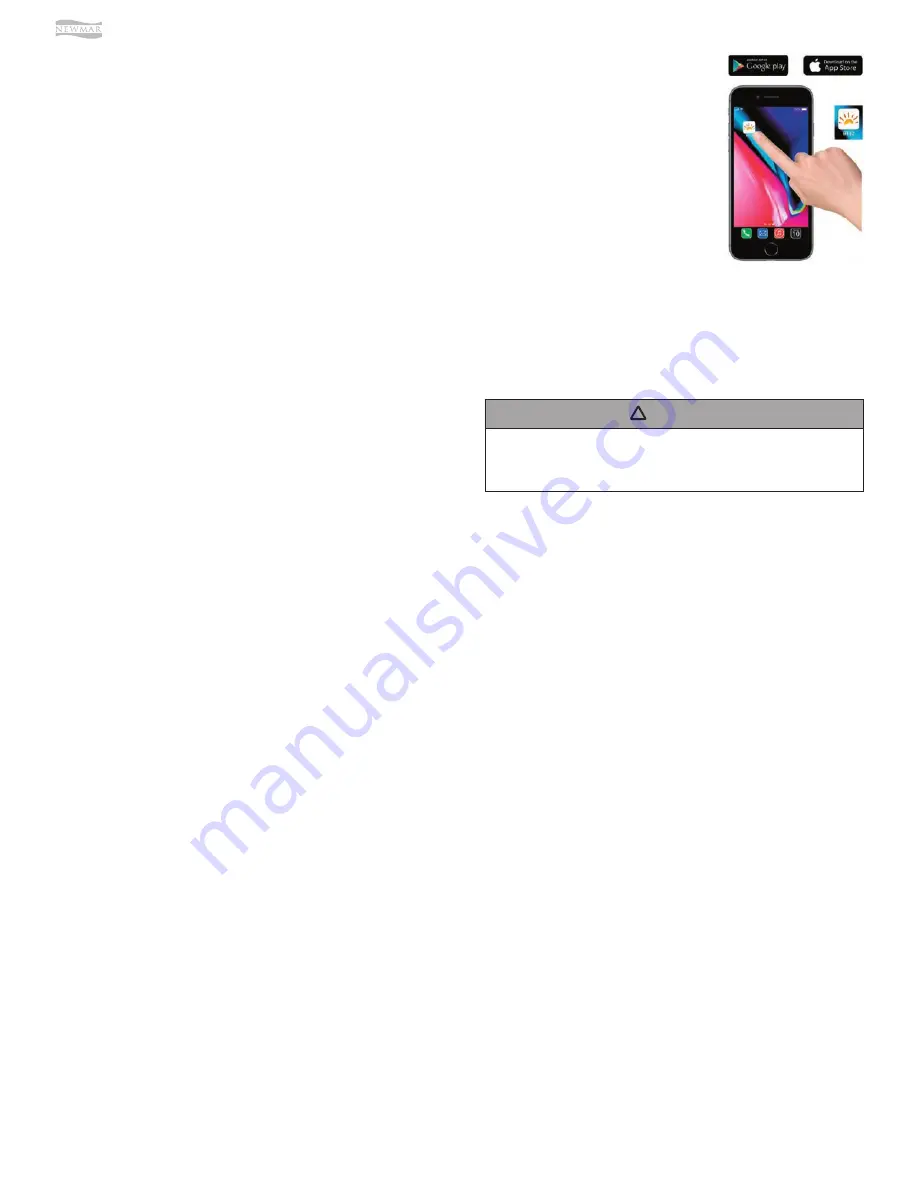
© 2021 Copyright Newmar Corporation. All rights reserved. For the most up-to-date version of this content, and for more product-specific information, please refer to Newgle.
110
EXTERIOR
BT REMOTE
The optional BT Remote provides the ability to operate
the awning from any location. The remote has an
operating range of approximately 30 feet.
IGNITION LOCKOUT
The BT12 Control System provides two options for
transportation safety using ignition lockout.
•
Standard - The system disables the extend function
while the vehicle ignition key is in the ON position.
•
RTL – The system fully retracts the awning and
disables the extend function when the vehicle
ignition key is in the ON position.
Functions will return to normal operation when the
ignition key is turned OFF. Contact your vehicle dealer
to find out if you have the ignition lockout option
connected and which version is active in your vehicle.
LED’S
White (monotone) LEDs are a popular option providing
lighting beneath the awning. Factory installed LEDs are
located on the leading edge (roller tube or lead rail) or
can be mounted at the awning rail when present.
The BT12 Control System provides controls to allow you
to set the lights to match your preference with ON/OFF
and dimming controls through the app and/or the BT
Remote.
To operate the White LED lights, you must have the
awning lights power switch ON. The factory default for
the lights is full bright. When the light is adjusted with
the BT Remote or the app, the system will remember the
setting for the next time the lights are turned on.
Additional System Features
SET THE SYSTEM INTO PAIRING MODE
To put the system into pairing mode for the mobile app
and/or additional peripherals that may be added (i.e.
additional remotes), follow the directions below:
1. Turn power to the awning ON.
2. Extend the awning. Note that the awning does not
have to be opened completely.
3. Retract the awning.
4. When the awning is fully retracted, press and hold
the retract switch for 3 seconds.
•
The awning is now in pairing mode for 5 minutes.
5. The BT12 control module will automatically pair to
the device then go to working mode.
NOTES:
•
The module will pair to the physically closest
unpaired device first. Repeat the pairing steps for
each additional device (the module remembers the
devices that have been paired).
•
Refer to the Carefree Connects Mobile App manual
for setting up and pairing a smart device (such as a
smart phone or tablet).
•
Multiple devices can be paired to the awning up to a
maximum of 8 peripheral devices.
❒
Only one active BT Motion Sensor can be paired
to the BT12 Control Module.
❒
Only one active BT Remote can be paired to the
BT12 Control Module.
❒
Multiple mobile devices (smartphone or tablet)
can be paired to the BT12 Module but only 1 can
be active at a time.
PAIRING
To begin controlling your awnings
with the mobile app, you must
first:
•
Ensure Bluetooth is turned ON in the settings page
for your mobile device.
•
Open pairing mode on your awning.
•
Pair to your awning with the mobile app.
FEATURES
•
Real-time extension and retraction at the click of a
button
•
LED lighting control
•
Adjust the rollback feature for LED positioning when
the awning is extended (not available with box
awnings)
•
Review awning status
•
Name the awning(s)
•
Adjust the motion sensitivity for wind retraction
(when the optional BT Motion Sensor is installed)
DOWNLOAD THE APP
The Carefree Connects Mobile App is downloadable to
any device that supports:
•
Current iOS or Android operating systems; and,
•
Bluetooth low energy technology.
The Carefree Connects Mobile
App is free to download from the
App Store for Apple products
or on Google Play for Android
devices. Download the app.
When finished, close out of your
app store. Locate the BT12 icon
on your Home screen. Tap on the
icon to launch the app.
Carefree Connects Mobile App
The app communicates directly with the Control Module.
Do not attempt to pair to the awning directly
through your mobile device. Pairing must be done
through the app.
NOTICE
!
Summary of Contents for Bay Star 2022
Page 1: ...SM 2022...







































