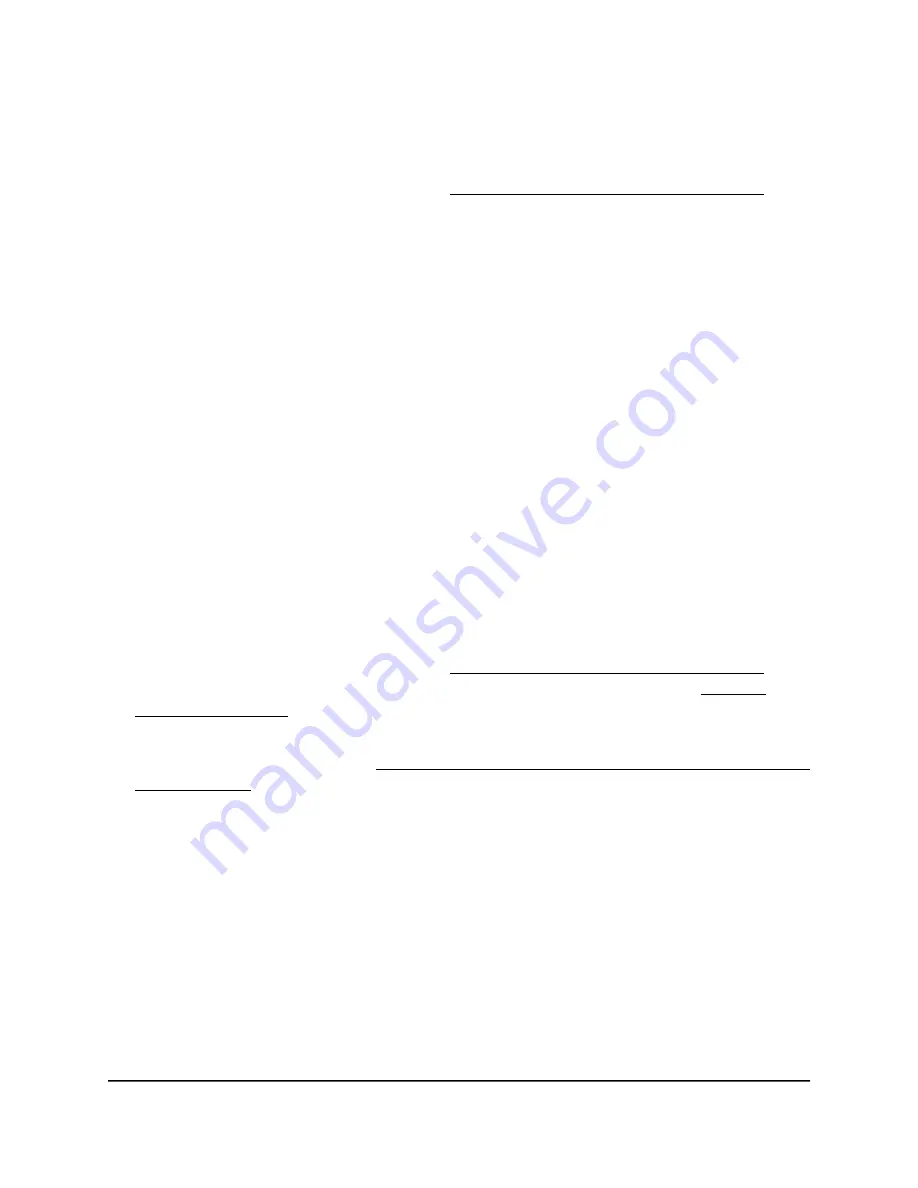
6. If your access point used a non-default IP address before you reset it to factory default
settings (for example, an IP address assigned by the DHCP server in your network),
enter
that
IP address in the address bar.
If you do not know the IP address, see Find the IP address of the access point on
page 33.
The Day Zero page displays. You can now reconfigure the access point.
Manage the date and time settings
By default, the access point is configured to automatically get the date and time from
an Network Time Protocol (NTP) server that is preconfigured.
You can also manually set the date and time, configure a time zone, and specify daylight
saving time settings.
To manage the date and time settings:
1. Launch a web browser from a computer or mobile device that is directly connected
over WiFi to the access point or connected to the same network as the access point.
2. Enter the IP address that is assigned to the access point.
If you are directly connected to the “CONFIG-ONLY” SSID, you can enter
https://www.aplogin.net.
A login window displays.
If you do not know the IP address, see Find the IP address of the access point on
page 33. For more information about the “CONFIG-ONLY” SSID, see 2.4 GHz
management SSID on page 58.
If your browser does not display a login window but displays a security message and
does not let you proceed, see Log in to the access point after you complete the initial
log-in process on page 35.
3. Enter the access point local device password and click the Login button.
The local device password is the one that you specified. The password is
case-sensitive.
The Device Status page displays.
4. Under Management, select Time Zone.
The page that displays shows the Date and Time Settings section and the Time Zone
section.
User Manual
97
Maintain the access point
NETGEAR WiFi 6 AX1800/AX3600 Dual Band PoE/PoE+ Access Points, WAX214 and WAX218






























