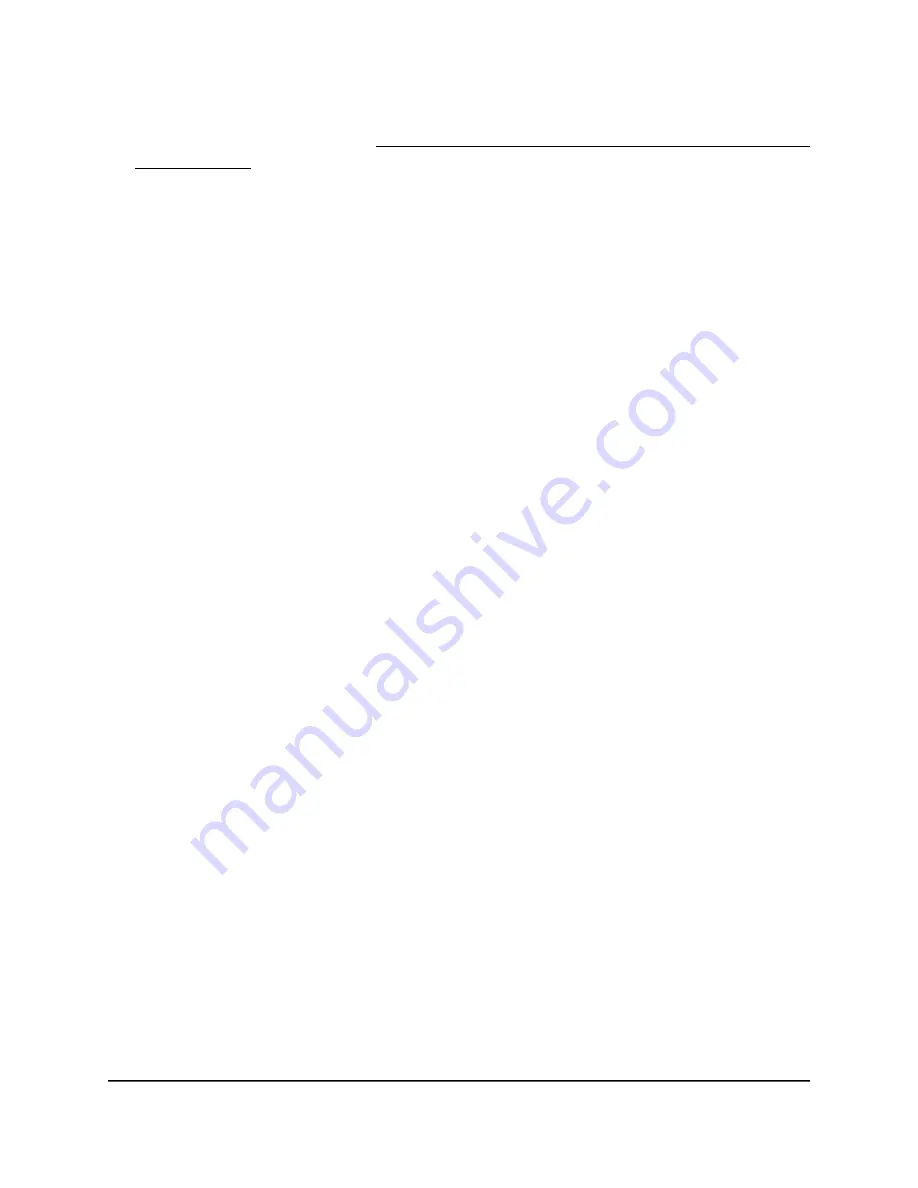
If your browser does not display a login window but displays a security message and
does not let you proceed, see Log in to the access point after you complete the initial
log-in process on page 35.
3. Enter the access point local device password and click the Login button.
The local device password is the one that you specified. The password is
case-sensitive.
The Device Status page displays.
4. Under Management, select WiFi Scheduler.
A page displays the Auto Reboot Settings section and the Wi-Fi Scheduler section.
5. In the Wi-Fi Scheduler section, select the following:
•
Status: Select the Enable radio button.
By default, the Disable button is selected, and the settings are masked out.
•
SSID Selection: From the SSID Selection menu, select the SSID to which the
WiFi on/off schedule must apply.
•
Schedule Templates: From the Schedule Templates menu, select one of the
following templates:
-
Always available.
-
Available 8-17 daily.
-
Available 8-17 daily except weekends.
-
Custom schedule.
Based on your selection, the Schedule Table is preconfigured. You can refine
the settings.
6. To refine the settings in the Schedule Table, do the following as needed:
•
For each day, from the Available menu, select available or unavailable:
-
available: WiFi is turned on during the hours that you must specify in the
Duration fields for the selected day.
-
unavailable: WiFi is turned off during the hours that you must specify in the
Duration fields for the selected day.
•
For each day, in the Duration fields, specify the start hour and minutes and the
end hours and minutes.
If you selected available from the Available menu, WiFi is turned on during the
hours that you specify in the Duration fields for the selected day.
User Manual
76
Manage the Advanced WiFi and
Radio Settings
NETGEAR WiFi 6 AX1800/AX3600 Dual Band PoE/PoE+ Access Points, WAX214 and WAX218






























