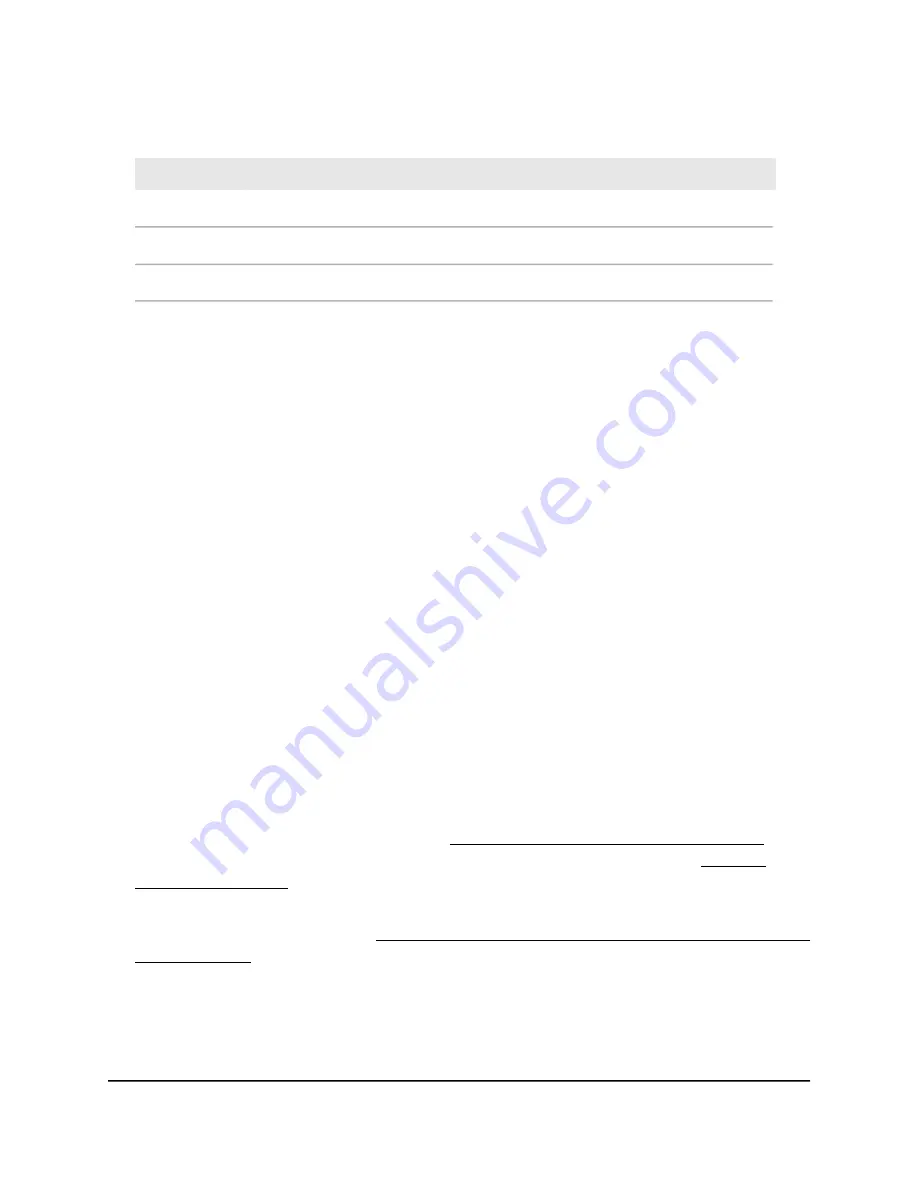
(Continued)
Description
Setting
The WiFi mode that is configured for the SSID (for example, 11a/n).
Type
The type of security, if any, that is configured for the SSID (for example, WPA2-PSK).
Security
The operation mode of the detected device. This mode is always Master.
Mode
6. To repeat the scan for the radio band, click the Repeat scan button.
The page refreshes with the most recent information.
Manage the 802.11ax mode for the 2.4 GHz
radio
By default, the 802.11ax mode is enabled on the access point. WiFi 6 (802.11ax) is
backward compatible with earlier WiFi standards. However, if your network includes
many legacy devices that do not support WiFi 6, in some unlikely situations, compatibility
problems could occur. To mitigate such situations, NETGEAR gives you the option to
disable the 802.11ax mode for the 2.4 GHz radio.
To manage the 802.11ax mode for the 2.4 GHz radio:
1. Launch a web browser from a computer or mobile device that is directly connected
over WiFi to the access point or connected to the same network as the access point.
2. Enter the IP address that is assigned to the access point.
If you are directly connected to the “CONFIG-ONLY” SSID, you can enter
https://www.aplogin.net.
A login window displays.
If you do not know the IP address, see Find the IP address of the access point on
page 33. For more information about the “CONFIG-ONLY” SSID, see 2.4 GHz
management SSID on page 58.
If your browser does not display a login window but displays a security message and
does not let you proceed, see Log in to the access point after you complete the initial
log-in process on page 35.
3. Enter the access point local device password and click the Login button.
The local device password is the one that you specified. The password is
case-sensitive.
User Manual
74
Manage the Advanced WiFi and
Radio Settings
NETGEAR WiFi 6 AX1800/AX3600 Dual Band PoE/PoE+ Access Points, WAX214 and WAX218






























