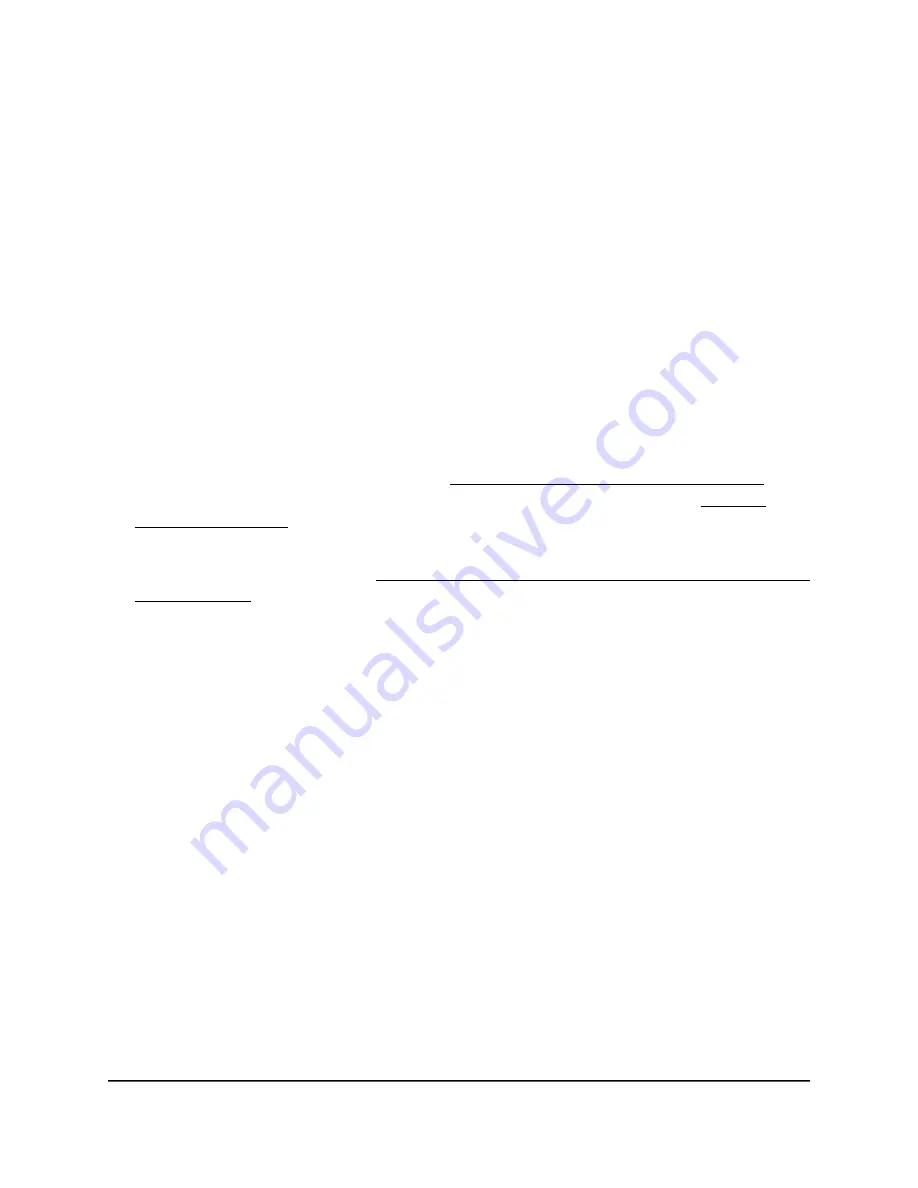
Send a name server lookup request
The access point can send a domain name server lookup (nslookup) request to an IP
address or host name and display the results. You can use this option to discover the
domain name of an IP address or, the other way around, the IP address of a domain
name.
To send a name server lookup request:
1. Launch a web browser from a computer or mobile device that is directly connected
over WiFi to the access point or connected to the same network as the access point.
2. Enter the IP address that is assigned to the access point.
If you are directly connected to the “CONFIG-ONLY” SSID, you can enter
https://www.aplogin.net.
A login window displays.
If you do not know the IP address, see Find the IP address of the access point on
page 33. For more information about the “CONFIG-ONLY” SSID, see 2.4 GHz
management SSID on page 58.
If your browser does not display a login window but displays a security message and
does not let you proceed, see Log in to the access point after you complete the initial
log-in process on page 35.
3. Enter the access point local device password and click the Login button.
The local device password is the one that you specified. The password is
case-sensitive.
The Device Status page displays.
4. Under Management, select Tools.
By default, the Ping tab is selected and the Ping Test Parameters page displays.
5. Select the Nslookup tab.
The Nslookup Test Parameters page displays.
6. In the Target IP / Domain Name field, enter the IP address or domain name for
which you want to send a name server lookup request.
7. Click the Start button.
The access point sends the name server lookup request. The results display on the
page.
User Manual
123
Perform Diagnostics and
Troubleshooting
NETGEAR WiFi 6 AX1800/AX3600 Dual Band PoE/PoE+ Access Points, WAX214 and WAX218






























