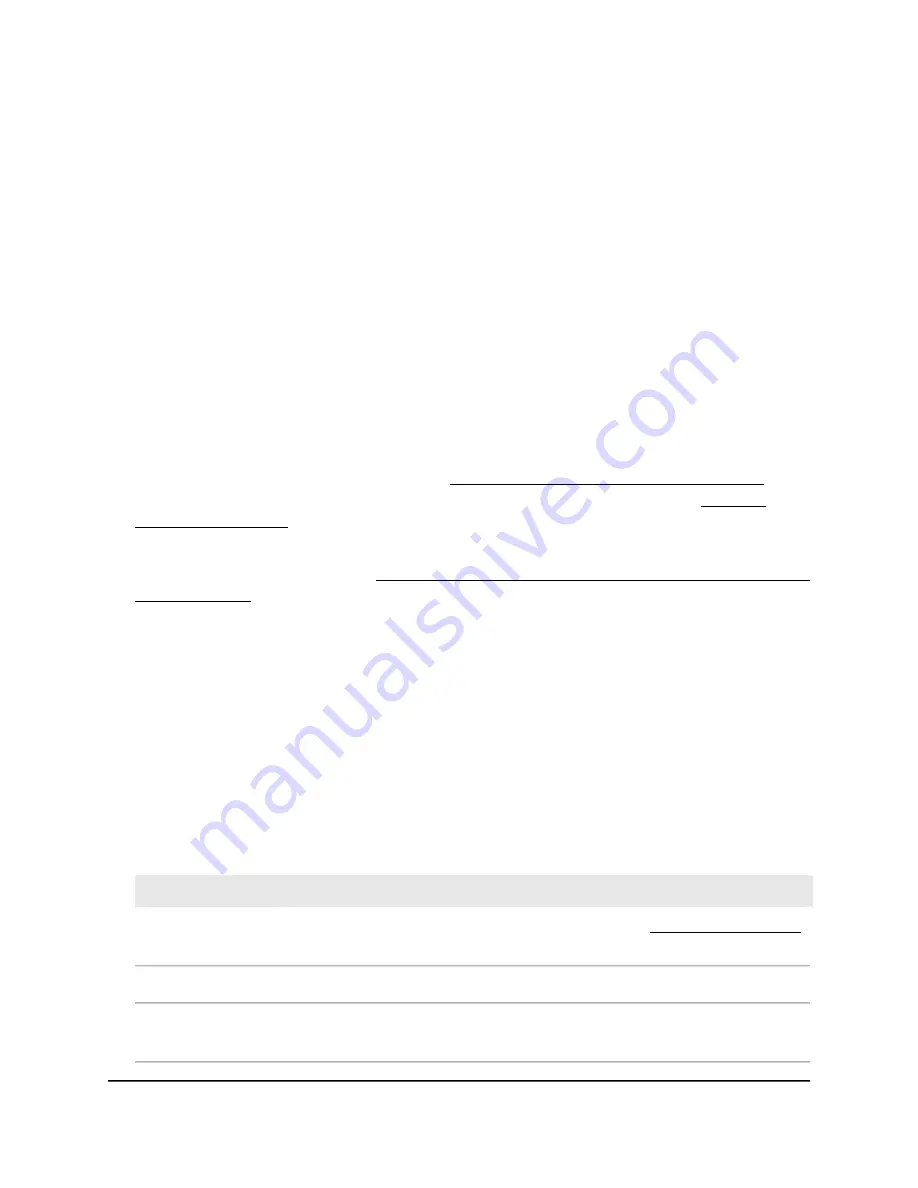
Display the access point device, memory,
LAN, and WiFi status information
You can display access point device information, memory information, Ethernet LAN
information for IPv4 and IPv6, WiFi LAN information, and statistics.
To display the access point device status and other information:
1. Launch a web browser from a computer or mobile device that is directly connected
over WiFi to the access point or connected to the same network as the access point.
2. Enter the IP address that is assigned to the access point.
If you are directly connected to the “CONFIG-ONLY” SSID, you can enter
https://www.aplogin.net.
A login window displays.
If you do not know the IP address, see Find the IP address of the access point on
page 33. For more information about the “CONFIG-ONLY” SSID, see 2.4 GHz
management SSID on page 58.
If your browser does not display a login window but displays a security message and
does not let you proceed, see Log in to the access point after you complete the initial
log-in process on page 35.
3. Enter the access point local device password and click the Login button.
The local device password is the one that you specified. The password is
case-sensitive.
The Device Status page displays.
4. To refresh the information on the page, click the Refresh button.
The following tables describe the information on the page.
Table 4. Device Information section
Description
Setting
The device name (system name). For more information, see Change the device name
on page 47.
AP Name
The fixed serial number of the access point.
Serial Number
The fixed MAC address of the LAN/PoE (model WAX214) or LAN/PoE+ (model
WAX218) port.
MAC Address LAN
User Manual
112
Monitor the access point and its
Network Connections
NETGEAR WiFi 6 AX1800/AX3600 Dual Band PoE/PoE+ Access Points, WAX214 and WAX218






























