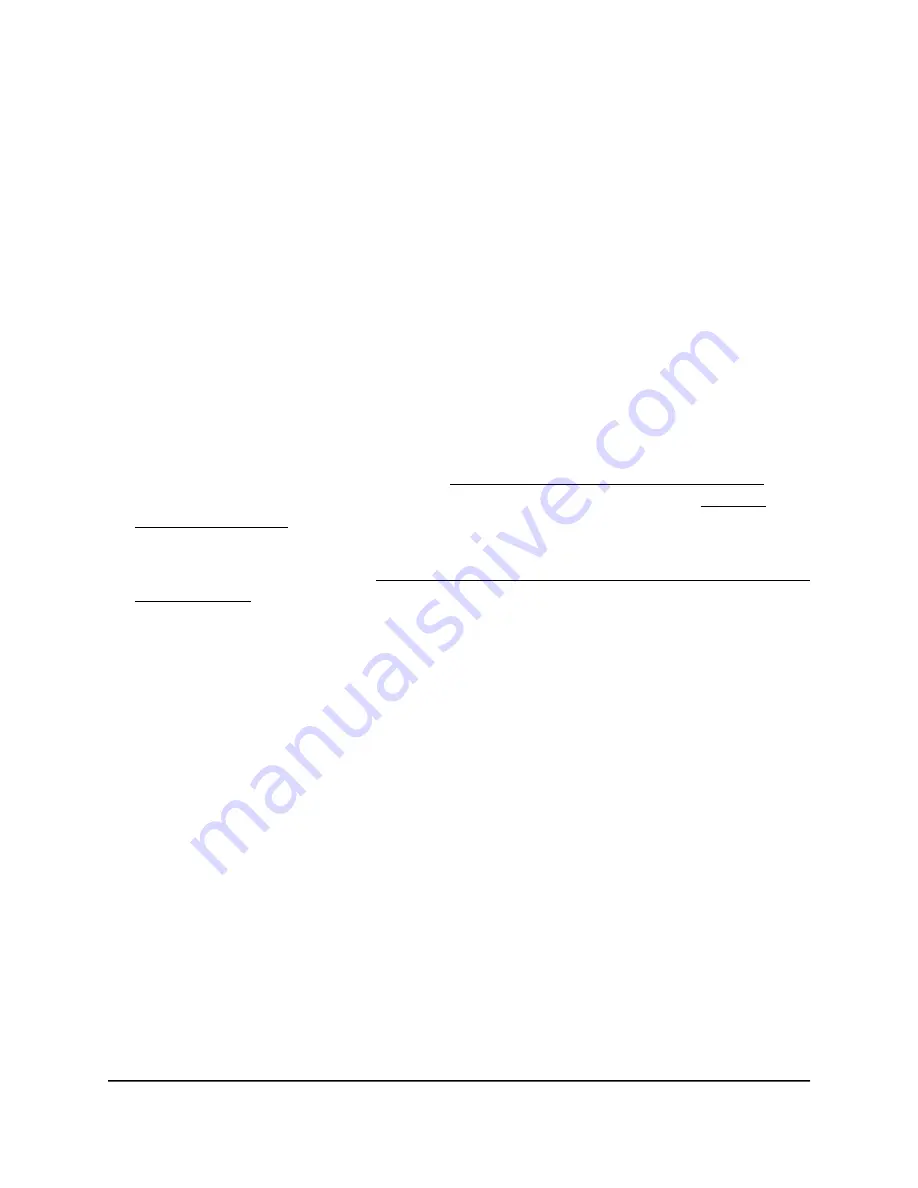
Specify a static IPv4 address
By default, the DHCP client of the access point is enabled, allowing a DHCP server
(usually, a router) in your network to assign an IPv4 address to the access point. You
can disable the DHCP client and specify static (fixed) IP address settings for the access
point.
To specify static IPv4 address settings for the access point:
1. Launch a web browser from a computer or mobile device that is directly connected
over WiFi to the access point or connected to the same network as the access point.
2. Enter the IP address that is assigned to the access point.
If you are directly connected to the “CONFIG-ONLY” SSID, you can enter
https://www.aplogin.net.
A login window displays.
If you do not know the IP address, see Find the IP address of the access point on
page 33. For more information about the “CONFIG-ONLY” SSID, see 2.4 GHz
management SSID on page 58.
If your browser does not display a login window but displays a security message and
does not let you proceed, see Log in to the access point after you complete the initial
log-in process on page 35.
3. Enter the access point local device password and click the Login button.
The local device password is the one that you specified. The password is
case-sensitive.
The Device Status page displays.
4. Under Network, select Basic.
The page that displays shows the IPv4 Settings, IPv6 Settings, and Spanning Tree
Protocol (STP) Settings sections.
5. In the IPv4 Settings section, select the Static IP radio button.
The IPv4 address fields display.
6. Specify the static IPv4 address, subnet mask, gateway IPv4 address, and primary and
secondary DNS addresses.
7. Click the Save button.
Your settings are saved but not yet applied.
A pop-up window displays. The window shows the number of changes to be applied.
8. In the pop-up window, click the Apply button.
User Manual
40
Manage the Wired Network
Settings
NETGEAR WiFi 6 AX1800/AX3600 Dual Band PoE/PoE+ Access Points, WAX214 and WAX218






























