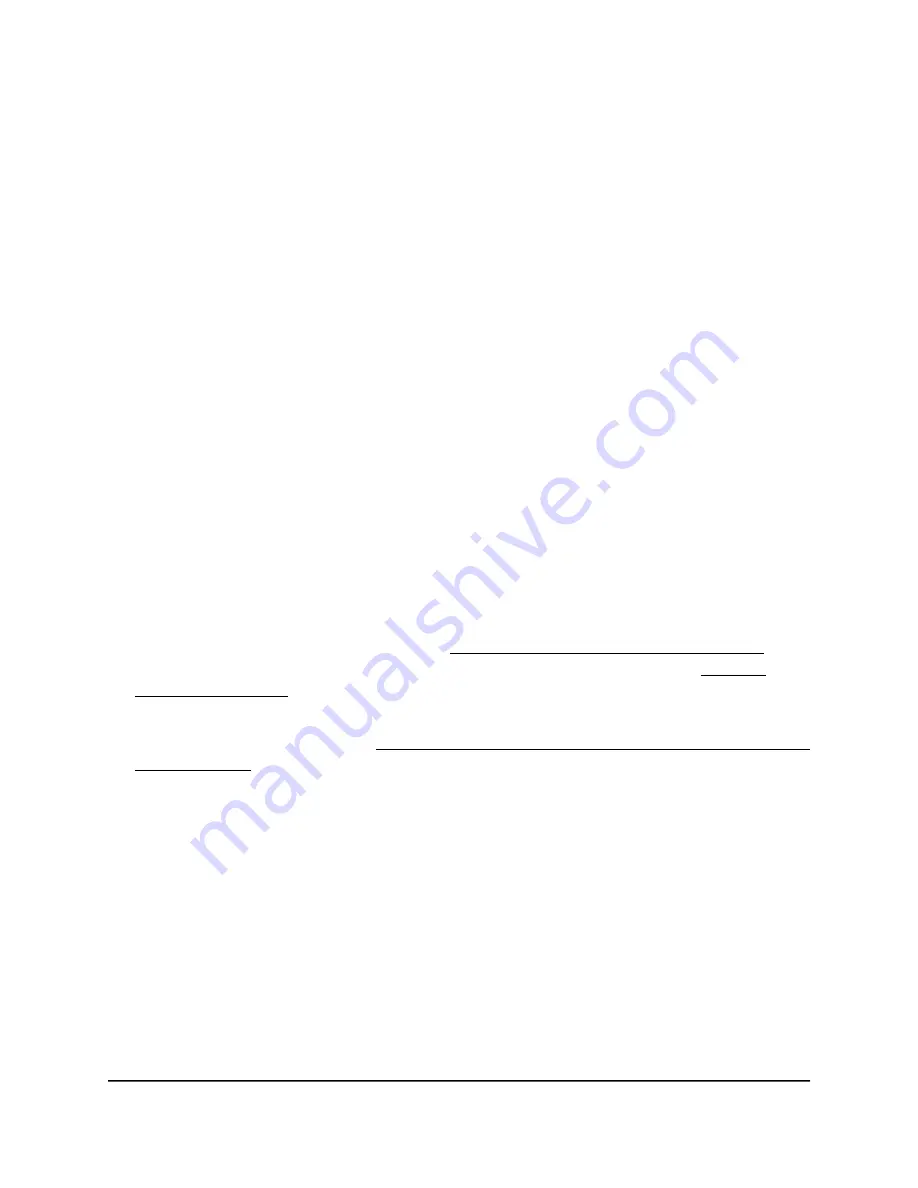
Change the country and region of operation
After initial configuration, you can change the country and region of operation of the
access point.
WARNING:
Make sure that the country is set to the location where the device is
operating. You are responsible for complying with the local, regional, and national
regulations that are set for channels, power levels, and frequency ranges.
WARNING:
It might not be legal to operate the access point in a region other than the
regions listed in the menu. If your country or region is not listed, check with your local
government agency.
To change the country and region of operation of the access point:
1. Launch a web browser from a computer or mobile device that is directly connected
over WiFi to the access point or connected to the same network as the access point.
2. Enter the IP address that is assigned to the access point.
If you are directly connected to the “CONFIG-ONLY” SSID, you can enter
https://www.aplogin.net.
A login window displays.
If you do not know the IP address, see Find the IP address of the access point on
page 33. For more information about the “CONFIG-ONLY” SSID, see 2.4 GHz
management SSID on page 58.
If your browser does not display a login window but displays a security message and
does not let you proceed, see Log in to the access point after you complete the initial
log-in process on page 35.
3. Enter the access point local device password and click the Login button.
The local device password is the one that you specified. The password is
case-sensitive.
The Device Status page displays.
4. Under Network, select Wireless.
The Wireless Settings page displays.
5. From the Country / Region menu, select the country and region in which the access
point is operating.
6. Click the Save button.
Your settings are saved but not yet applied.
User Manual
48
Manage the Basic Radio and
WiFi Settings
NETGEAR WiFi 6 AX1800/AX3600 Dual Band PoE/PoE+ Access Points, WAX214 and WAX218






























