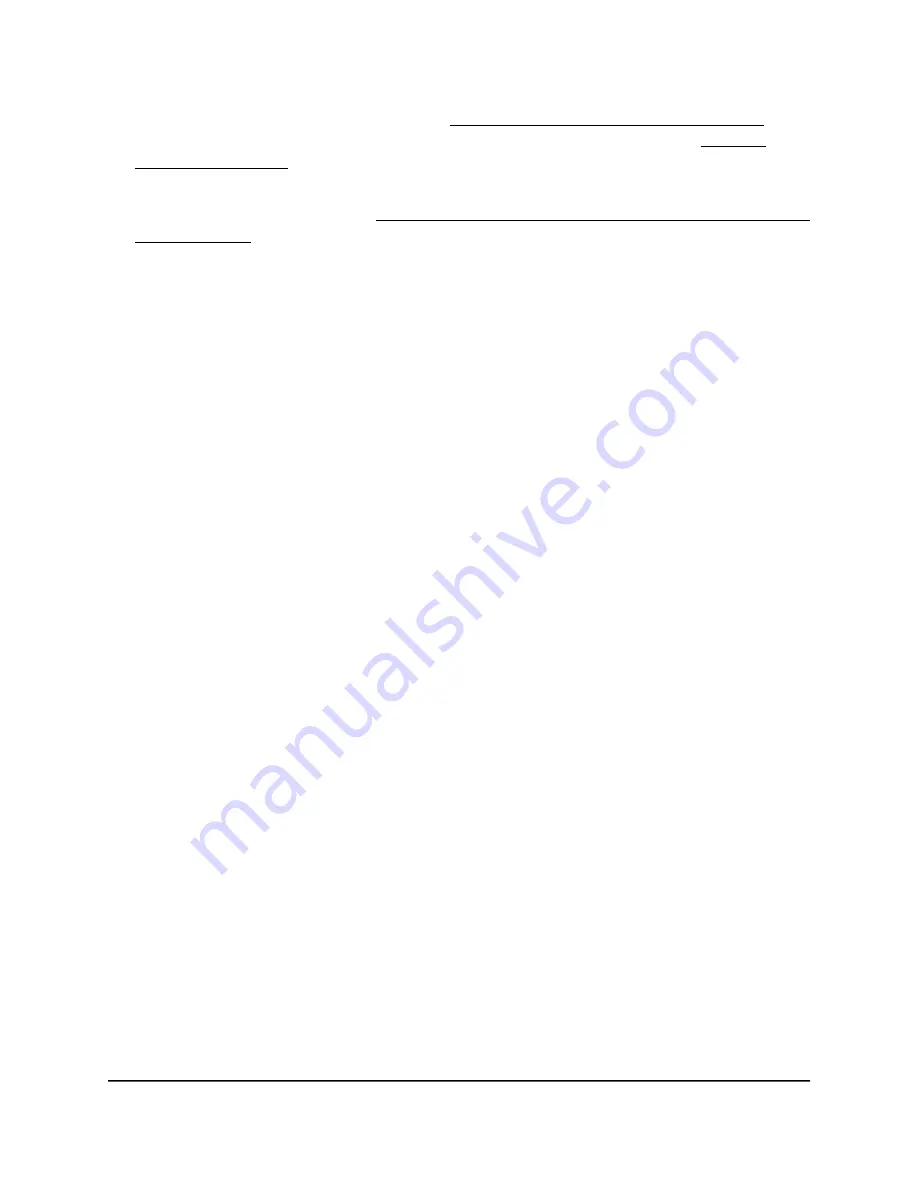
If you do not know the IP address, see Find the IP address of the access point on
page 33. For more information about the “CONFIG-ONLY” SSID, see 2.4 GHz
management SSID on page 58.
If your browser does not display a login window but displays a security message and
does not let you proceed, see Log in to the access point after you complete the initial
log-in process on page 35.
3. Enter the access point local device password and click the Login button.
The local device password is the one that you specified. The password is
case-sensitive.
The Device Status page displays.
4. Under Management, select Tools.
By default, the Ping tab is selected and the Ping Test Parameters page displays.
5. Select the LED tab.
The LED Control page displays.
6. To control the Power LED, select one of the following Power radio buttons:
•
Enable: The Power LED is enabled. This is the default setting.
•
Disable: The Power LED is disabled and turned off.
7. To control the 5 GHz WLAN, 2.4 GHz WLAN, and LAN LEDs, select one of the
following Other radio buttons:
•
Enable: The 5 GHz WLAN, 2.4 GHz WLAN, and LAN LEDs are enabled. This is
the default setting.
•
Disable: The 5 GHz WLAN, 2.4 GHz WLAN, and LAN LEDs are disabled and
turned off.
8. Click the Apply button.
Your settings are saved and applied.
User Manual
110
Maintain the access point
NETGEAR WiFi 6 AX1800/AX3600 Dual Band PoE/PoE+ Access Points, WAX214 and WAX218






























