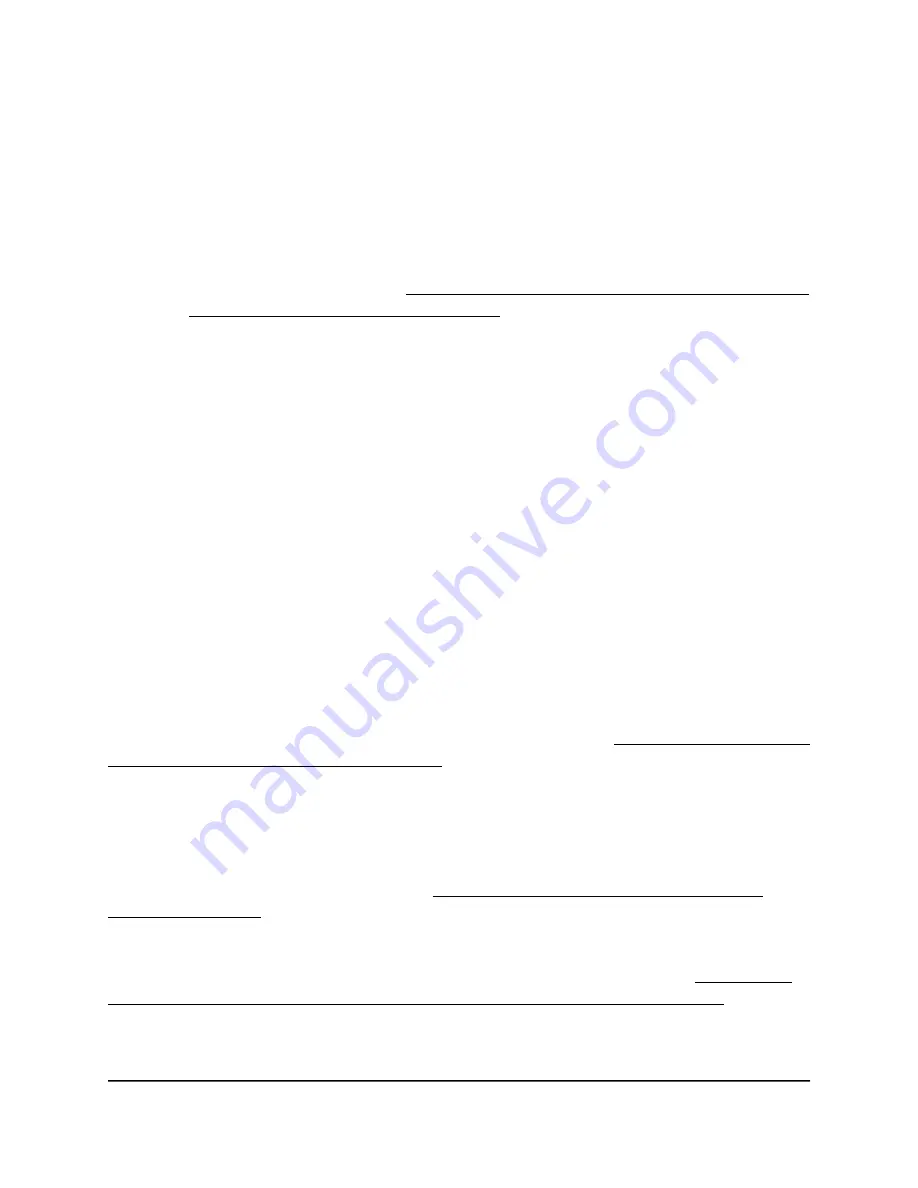
•
To enable and configure a new SSID as a guest network, do the following:
a. Select the Enabled check box for the SSID.
b. Select the Guest Network check box for the SSID.
c. Click the Edit button for the SSID.
A new page opens.
d. Configure the settings for the SSID.
For more information, see Configure a WiFi network that is open or secured
with WPA2 or WAP3 personal security on page 49.
e. Click the Save button.
Your settings are saved but not yet applied. The page closes. The Wireless
Settings page displays again.
A pop-up window displays. The window shows the number of changes to be applied.
6. Click the Apply button.
Your settings are saved and applied. The WiFi connection is reestablished. The page
displays the number of seconds before the access point is back online.
2.4 GHz management SSID
You can use the 2.4 GHz management SSID
only
to access the local browser UI of the
access point from a WiFi device for management purposes. That is, you might not get
an Internet connection over this SSID. Furthermore, only if you are connected to the
management SSID, you can use https://www.aplogin.net to access to the local browser
UI. For more information about https://www.aplogin.net, see When to use aplogin.net
and when to use the assigned IP address on page 32.
IMPORTANT: By default, the idle time-out for the management SSID is 15 minutes.
That is, if no WiFi client is connected to the management SSID for 15 minutes, the
management SSID is turned off. Only after you reboot the access point can you reconnect
to the management SSID. However, you can disable the idle time-out so that the
management SSID always stays on (see Disable the idle time-out for the 2.4 GHz
management SSID on page 60).
The management SSID cannot be used for regular WiFi client connections to the access
point. For these types of connections, use one of the regular SSIDs (see Configure a
WiFi network that is open or secured with WPA2 or WAP3 personal security on page
User Manual
58
Manage the Basic Radio and
WiFi Settings
NETGEAR WiFi 6 AX1800/AX3600 Dual Band PoE/PoE+ Access Points, WAX214 and WAX218






























