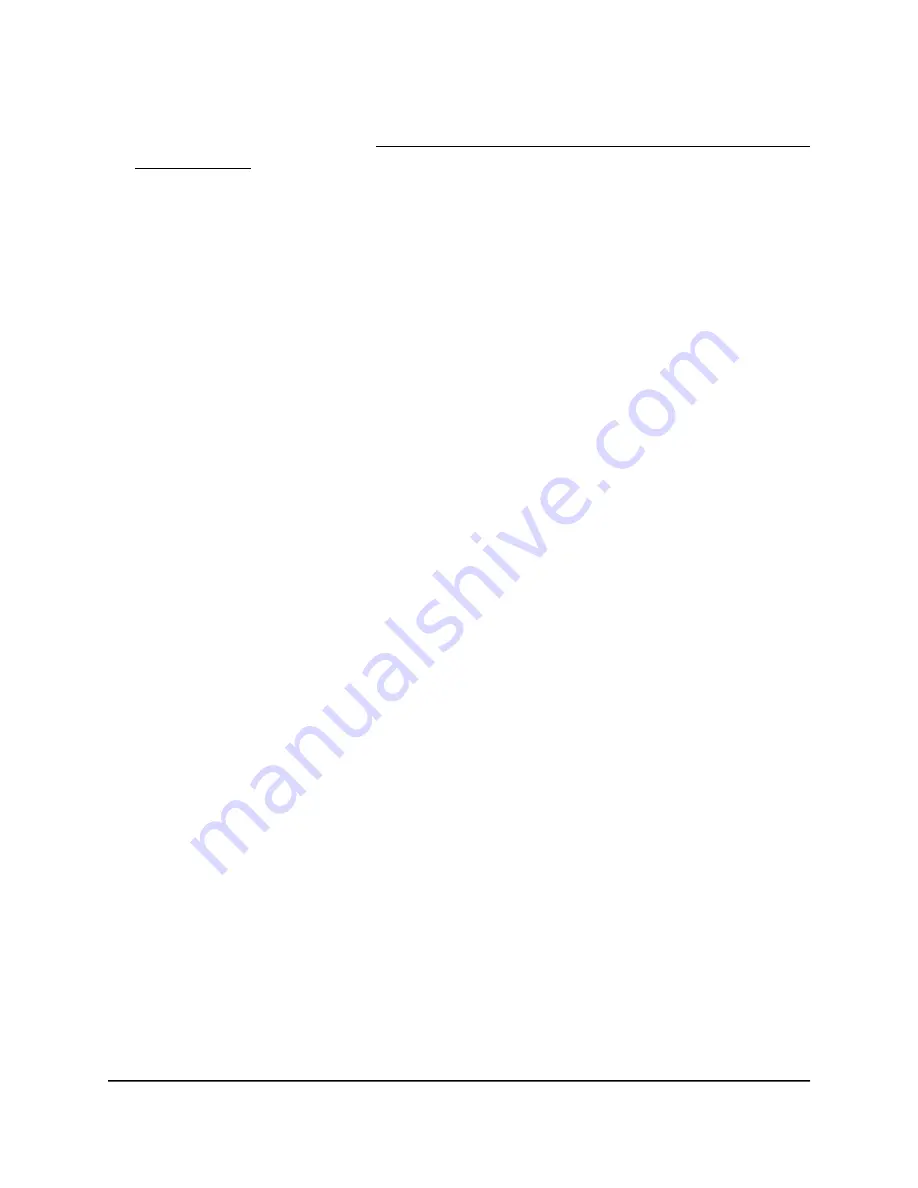
If your browser does not display a login window but displays a security message and
does not let you proceed, see Log in to the access point after you complete the initial
log-in process on page 35.
3. Enter the access point local device password and click the Login button.
The local device password is the one that you specified. The password is
case-sensitive.
The Device Status page displays.
4. Under Network, select Wireless.
The Wireless Settings page displays.
5. In the Wireless Settings - Access Point section , click the Edit button for the SSID.
A new page opens.
6. Scroll down to the Wireless MAC Filter section.
By default, the MAC filter is disabled and the Disabled button is selected from the
ACL Mode menu.
7. From the ACL Mode menu, select one of the following:
•
Deny MAC in the List: The MAC addresses that you add to the list are denied
access but all other MAC address are allowed access.
•
Allow MAC in the List: The MAC addresses that you add to the list are allowed
access but all other MAC address are denied access.
By default, the selection is Disabled and all MAC addresses are allowed.
8. To add MAC addresses to the list, do the following:
a. Enter the MAC address of a WiFi device in the fields.
b. Click the Add button.
The MAC address is added to the list. The address displays, together with an
entry number, and a Delete button, allowing you to remove the MAC address
from the list.
c. To add another MAC address, repeat steps a and b.
9. Click the Save button.
Your settings are saved but not yet applied. The page closes. The Wireless Settings
page displays again.
A pop-up window displays. The window shows the number of changes to be applied.
10. In the pop-up window, click the Apply button.
User Manual
85
Manage the Advanced WiFi and
Radio Settings
NETGEAR WiFi 6 AX1800/AX3600 Dual Band PoE/PoE+ Access Points, WAX214 and WAX218






























