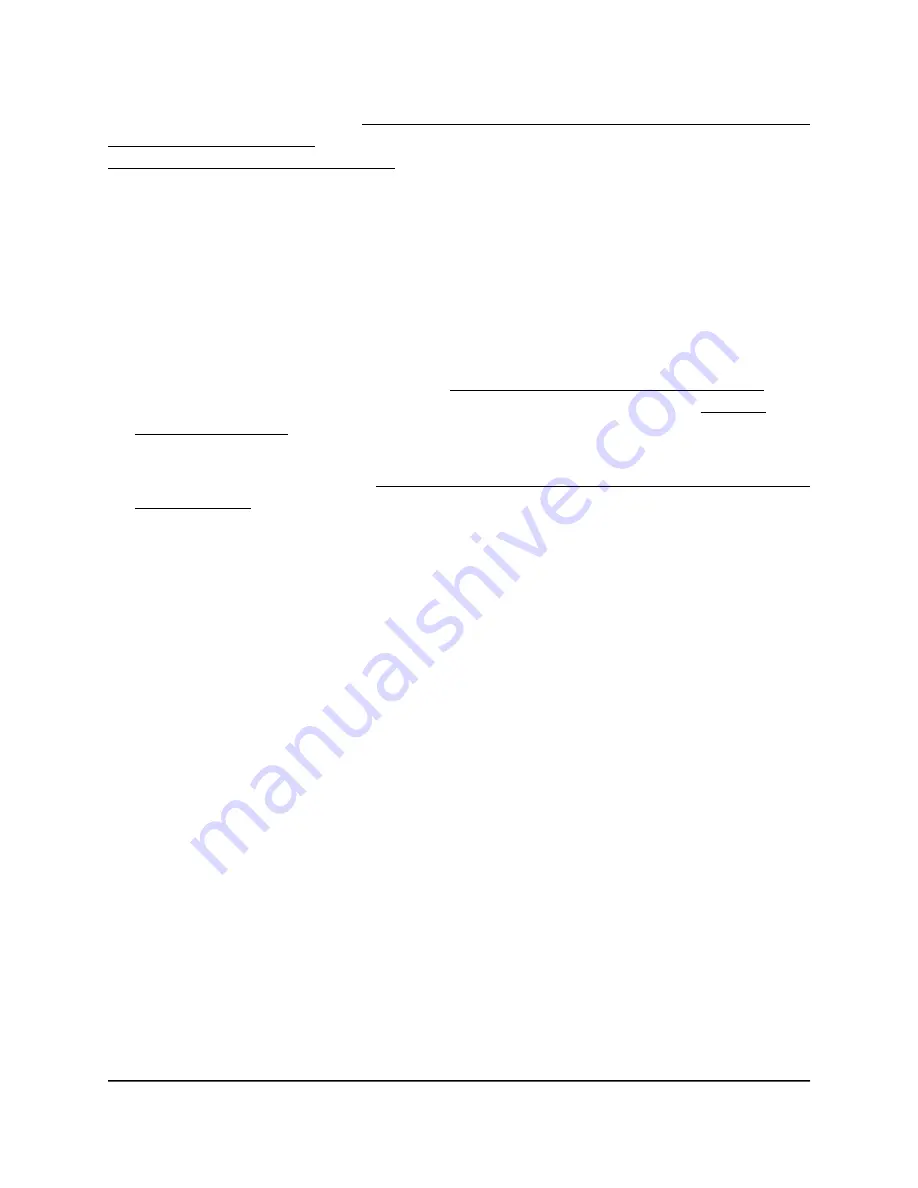
authenticate over RADIUS (see Configure a WiFi network that is secured with WPA2 or
WAP3 enterprise security on page 53) or for which you set up RADIUS accounting (see
Set up a RADIUS accounting server on page 79).
To configure Network Access Server settings:
1. Launch a web browser from a computer or mobile device that is directly connected
over WiFi to the access point or connected to the same network as the access point.
2. Enter the IP address that is assigned to the access point.
If you are directly connected to the “CONFIG-ONLY” SSID, you can enter
https://www.aplogin.net.
A login window displays.
If you do not know the IP address, see Find the IP address of the access point on
page 33. For more information about the “CONFIG-ONLY” SSID, see 2.4 GHz
management SSID on page 58.
If your browser does not display a login window but displays a security message and
does not let you proceed, see Log in to the access point after you complete the initial
log-in process on page 35.
3. Enter the access point local device password and click the Login button.
The local device password is the one that you specified. The password is
case-sensitive.
The Device Status page displays.
4. Under Network, select Wireless.
The Wireless Settings page displays.
5. In the Wireless Settings - Access Point section, do one of the following:
•
To configure the NAS settings for an existing SSID (one that is already enabled
and configured), click the Edit button for the SSID.
•
To enable an SSID that is still disabled and configure the NAS settings for the
SSID, select the Enabled check box for the SSID, and then click the Edit button
for the SSID.
A new page opens.
6. In the Radius Settings section, configure the settings as described in the following
table.
User Manual
81
Manage the Advanced WiFi and
Radio Settings
NETGEAR WiFi 6 AX1800/AX3600 Dual Band PoE/PoE+ Access Points, WAX214 and WAX218






























