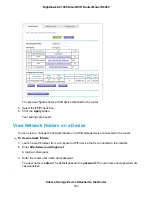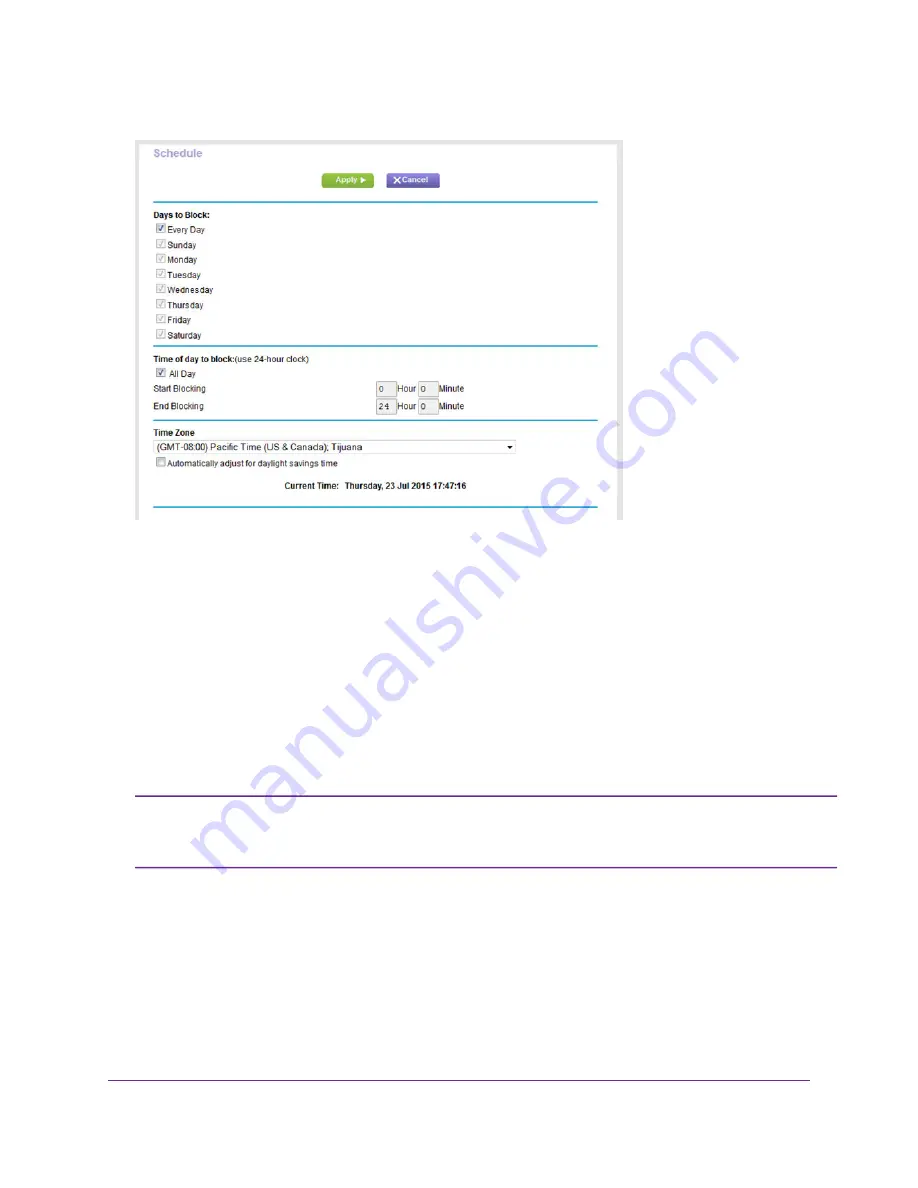
5.
Set up the schedule for blocking:
•
Days to Block. Select the check box for each day that you want to block access or specify that
blocking occurs on every day by selecting the Every Day check box.
By default, the Every Day check box is selected.
•
Time of Day to Block. Select a start and end time for blocking in 24-hour format or select the All
Day check box for 24-hour blocking.
By default, the All Day check box is selected.
6.
From the Time Zone menu, select your time zone.
7.
If you live in an area that observes daylight saving time, select the Automatically adjust for daylight
savings time check box.
If the router synchronized its internal clock with a time server on the Internet and you
selected the correct time zone, the Current Time field displays the correct date and
time.
Note
8.
Click the Apply button.
Control Access to the Internet
89
Nighthawk AC1900 Smart WiFi Router Model R6900