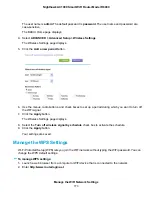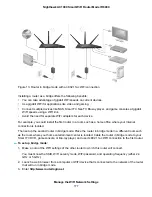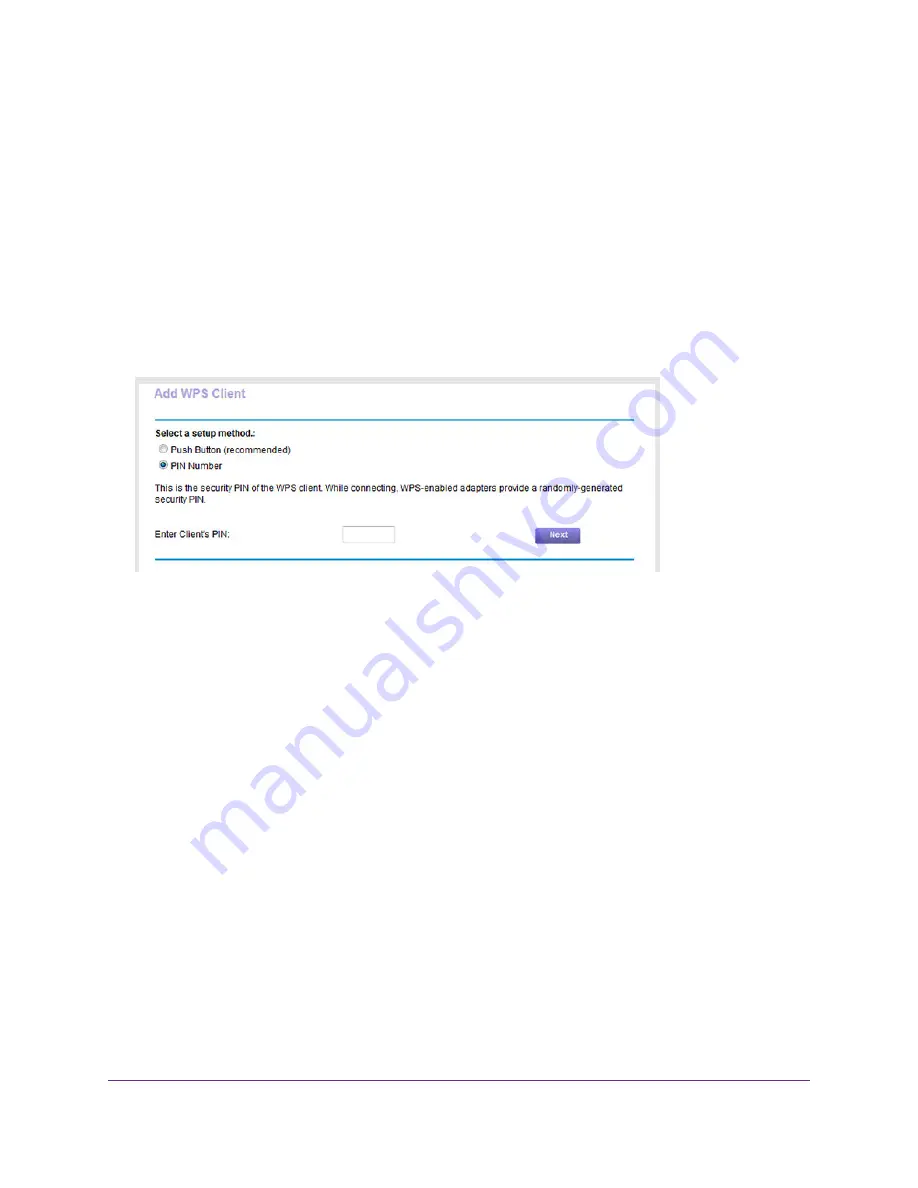
The BASIC Home page displays.
4.
Select ADVANCED > WPS Wizard.
The page displays a description of the WPS method.
5.
Click the Next button.
The Add WPS Client page adjusts.
The Push Button (recommended) radio button is selected by default.
6.
Select the PIN Number radio button.
7.
In the Enter Clients’ PIN field, enter the PIN number of the WiFi device.
8.
Click the Next button.
For four minutes, the router attempts to find the WiFi device (that is, the client) that you want to join
the router’s main WiFi network.
During this time, the WiFi LED on the top panel of the router blinks white.
9.
Within four minutes, go to the WiFi device and use its WPS software to join the network without entering
a password.
When the router establishes a WPS connection, the WiFi LED lights solid white and the Add WPS
Client page displays a confirmation message.
10.
To verify that the WiFi device is connected to the router’s main WiFi network, select BASIC > Attached
Devices.
The WiFi device displays onscreen.
Specify Basic WiFi Settings
The router comes with preset security. This means that the WiFi network name (SSID), network key
(password), and security option (encryption protocol) are preset in the factory. You can find the preset
SSID and password on the router label.
Manage the WiFi Network Settings
162
Nighthawk AC1900 Smart WiFi Router Model R6900