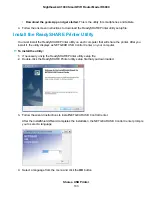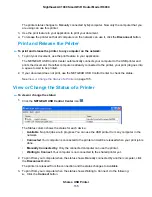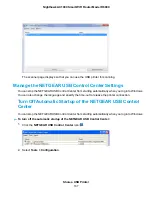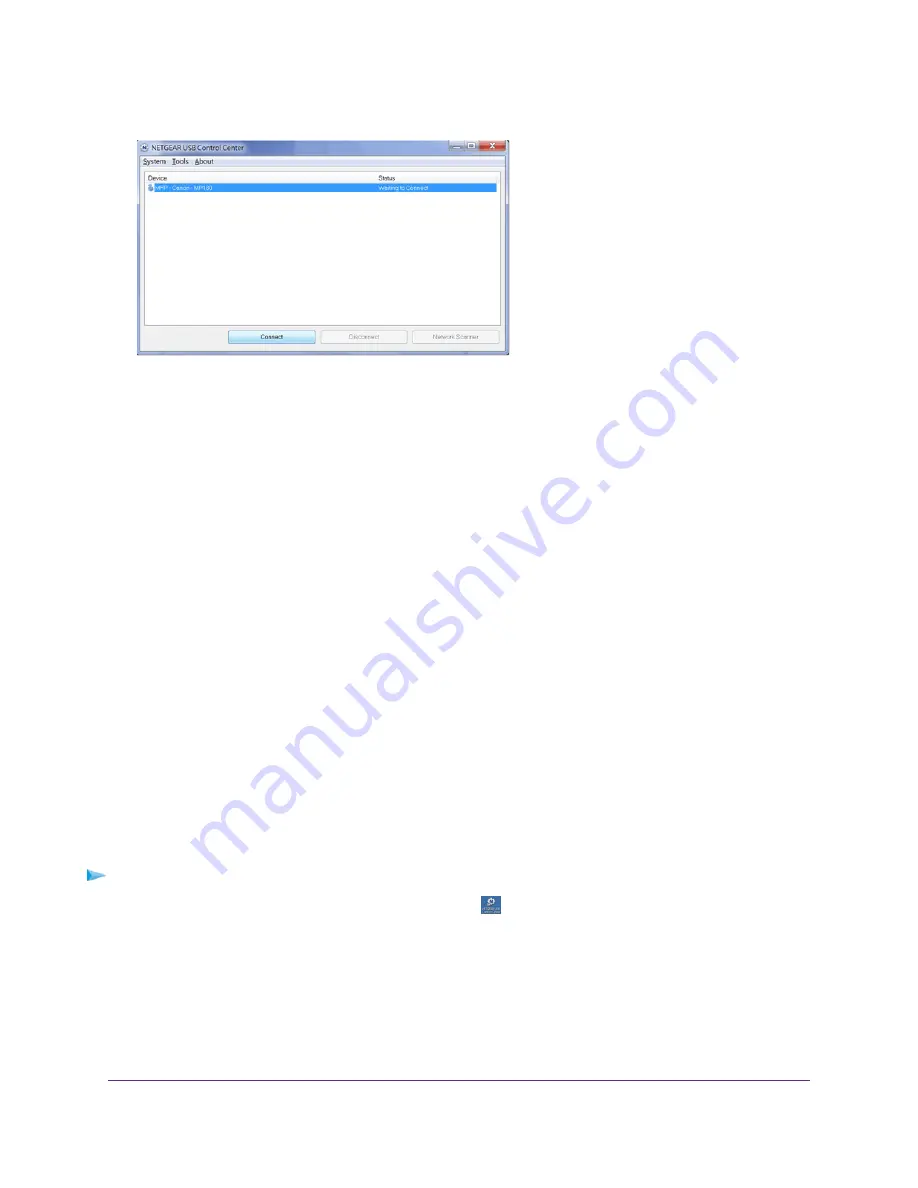
Some firewall software, such as Comodo, blocks NETGEAR USB Control Center from accessing the
USB printer. If you do not see the USB printer displayed onscreen, you can disable the firewall
temporarily to allow the utility to work.
5.
Select the printer and click the Connect button.
The printer status changes to Manually connected by Mycomputer. Now only the computer that you
are using can use this printer.
6.
Click the Disconnect button.
The status changes to Available. Now all computers on the network can use the printer.
7.
To exit the utility, select System > Exit.
Use the Shared Printer
For each computer, after you click the Connect and Disconnect buttons once, the utility automatically
manages the printing queue. By default, the utility starts automatically whenever you log on to Windows
and runs in the background.
Manually Connect and Print
For each computer, after you click the Connect and Disconnect buttons once, the utility automatically
manages the printing queue. By default, the utility starts automatically whenever you log on to Windows
and runs in the background.
To manually connect and print:
1.
Click the NETGEAR USB Control Center icon
.
The main page displays.
2.
Click the Connect button.
Share a USB Printer
134
Nighthawk AC1900 Smart WiFi Router Model R6900