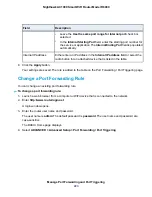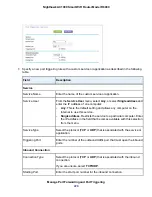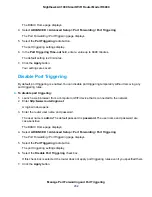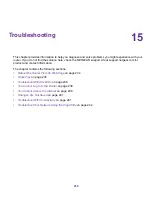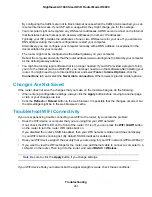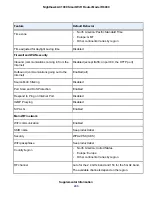Reboot the Router From Its Web Page
You or NETGEAR technical support can reboot the router from its web page, either locally or remotely,
for example, when the router seems to be unstable or is not operating normally.
To reboot the router from its web page:
1.
Launch a web browser from a computer or WiFi device that is connected to the network.
2.
Enter http://www.routerlogin.net.
A login window opens.
3.
Enter the router user name and password.
The user name is admin. The default password is password. The user name and password are
case-sensitive.
The BASIC Home page displays.
4.
Click the ADVANCED tab.
The Advanced Home page displays.
5.
In the Router Information pane, click the Reboot button.
A confirmation pop-up window displays.
6.
Click the OK button.
The router reboots.
Quick Tips
This section describes tips for troubleshooting some common problems.
Sequence to Restart Your Network
If you must restart your network, follow this sequence:
1.
Turn off and unplug the modem.
2.
Turn off the router.
3.
Plug in the modem and turn it on. Wait two minutes.
4.
Turn on the router and wait two minutes.
Check Ethernet Cable Connections
If your device does not power on, make sure that the Ethernet cables are securely plugged in. The Internet
LED on the router is lit if the Ethernet cable connecting the router and the modem is plugged in securely
and the modem and router are turned on. If one or more powered-on computers are connected to the
router by an Ethernet cable, the corresponding numbered router LAN port LEDs light.
Troubleshooting
235
Nighthawk AC1900 Smart WiFi Router Model R6900