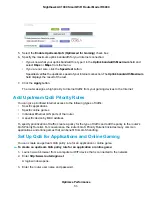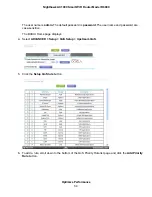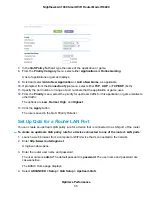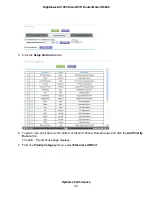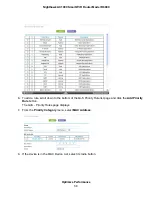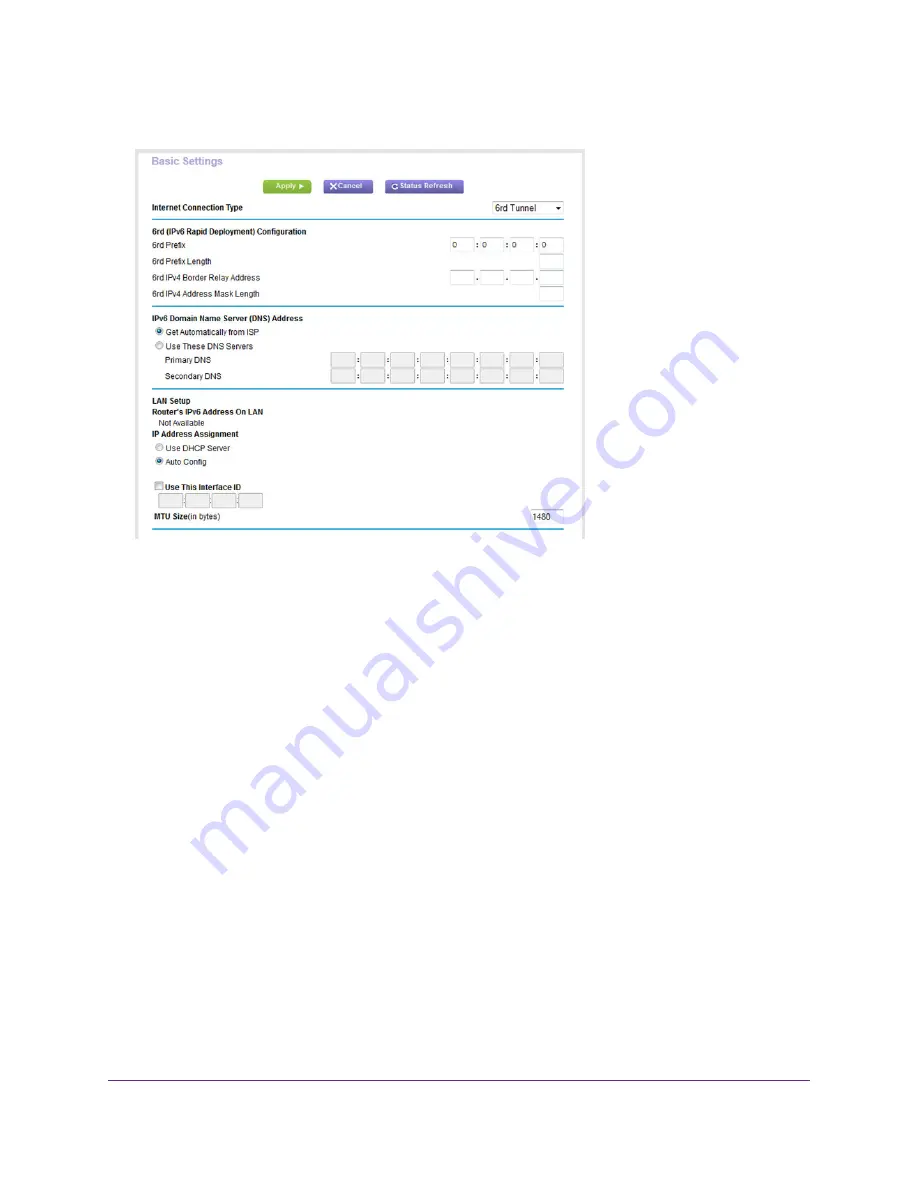
The router automatically detects the information in the Router’s IPv6 Address on LAN field. This
field shows the IPv6 address that is acquired for the router’s LAN interface. The number after the
slash (/) is the length of the prefix, which is also indicated by the underline (_) under the IPv6 address.
If no address is acquired, the field displays Not Available.
6.
In the 6rd Configuration section, configure the 6rd settings:
•
6rd Prefix. Enter the IPv6 prefix that your ISP gave you.
•
6rd Prefix Length. Enter the IPv6 prefix length that your ISP gave you.
•
6rd Border Relay Address. Enter the border router’s IPv4 address that your ISP gave you.
•
6rd Address Mask Length. Enter the IPv4 mask length that your ISP gave you.
7.
Select an IPv6 Domain Name Server (DNS) Address radio button:
•
Get Automatically from ISP. Your ISP uses DHCP to assign your DNS servers. Your ISP
automatically assigns this address.
•
Use These DNS Servers. If you know that your ISP requires specific servers, select this option.
Enter the IP address of your ISP’s primary DNS server. If a secondary DNS server address is
available, enter it also.
8.
Select an IP Address Assignment radio button:
•
Use DHCP Server. This method passes more information to LAN devices but some IPv6 systems
might not support the DHCv6 client function.
•
Auto Config. This is the default setting.
Specify Your Internet Settings
44
Nighthawk AC1900 Smart WiFi Router Model R6900