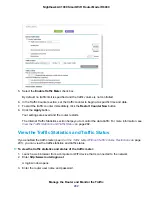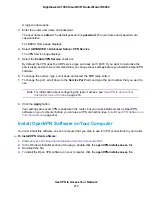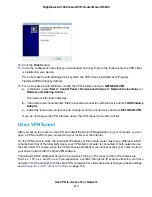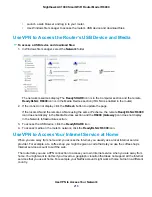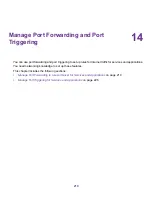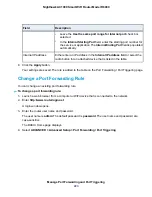•
To allow access from a range of IP addresses on the Internet, select the IP Address Range radio
button. Enter a beginning and ending IP address to define the allowed range.
•
To allow access from any IP address on the Internet, select the Everyone radio button. This radio
button is selected by default.
7.
Specify the port number for accessing the router’s web pages.
The default is 8443, which is a common alternate for HTTPS. For greater security, enter a custom
port number for accessing the router’s web pages remotely. Choose a number from 1024 to 65535,
but do not use the number of any common service port.
8.
Click the Apply button.
Your settings are saved.
Remotely Access Your Router Using the genie App
You can use the genie app to remotely access your router and change its key settings. Before you can
use remote access with the genie app, you must update your router’s firmware and download the latest
genie app for your computer or mobile device. Remote access with the genie app is supported for Windows
computers, iOS mobile devices, and Android mobile devices.
For more information about how to update your router’s firmware, see
Update the Firmware of the Router
on page 186. To download the latest genie app for your computer or mobile device, visit
.
For more information about how to set up remote access using the genie app, visit
kb.netgear.com/app/answers/detail/a_id/26253/
Manage the Router and Monitor the Traffic
209
Nighthawk AC1900 Smart WiFi Router Model R6900