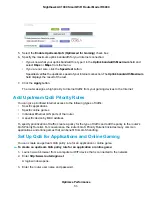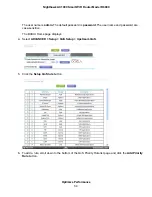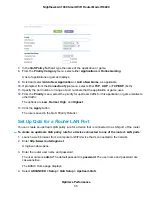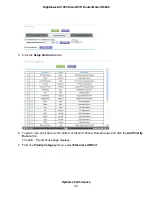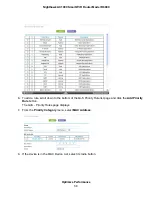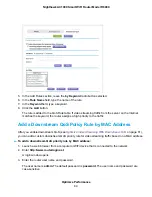To change a custom downstream QoS policy rule:
1.
Launch a web browser from a computer or WiFi device that is connected to the network.
2.
Enter http://www.routerlogin.net.
A login window opens.
3.
Enter the router user name and password.
The user name is admin. The default password is password. The user name and password are
case-sensitive.
The BASIC Home page displays.
4.
Select ADVANCED > Setup > QoS Setup > Downstream QoS.
The Downstream QoS page displays.
5.
In the QoS Rule table, select the QoS policy rule.
The fields are populated automatically, enabling you to change the policy settings.
6.
Change the policy settings.
7.
Click the Edit button.
Your settings are saved.
Delete a Downstream QoS Policy Rule
You can delete a custom downstream QoS policy rule that you no longer need.
To delete a custom downstream QoS policy rule:
1.
Launch a web browser from a computer or WiFi device that is connected to the network.
2.
Enter http://www.routerlogin.net.
A login window opens.
3.
Enter the router user name and password.
The user name is admin. The default password is password. The user name and password are
case-sensitive.
The BASIC Home page displays.
4.
Select ADVANCED > Setup > QoS Setup > Downstream QoS.
The Downstream QoS page displays.
5.
In the QoS Rule table, select the QoS policy rule.
6.
Click the Delete button.
Optimize Performance
66
Nighthawk AC1900 Smart WiFi Router Model R6900