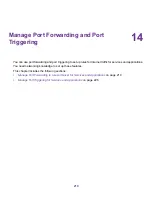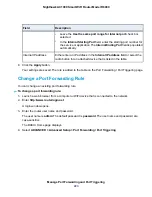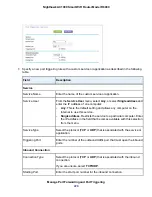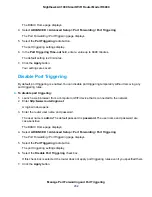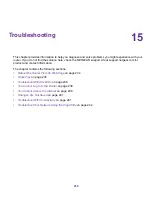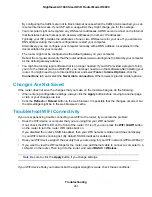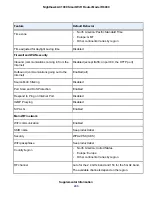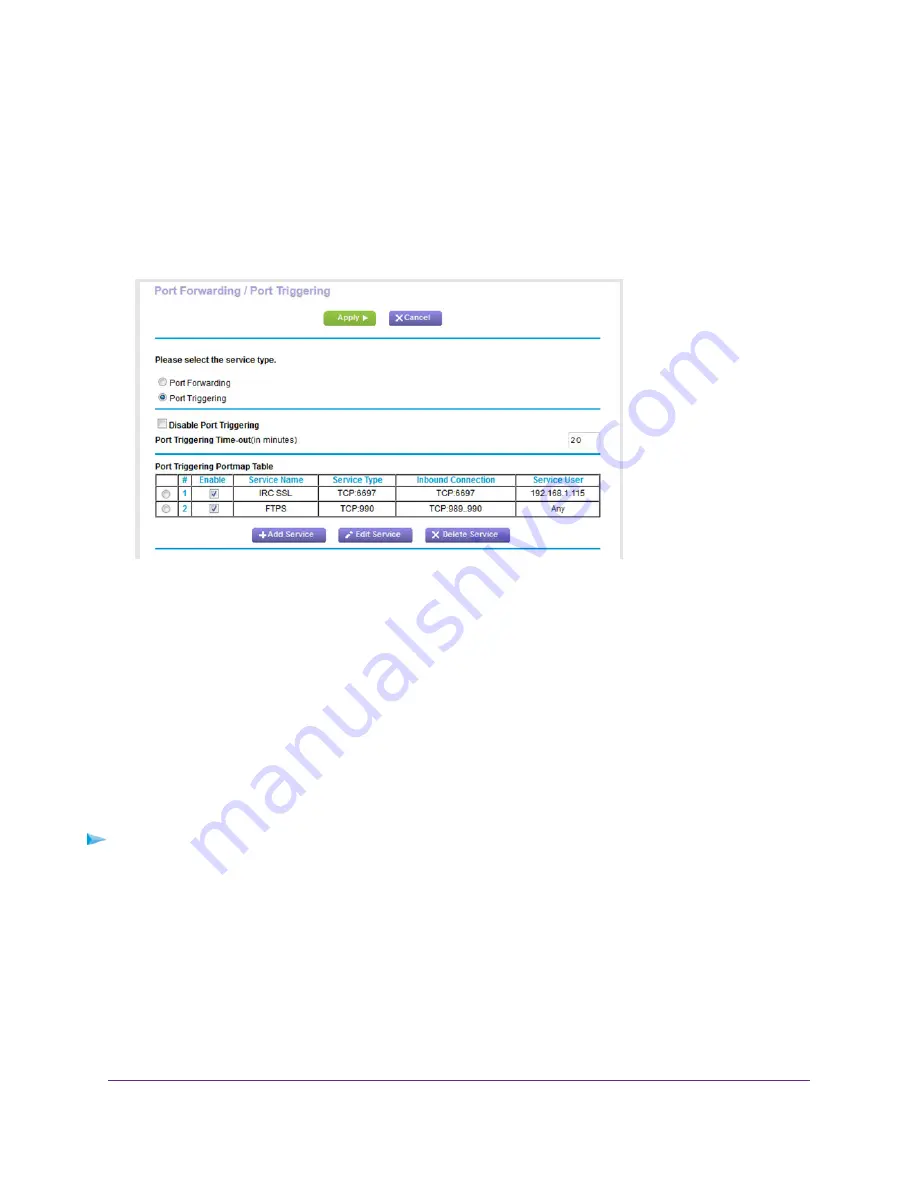
The BASIC Home page displays.
4.
Select ADVANCED > Advanced Setup > Port Forwarding / Port Triggering.
The Port Forwarding / Port Triggering page displays.
5.
Select the Port Triggering radio button.
The previous figure shows two port triggering rules.
6.
In the Port Triggering Portmap Table, select the radio button next to the service or application name.
7.
Click the Delete Service button.
The rule is removed from the Port Triggering Portmap Table.
Specify the Time-Out for Port Triggering
The time-out period for port triggering controls how long the inbound ports stay open when the router
detects no activity. A time-out period is required because the router cannot detect when the service or
application terminates.
To specify the time-out for port triggering:
1.
Launch a web browser from a computer or WiFi device that is connected to the network.
2.
Enter http://www.routerlogin.net.
A login window opens.
3.
Enter the router user name and password.
The user name is admin. The default password is password. The user name and password are
case-sensitive.
Manage Port Forwarding and Port Triggering
231
Nighthawk AC1900 Smart WiFi Router Model R6900