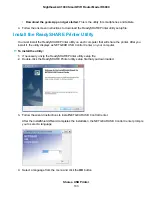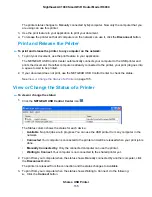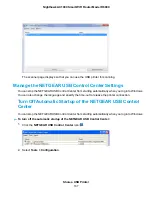The router usually detects and discards incoming traffic from the Internet that is not a response to one of
your local computers or a service or application for which you set up a port forwarding or port triggering
rule. Instead of discarding this traffic, you can direct the router to forward the traffic to one computer on
your network. This computer is called the default DMZ server.
To set up a default DMZ server:
1.
Launch a web browser from a computer or WiFi device that is connected to the network.
2.
Enter http://www.routerlogin.net.
A login window opens.
3.
Enter the router user name and password.
The user name is admin. The default password is password. The user name and password are
case-sensitive.
The BASIC Home page displays.
4.
Select ADVANCED > Setup > WAN Setup.
The WAN Setup page displays.
5.
Select the Default DMZ Server check box.
6.
Enter the IP address of the server.
7.
Click the Apply button.
Your settings are saved.
Manage IGMP Proxying
IGMP proxying allows a computer on the local area network (LAN) to receive the multicast traffic it is
interested in from the Internet. If you do not need this feature, leave it disabled, which is the default setting.
To enable IGMP proxying:
1.
Launch a web browser from a computer or WiFi device that is connected to the network.
2.
Enter http://www.routerlogin.net
A login window opens.
3.
Enter the router user name and password.
The user name is admin. The default password is password. The user name and password are
case-sensitive.
The BASIC Home page displays.
4.
Select ADVANCED > Setup > WAN Setup.
Manage the WAN and LAN Network Settings
142
Nighthawk AC1900 Smart WiFi Router Model R6900