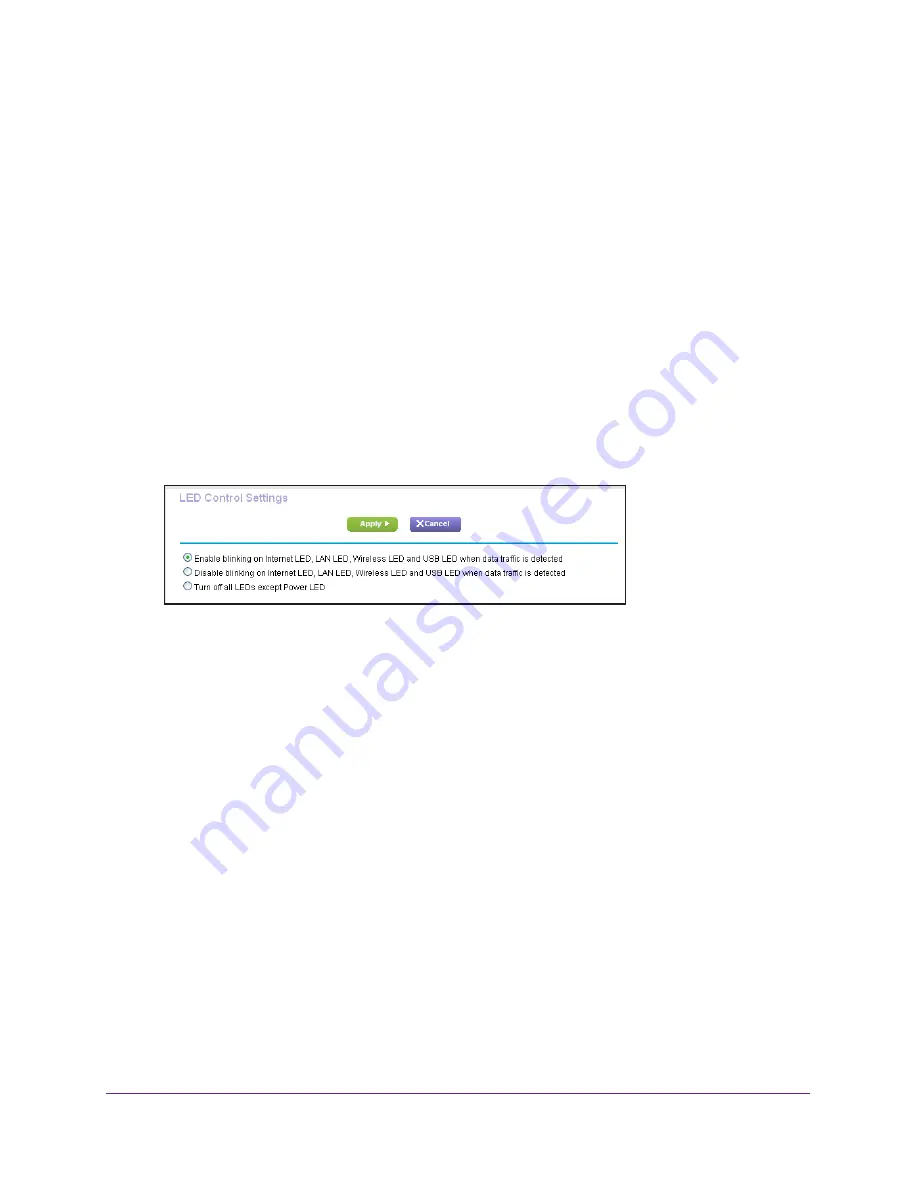
Specify Network Settings
106
AC1750
Smart WiFi Router
Disable LED Blinking or Turn Off LEDs
The router LEDs on the top panel indicate router activities and behavior. You can disable
LED blinking for network communications, or turn off all LEDs except the Power LED.
To disable LED blinking or turn off the LEDs:
1.
Launch an Internet browser from a computer or mobile device that is connected to the
network.
2.
Type
http://www.routerlogin.net
or
http://www.routerlogin.com
.
A login window opens.
3.
Enter the router user name and password.
The user name is
admin
. The user name and password are case-sensitive.
The BASIC Home page displays.
4.
Select
ADVANCED > Advanced Setup > LED Control Settings
.
By default, the
Enable blinking on Internet LED, LAN LED, Wireless LED, and USB
LED when data traffic is detected
radio button is selected, which allows standard LED
behavior. For information about standard LED behavior, see
5.
To disable blinking, select the
Disable blinking on Internet LED, LAN LED, Wireless LED,
and USB LED when data traffic is detected
radio button.
6.
To turn off the LEDs, select the
Turn off all LEDs except Power LED
radio button.
7.
Click the
Apply
button.
Your change takes effect.
View the WAN Settings
You can view or configure wide area network (WAN) settings for the Internet port. You can
set up a DMZ (demilitarized zone) server, change the maximum transmit unit (MTU) size, and
enable the router to respond to a ping to its WAN (Internet) port.
To view the the WAN settings:
1.
Launch an Internet browser from a computer or mobile device that is connected to the
network.






























