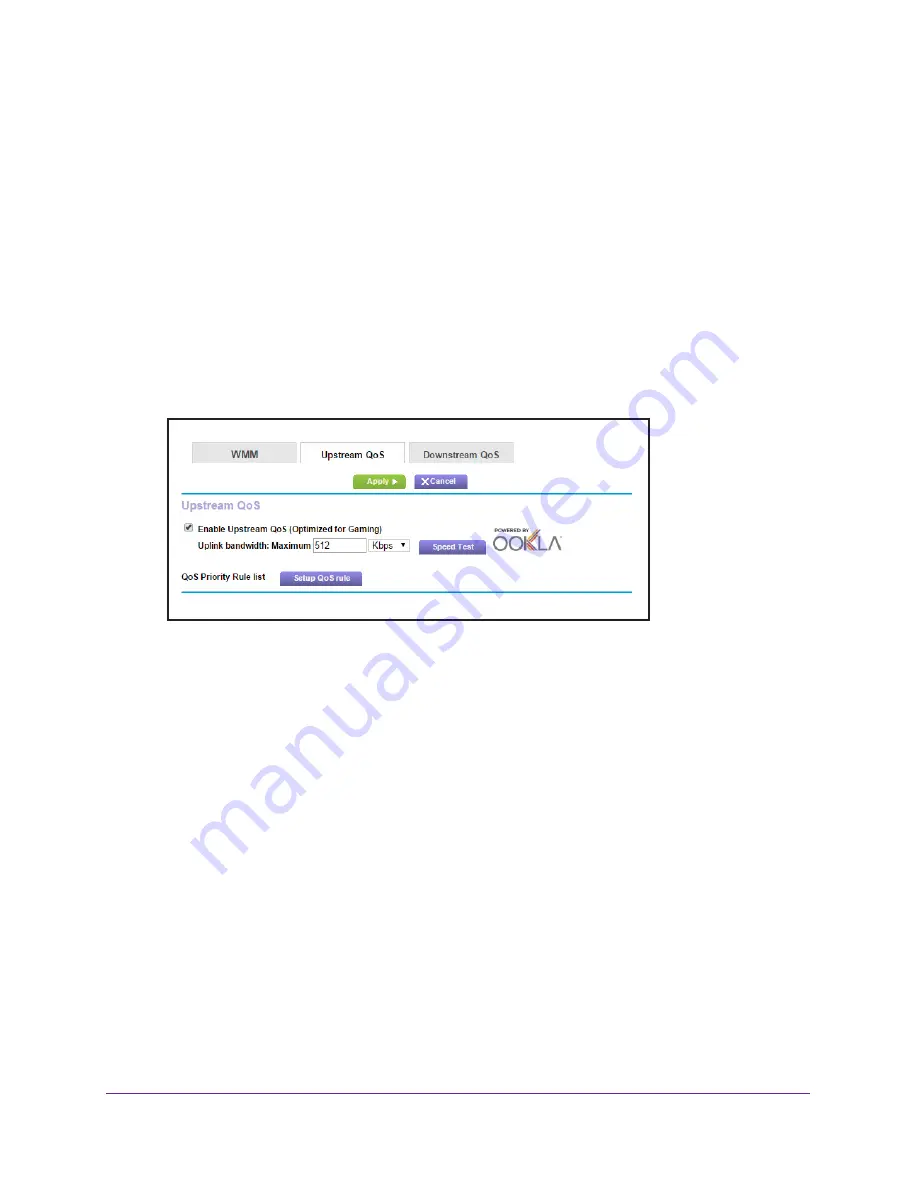
Optimize Performance
45
AC1750
Smart WiFi Router
NETGEAR recommends that only gamers enable the Upstream QoS feature. If you do not
game and you turn on this feature, some applications might not perform as well as usual.
To enable upstream QoS:
1.
Launch an Internet browser from a computer or mobile device that is connected to the
network.
2.
Type
http://www.routerlogin.net
or
http://www.routerlogin.com
.
A login window opens.
3.
Enter the router user name and password.
The user name is
admin
. The user name and password are case-sensitive.
The BASIC Home page displays.
4.
Select
ADVANCED > Setup > QoS Setup > Upstream QoS
.
5.
Select the
Enable Upstream QoS (Optimized for Gaming)
check box.
6.
Specify the maximum uplink bandwidth for your Internet connection:
•
If you know what your uplink bandwidth is, type it in the
Uplink bandwidth Maximum
field.
•
If you are not sure, click the
Speed Test
button.
Speedtest verifies the upstream speed of your Internet connection. The
Uplink
bandwidth Maximum
field displays the result of the test.
7.
Click the
Apply
button.
The router assigns a high priority to Internet traffic from your gaming devices to the
Internet.
Add Upstream QoS Rules
You can give prioritized Internet access to the following types of traffic:
•
Specific applications
•
Specific online games
•
Individual Ethernet LAN ports of the router






























