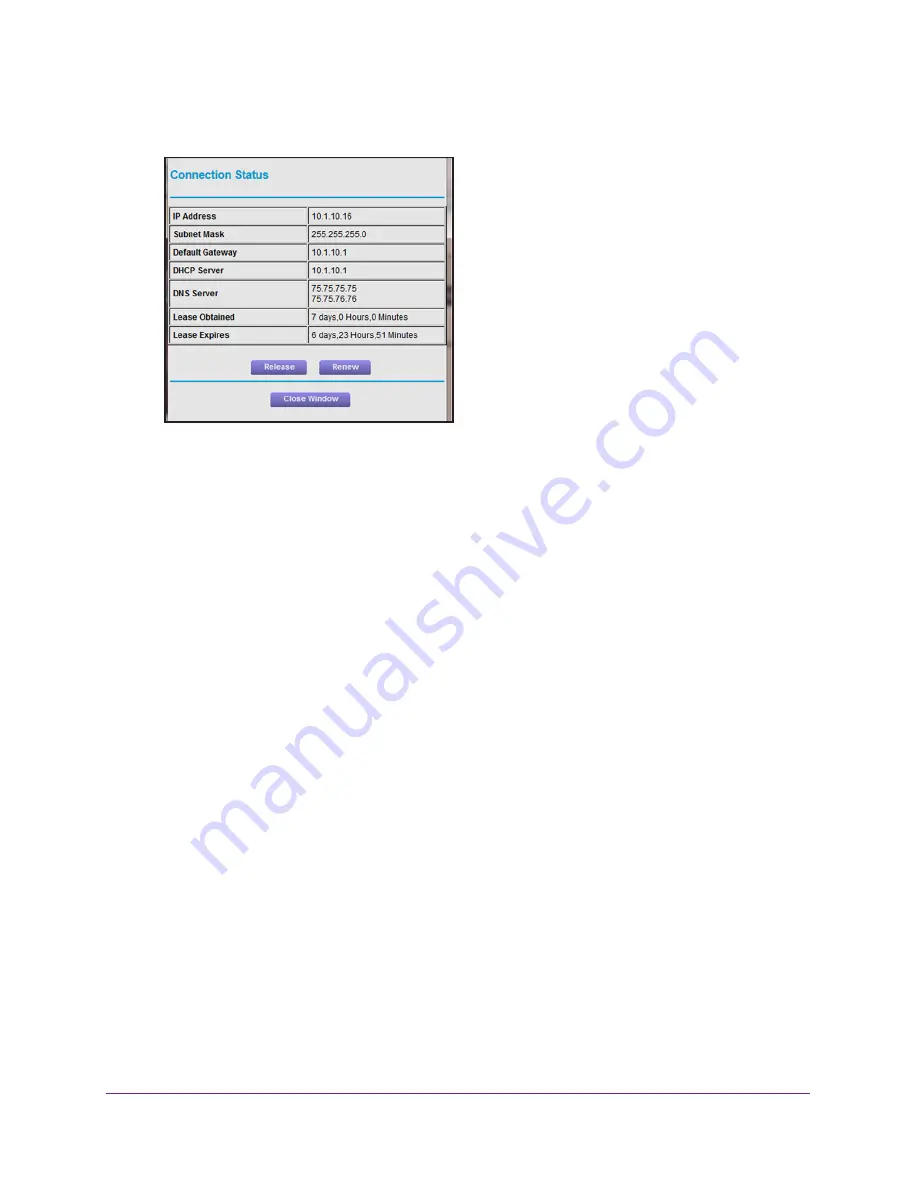
Manage Your Network
136
AC1750
Smart WiFi Router
5.
In the Internet Port pane, click the
Connection Status
button.
The following information displays:
•
IP Address
. The IP address that is assigned to the router.
•
Subnet Mask
. The subnet mask that is assigned to the router.
•
Default Gateway
. The IP address for the default gateway that the router
communicates with.
•
DHCP Server
. The IP address for the Dynamic Host Configuration Protocol server
that provides the TCP/IP configuration for all the computers that are connected to the
router.
•
DNS Server
. The IP address of the Domain Name Service server that provides
translation of network names to IP addresses.
•
Lease Obtained
. The date and time when the lease was obtained.
•
Lease Expires
. The date and time that the lease expires.
6.
To return the status of all items to 0, click the
Release
button.
7.
To refresh the page, click the
Renew
button.
8.
To exit the page, click the
Close Window
button.
View and Manage Logs of Router Activity
The log is a detailed record of the websites you accessed or attempted to access and other
router actions. Up to 256
entries are stored in the log. Log entries display only when keyword
blocking is enabled and no log entries are made for the trusted user.
To view and manage logs:
1.
Launch an Internet browser from a computer or mobile device that is connected to the
network.
2.
Type
http://www.routerlogin.net
or
http://www.routerlogin.com
.
















































